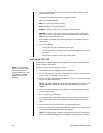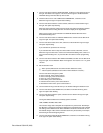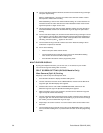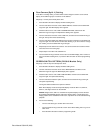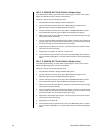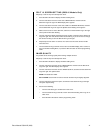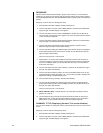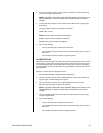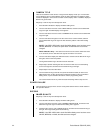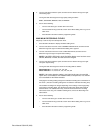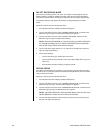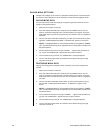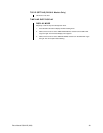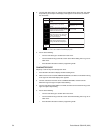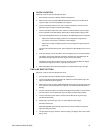44 Pelco Manual C681M-D (2/02)
CAMERA TITLE
Titles can be added for each camera. In single-camera display mode, up to 16 characters
can be displayed. In four-camera display mode, the first 8 characters are displayed. Titles
cannot be displayed in nine-camera or sixteen-camera display mode. In addition, displayed
titles do not get recorded.
Skip steps 1 and 2 if they have already been done.
1. Press the SET UP button to display the Menu Setting menu.
2. Turn the JOG dial to move the cursor to MPX DISPLAY, and then turn the SHUTTLE
ring to the right. The MPX Display menu appears.
3. Turn the JOG dial to move the cursor to CAMERA TITLE, and then turn the SHUTTLE
ring to the right.
4. Turn the JOG dial to the right to move the cursor next to camera number, and then
turn the SHUTTLE ring to the right. The first character position of the TITLE setting
flashes.
NOTE:
If the PRE A-REC field in the A-Rec/M-Det Setting menu has been set to
SHORT, MEDIUM, or LONG, the option does not flash because it cannot be
changed.
DX3016 Models Only – The Camera Tile menu has two screens. When the cursor
is on camera 8, turn the JOG dial to the right to scroll to the next screen.
5. Turn the JOG dial to display the desired character, and then turn the SHUTTLE ring to
the right to move to the next position.
Turning the SHUTTLE ring to the left erases the character.
6. Repeat step 5 to finish entering the word. To exit the TITLE row, move the flashing
cursor to the right end, and then turn the SHUTTLE ring to the right.
7. Repeat steps 4-6 to enter other titles.
8. Turn the SHUTTLE ring to the left once (twice for DX3016 models) to return to the
MPX Display menu or twice (three times for DX3016 models) to return to the Menu
Setting menu, or press the SET UP button to exit the programming mode.
You cannot exit the menu if any TITLE character is flashing. Refer to step 6 to exit.
POWER FAILURE
There is nothing to program in this screen. It lists power failures. Refer to
Power Failure
in
the
Operation
section.
RECORD
IMAGE QUALITY
Skip steps 1 and 2 if they have already been done.
1. Press the SET UP button to display the Menu Setting menu.
2. Turn the JOG dial to move the cursor to NORMAL REC SETTING, and then turn the
SHUTTLE ring to the right. The Normal Rec Setting menu appears.
3. Check that the cursor is next to IMAGE QUALITY, and then turn the SHUTTLE ring to
the right. The Image Quality option starts flashing.
NOTE:
If the PRE A-REC field in the A-Rec/M-Det Setting menu has been set to
SHORT, MEDIUM, or LONG, this field cannot be changed.