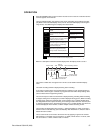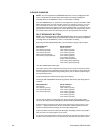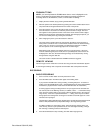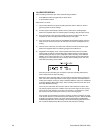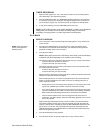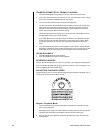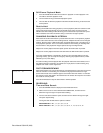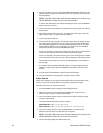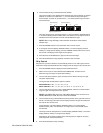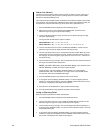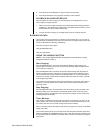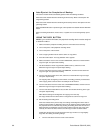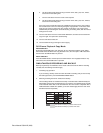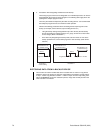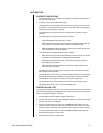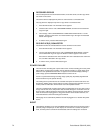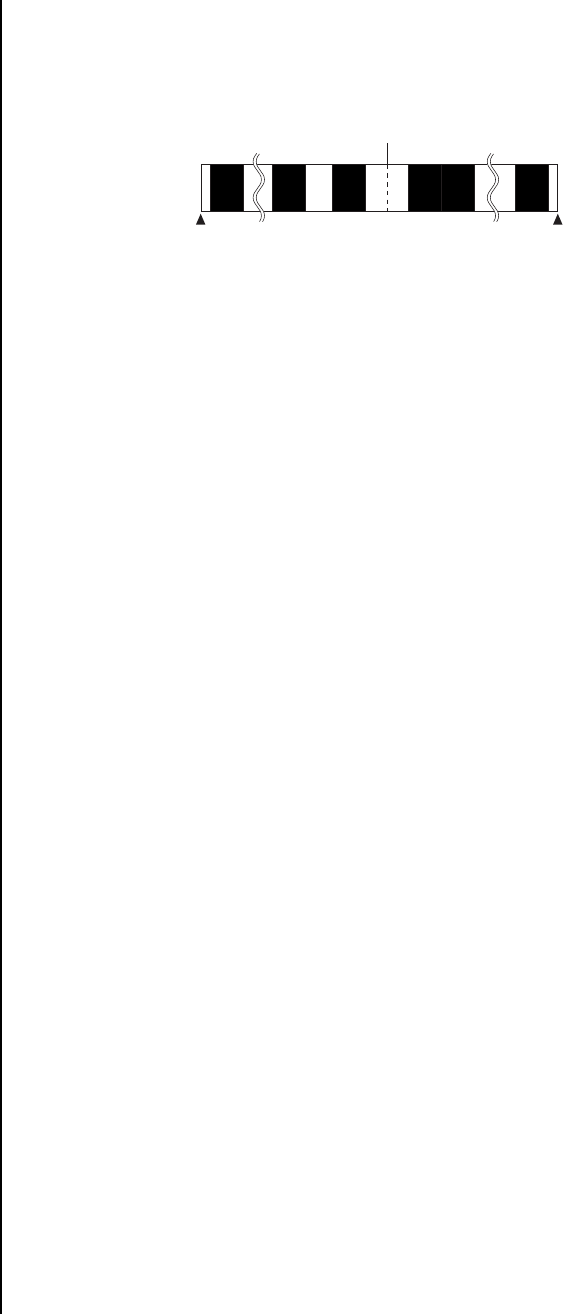
Pelco Manual C681M-D (2/02) 65
Present position
Beginning of playback device
End of playback device
-15 -1-2 +1 +15+2
A•REC A•REC A•REC A•REC A•REC A•REC
A•REC: Alarm Recording
6. Turn the SHUTTLE ring in the desired search direction.
The present position in the diagram below represents the point of playback or stopped
playback. To search for an index with a “+”, turn the SHUTTLE ring to the right to
search forward. To search for an index with a “-”, turn the SHUTTLE ring to the left to
search backward.
The index search begins, and images appear in a 9-camera display (DX3009 models)
or 16-camera display (DX3016 models) if ALL was selected or on a single screen if an
individual camera was selected. The PLAY and PAUSE buttons light.
NOTE:
When using DDS tape, index searches can be done in the forward
direction only.
7. Press the SEARCH button to clear the Search menu from the screen.
8. To change the 9-camera display (DX3009 models) or 16-camera display (DX3016
models) to a single-camera display, press the CAMERA number button on the front of
the recorder. The display for the single camera appears.
9. Press the PLAY or PAUSE button to play back the searched image.
10. Press the STOP button to stop playback and exit the search function.
Skip Search
Skip search is a process in which the unit automatically searches for an index signal, and then
retrieves the visuals associated with that index and plays back the images for five seconds each.
1. Press the SEARCH button to display the Search Selection menu.
2. Make sure the cursor is next to SELECTION CAMERA NO., and then turn the
SHUTTLE ring to the right. The option starts flashing.
3. Turn the JOG dial to select the option, and then turn the SHUTTLE ring to the right.
The option stops flashing.
Turning the JOG dial switches the options as follows:
DX3009 Models – ALL, 1, 2, 3, 4, 5, 6, 7, 8, 9
DX3016 Models – ALL, 1, 2, 3, 4, 5, 6, 7, 8, 9, 10, 11, 12, 13, 14, 15, 16
4. Turn the JOG dial to move the cursor to SKIP SEARCH, and then turn the SHUTTLE
ring to the right. The Skip Search menu appears.
NOTE:
If the PRE A-REC field in the A-Rec/M-Det Setting menu has been set to
SHORT, MEDIUM, or LONG,
the menu cannot be accessed.
5. Turn the SHUTTLE ring in desired direction (forward search to the right and reverse to
the left). The unit begins the index search and plays back the images associated with
the index for five seconds each.
Images appear in a 9-camera display (DX3009 models) or 16-camera display
(DX3016 models) if ALL was selected or on a single screen if an individual camera
was selected.
The image cannot be changed from a 9-camera display (DX3009 models) or 16-camera
display (DX3016 models) to a single-camera display.
Depending on the recording condition of the index signal, there might be occasions
when skip search cannot be performed.
6. Press the STOP button to stop searching.