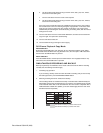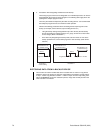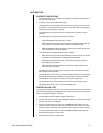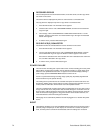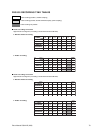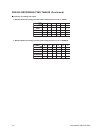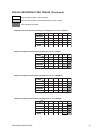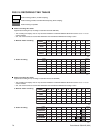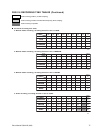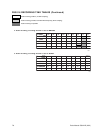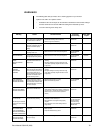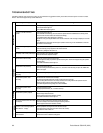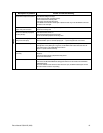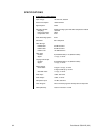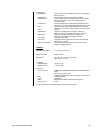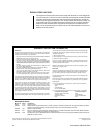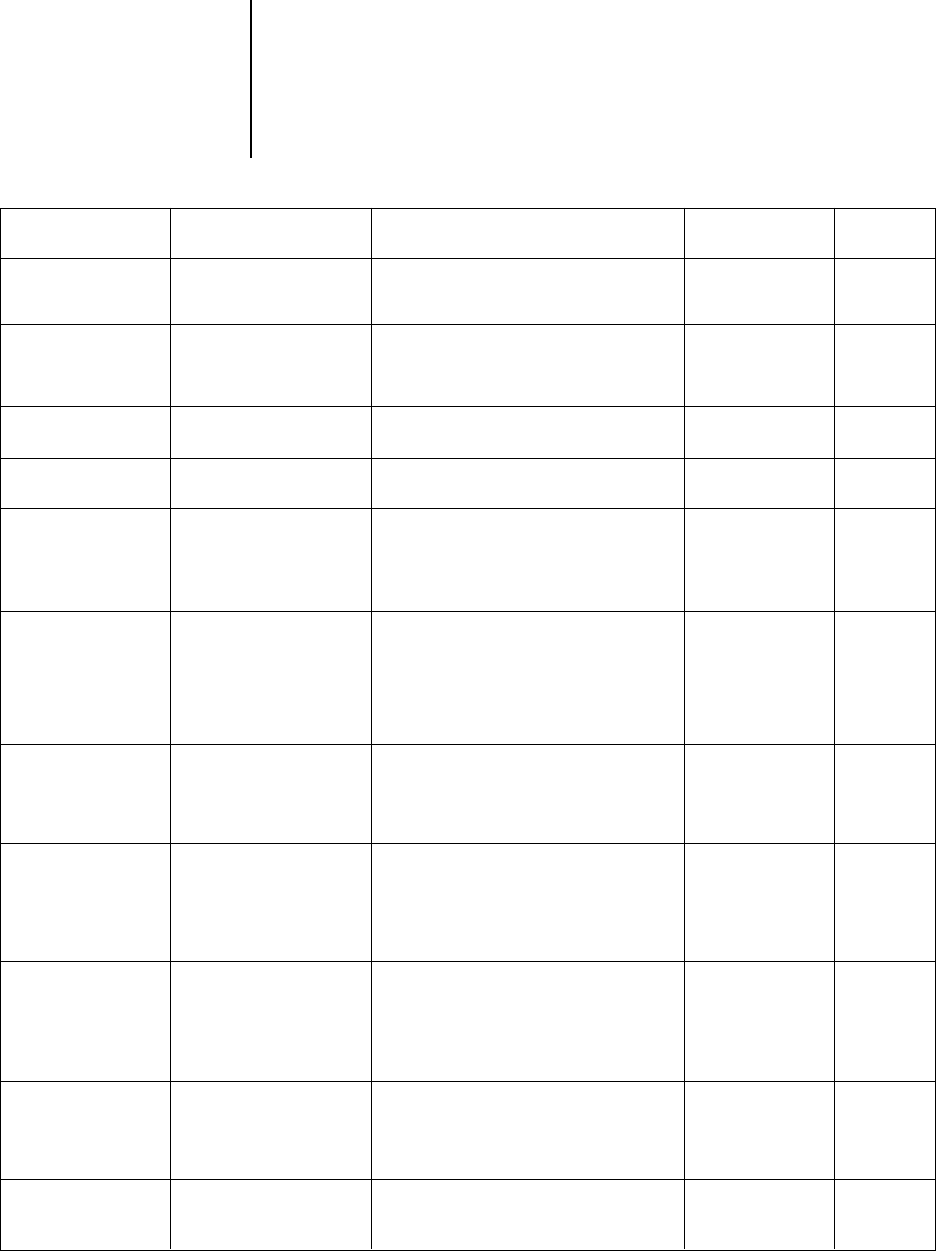
Pelco Manual C681M-D (2/02) 79
WARNINGS
The following table tells you what to do if a warning appears on your monitor.
Options in the CALL OUT options column:
• Selectable: CALL OUT output can be selected or deselected in the Call Out setting in
the Rear Terminal menu and the HDD Full setting in the Initial Set Up menu.
•Yes: CALL OUT signal is always sent.
Warning Status Countermeasure Canceling CALL OUT
the warning output
HDD FULL
HDD NEAR END
ARCHIVE FULL
ARCHIVE NEAR END
COPY OVERTAKE
ERROR
ARCHIVE OVERTAKE
ERROR
COPY NEAR
OVERTAKE
ARCHIVE NEAR
OVERTAKE
COPY SIZE ERROR
ARCHIVE SIZE ERROR
RESTORE SIZE ERROR
COPY CHECK MEDIA 1
ARCHIVE CHECK MEDIA 1
RESTORE CHECK MEDIA 1
NO SIGNAL
(1 2 3 4 5 6 7 8 9)
[The warning will indicate the
number of the non-functioning
camera.]
SYSTEM ERROR
REC SYSTEM ERROR
COPY SYSTEM ERROR
ARCHIVE SYSTEM ERROR
RESTORE SYSTEM ERROR
COPY R/W ERROR
ARCHIVE R/W ERROR
RESTORE R/W ERROR
The internal hard disk drive is full
when either STOP or ALARM•PROT
has been selected in HDD FULL.
The storage capacity of the hard
disk drive is approaching the value
entered into the HDD capacity
setting.
The storage medium in the backup
recording device is full.
The limit of the archive medium’s
storage capacity is being reached.
Non-backed up data was
overwritten while the HDD was in
Repeat mode.
The HDD is in Repeat mode, and
data which has not been backed up
will be overwritten. (The amount of
time remaining before the unit
begins overwriting is approximately
5% of the time indicated as the
possible recording duration.)
When using the copy or restore
functions, either the amount of data
to be transferred exceeds the limits
of the storage medium, or there is
no data to be copied.
An error has occurred in either the
RDD device or the DDS device.
Visual signal was absent for over
five seconds during recording.
SCSI connection error or system
malfunction.
A data-writing error occurred during
backup or copying.
• When the warning is canceled, the unit will start overwriting
the oldest data remaining in the hard disk drive.
•Archive or copy data as necessary.
•Archive or copy data as necessary.
• Replace the medium in the backup recording device.
• Replace the medium in the backup recording device.
• If you do not wish to have the data overwritten, stop
recording.
• Change the settings for recording interval and image
quality. (More specifically, lengthen intervals and lower
image quality.)
• If you do not wish to have the data overwritten, stop
recording.
• Change the settings for recording interval and image
quality. (More specifically, lengthen intervals and lower
image quality.)
• Reset the range of backup or copying.
• Replace the archive/copy medium.
• Check the storage medium in the RDD or DDS device.
(Insert medium if there is none. If medium is present and
you with to use it, undo the write-protection. If medium is
present and you do not wish to use it, replace the
medium.)
• Check whether the unit and camera are properly
connected, and that electricity is on.
• Check whether the visual signal is being properly
outputted.
• Check whether the unit’s camera setting is set to an
empty channel.
• Confirm that the SCSI cable is properly connected.
• Restart operation.
•Inspect the HDD/archive/copy device.
•Inspect the archive/copy device.
Press the WARNING
RESET button.
Press the WARNING
RESET button.
Press the WARNING
RESET button.
Press the WARNING
RESET button.
Press the WARNING
RESET button.
Press the WARNING
RESET button.
Press the WARNING
RESET button.
Press the WARNING
RESET button.
•Either turn off recording
or, if the visual signal
has been restored,
cancel the warning
•Press the WARNING
RESET button.
Press the WARNING
RESET button.
Press the WARNING
RESET button.
Selectable
Selectable
Selectable
Selectable
Yes
Yes
Yes
Yes
Yes
Yes
Yes