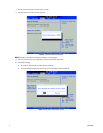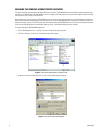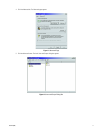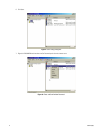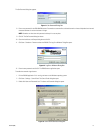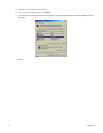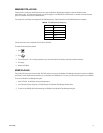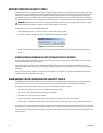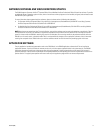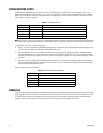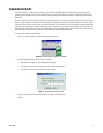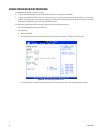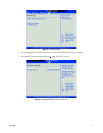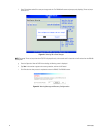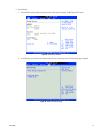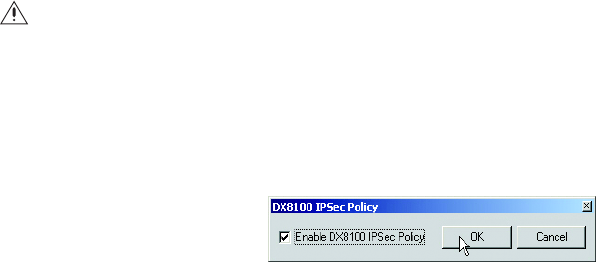
16 C2641M (9/06)
INTERNET PROTOCOL SECURITY (IPSEC)
The DX8100 features built-in network security using IPSec. IPSec facilitates authentication and encryption at the network packet level. IPSec
security services protect the DX8100 from unwanted or potentially damaging network requests. With IPSec enabled, the DX8100 DVR will not
respond to any unsecured communication across the network, whether friendly or malicious. IPSec only blocks unwanted or unauthorized
communication flowing to the DX8100. It does not hinder communication sessions that are initiated by the DVR. IPSec security is enabled by
default on the DX8100; however a system administrator can disable the service if it is deemed necessary for the proper functioning of the unit.
To disable IPSec security services on the DX8100 Series DVR:
1. Exit the DX8100 application if it is running, and return to the Windows operating system.
2. Go to Start > Programs > Manage IPSec Policy. The DX8100 IPSec Policy dialog box appears.
Figure 15. DX8100 IPSec Policy Dialog Box
3. Deselect the Enable DX8100 IPSec Policy check box. Reselect the Enable DX8100 IPSec Policy check box to re-enable IPSec security.
4. Click OK.
VIEWING VIDEO OR UPGRADING CLIENT SOFTWARE OVER THE NETWORK
If you encounter a problem viewing video or upgrading you PC Client software over the network from a DX8100 sever, try turning off IPSec
on both the DX8100 server and PC Client machine.
If that produces video, leave IPSec turned off. Be advised that disabling IPSec security services will expose your DX8100 Series DVR to
potentially damaging network traffic. For more information on protecting your system from harmful network traffic, contact you your network
administrator.
If only the PC Client update is affected, turn IPSec back on after the application is updated. It is highly recommended that IPSec security be
enabled at all times for the protection of your system.
BACKGROUND COLOR CONFIGURATION SECURITY ISSUES
The DX8100 server software allows a guest user to set the background color displayed underneath the text. However, the background color
feature allows the guest user to gain access to the Windows environment through a back door in the Background Color dialog box.
After opening the Set Color dialog box, the guest user can access the Windows environment as follows:
1. In Set Color dialog box, click Custom Colors. The Windows Color dialog box opens.
2. Right click on a color. The Windows What’s This submenu is displayed.
3. Click What’s This. The tool tip message is displayed.
4. Right click the tool tip. A submenu is displayed giving the guest user the option to copy or print the tool tip topic.
5. Click Print Topic. The Windows Print wizard opens, which eventually allows the guest user to gain access to the Windows environment.
In this case, if a printer is not configured for the system, the guest user is denied further access to the Windows environment. But it is likely that
most DX8100 servers installed in the field have printers attached to them. If a printer is not attached, the guest user can set up a dummy printer.
The work-around for the above-describe security breach is to block or further lock down the Custom Colors feature by disabling the What’s This
option for all users.
WARNING: Disabling IPSec security services will expose your DX8100 Series DVR to potentially damaging network traffic. It is highly
recommended that IPSec security is enabled at all times for the protection of your system.