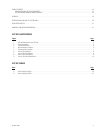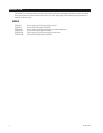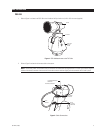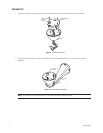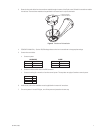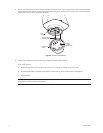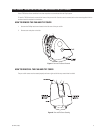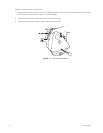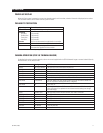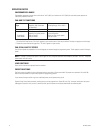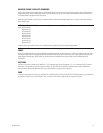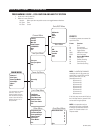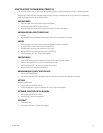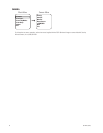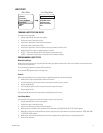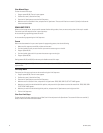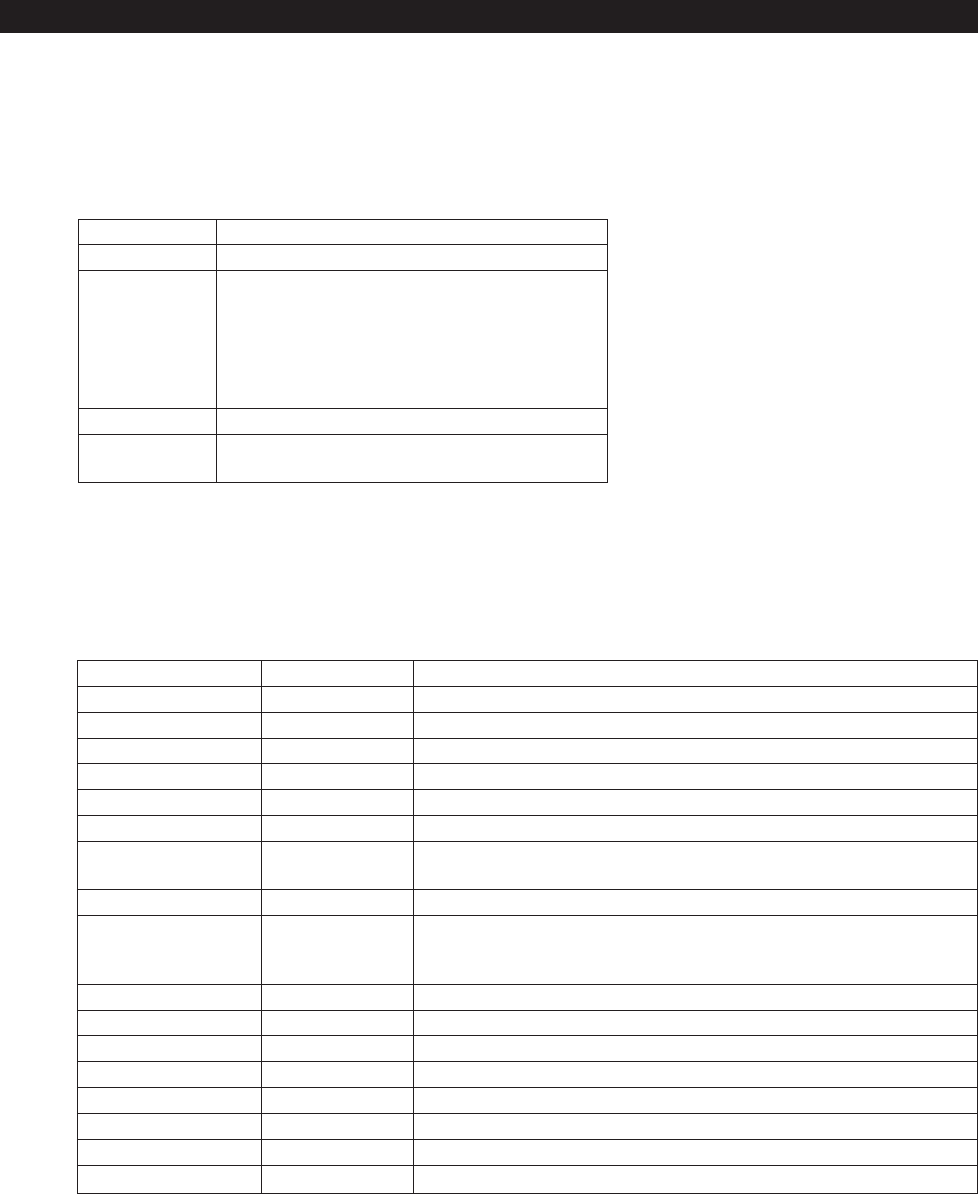
C312M-A (12/02) 11
OPERATION
POWER-UP DISPLAY
When the Esprit system is powered up or reset, the selected protocol, revision number, and other information is displayed on the monitor.
The information remains on the monitor until the system is moved.
PAN AND TILT OPERATION
Operation How to Control
Pan and Tilt Move joystick left/right and up/down.
Scanning
Stop Scan Call preset 96.
Random Scan Call preset 97.
Frame Scan Call preset 98.
Auto Scan Call preset 99.
Presets Refer to the documentation supplied with the controller.
Patterns Refer to the documentation supplied with the controller.
Zones Refer to the Programming section and to the
documentation supplied with the controller.
For more information refer to
Operating Notes
.
CAMERA OPERATION (POD 100 THERMAL IMAGER)
For detailed information on camera operation, refer to the manual supplied with the POD 100 thermal imager or contact Industrial Security
Alliance Partners, Inc. at (619) 232-7041.
Menu Item Setting ISAP Function
Polarity WHT HOT (default) Sets polarity so that normal white indicates hot.
Polarity BLK HOT Sets polarity so that inverted black indicates hot.
Auto Cal Auto (default) Turns on auto calibration.
Auto Cal Off Turns off auto calibration.
Man Cal Forces a 1-point calibration.
Reset Camera Resets Polarity, Auto Cal, AGC Mode, ROI, and Color Bar to their default settings.
AGC Mode Auto (default) Sets AGC Mode to On. (IRIS OPEN and IRIS CLOSE will override AGC Mode until
the unit is panned or tilted approximately 15 degrees.)
AGC Mode Off Turns AGC Off.
Gain Numeric value Sets the gain value for the ISAP camera; AGC mode is turned Off. (After setting a
value, the value will be updated with the closest threshold setting that changes
the video image.)
Offset Numeric value Sets the offset value for the ISAP camera; AGC mode is turned Off.
ROI (Region of Interest) All (default) Sets ROI to full screen.
ROI (Region of Interest) 3/4 Sets ROI to the center 3/4 of the screen.
ROI (Region of Interest) 1/2 Sets ROI to the center 1/2 of the screen.
ROI (Region of Interest) Center Sets ROI to the center 1/4 of the screen.
Color Bar On Turns on color bars.
Color Bar Off (default) Turns off color bars.
Cam Ver Displays Camera Version numbers.