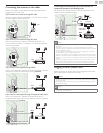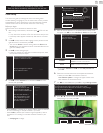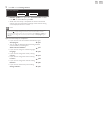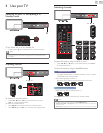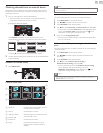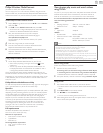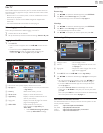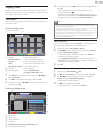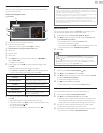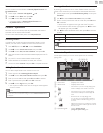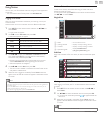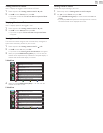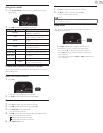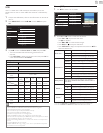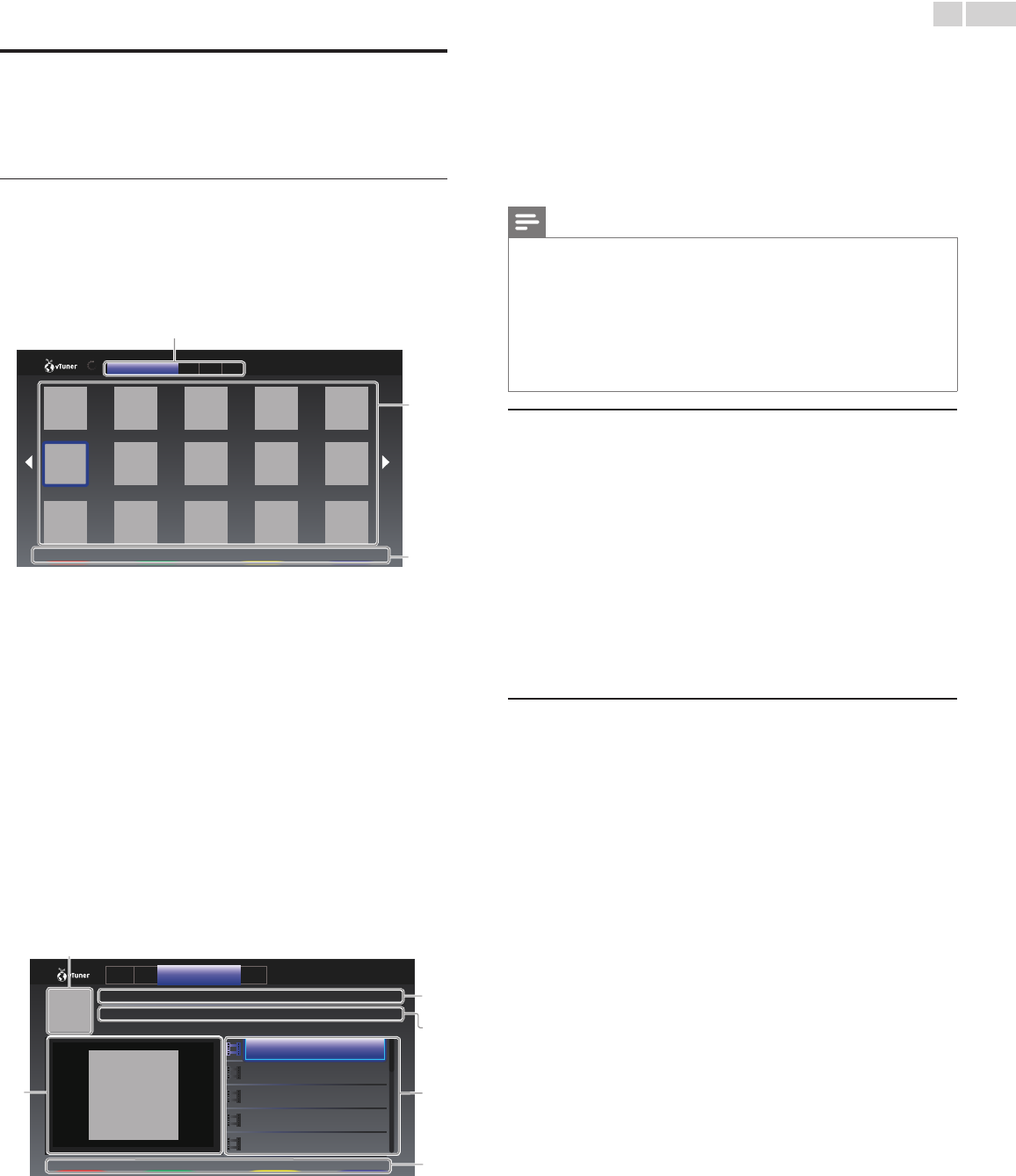
English
20
EnjoyingvTuner
With this unit, you can enjoy video and Internet radio with vTuner via
the Internet. In order to watching video and listen to Internet radio, you
must connect this unit to the Internet.
Videoplayback
After you set up the network connection, follow the procedure below
to watch the video.
Guidetotheplayerscreen
e.g.) Recommendations
a
b
c
2/3
NewsNews
FavoriteNextPrevious
RecommendationsFavo GenrMost
a Category :
List of category menus
Recommendations :List of recommendation stations
Favorites :List of your favorite video stations
Genre : List of stations categorized by genre
MostPopularPodcasts :List of popular podcasts
b Station list :
Displays station list.
c Operation guide :
Displays COLORbuttons
(red/green/yellow/blue) guide.
1 Press NETTV on the remote control and then use ▲▼◄►
to
select vTunerVideo.
2 Use ◄► to select the desired category, then press OK.
3 In the player screen, use ▲▼◄► to select the desired station or
genre, then press OK.
Guidetotheplaybackscreen
a
f
b
c
d
e
FavoriteNextPrevious
NEWSNEWS(11.25.10)
NEWSNEWS(11.24.10)
NEWSNEWS(11.23.10)
NEWSNEWS(11.22.10)
NEWSNEWS(11.21.10)
Date :Nov/25/2010
Duration :00:19:24
NEWSNEWS(Video)
Thelatestnews
Reco Favo Genre Most
a Station icon
b Station name
c Station information
d Episode list
e COLORbuttons(red/green/yellow/blue) guide
f Current episode information
4 In the playback screen, use ▲▼ to select the desired episode, then
press OK.
• After loading, playback of the selected episode will start.
• To stop playback, press C.
• Episode list can be displayed 5 episodes at one time. To show
the previous / next episodes, press COLORbuttons(red/green).
• To enlarge playback screen, press COLORbutton(blue).
Note
• Video service may not be fully available with narrowband Internet connection. (e.g.
56k modem) When watching video, use broadband Internet connection. (For details,
contact your Internet service provider.)
• Depending on the bit rate of a station or the network environment, it may take a while
to complete loading the station or playback may not be available.
• The streaming video may be interrupted during playback, when the vTuner server is busy.
• Some stations cannot be displayed in the list, depending on the network environment.
• If the loading time of a station exceeds 3 minutes, the loading will be canceled.
• The order of station / episode in the list depends on the information from vTuner
server and may change without notice.
AddtoFavorites
You can add your favorite stations to Favorites in the category tab. To
add your favorite stations, follow the procedure below.
1 Follow steps 1 to 2 in Videoplayback.
➠
p.20
2 Use ▲▼◄► to select the station you want to add to Favorites,
then press COLORbutton(yellow).
• The selected station is added to the station list in Favorites.
• Conrmation message will appear.
• Press COLORbutton(yellow) to add your favorite station in
Favorites while the desired episode is selected in the episode list
or the episode is being played back.
3 Press OK.
RemovefromFavorites
1 Follow step 1 in Videoplayback.
➠
p.20
2 Use ◄►
to select Favorites in the category tab, then press OK.
3 Use ▲▼◄►
to select the station you want to remove from
Favorites, then press COLORbutton(yellow).
• Conrmation message will appear.
4 Use ◄► to select Yes, then press OK.
• The selected station is removed from Favorites.