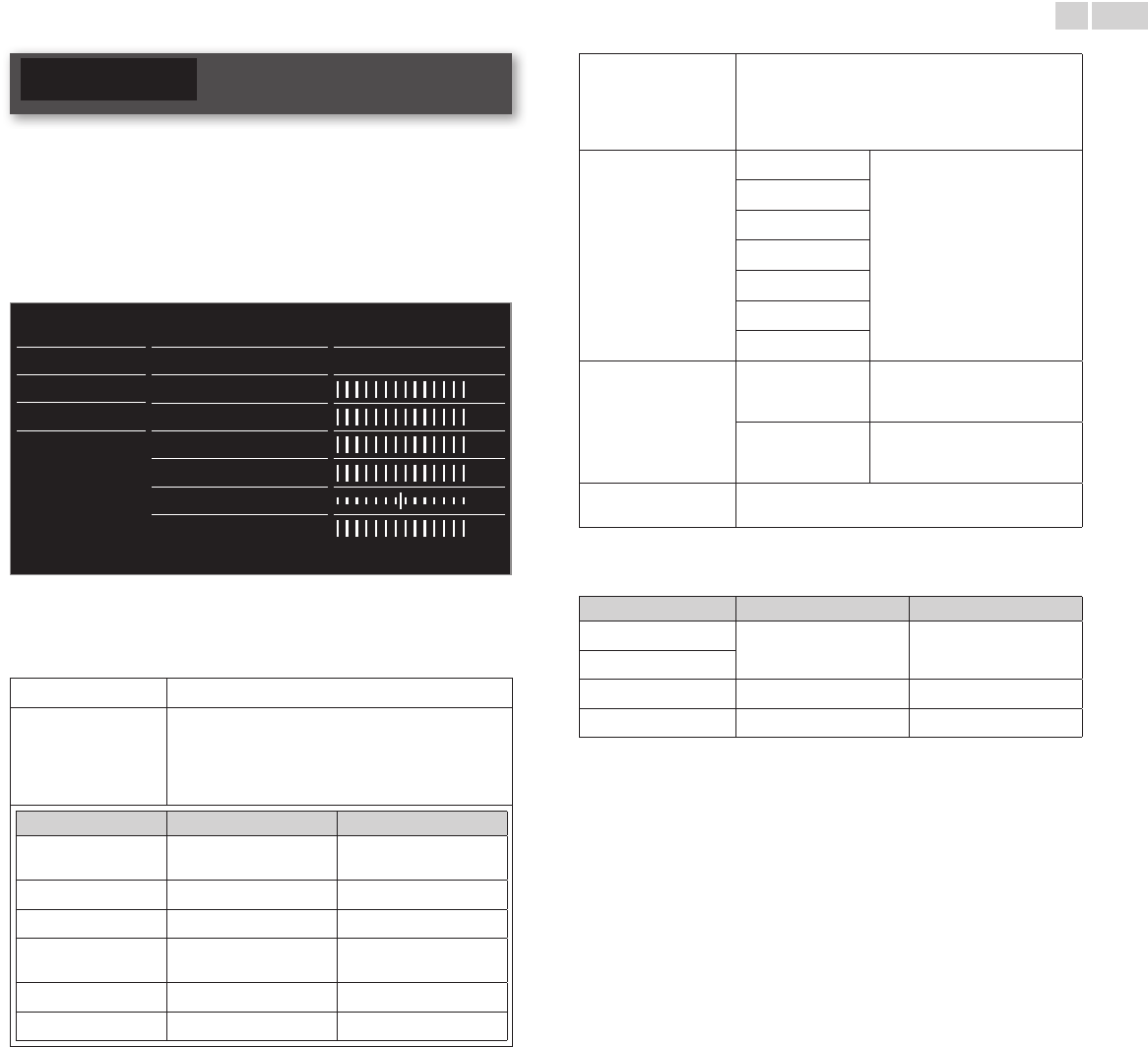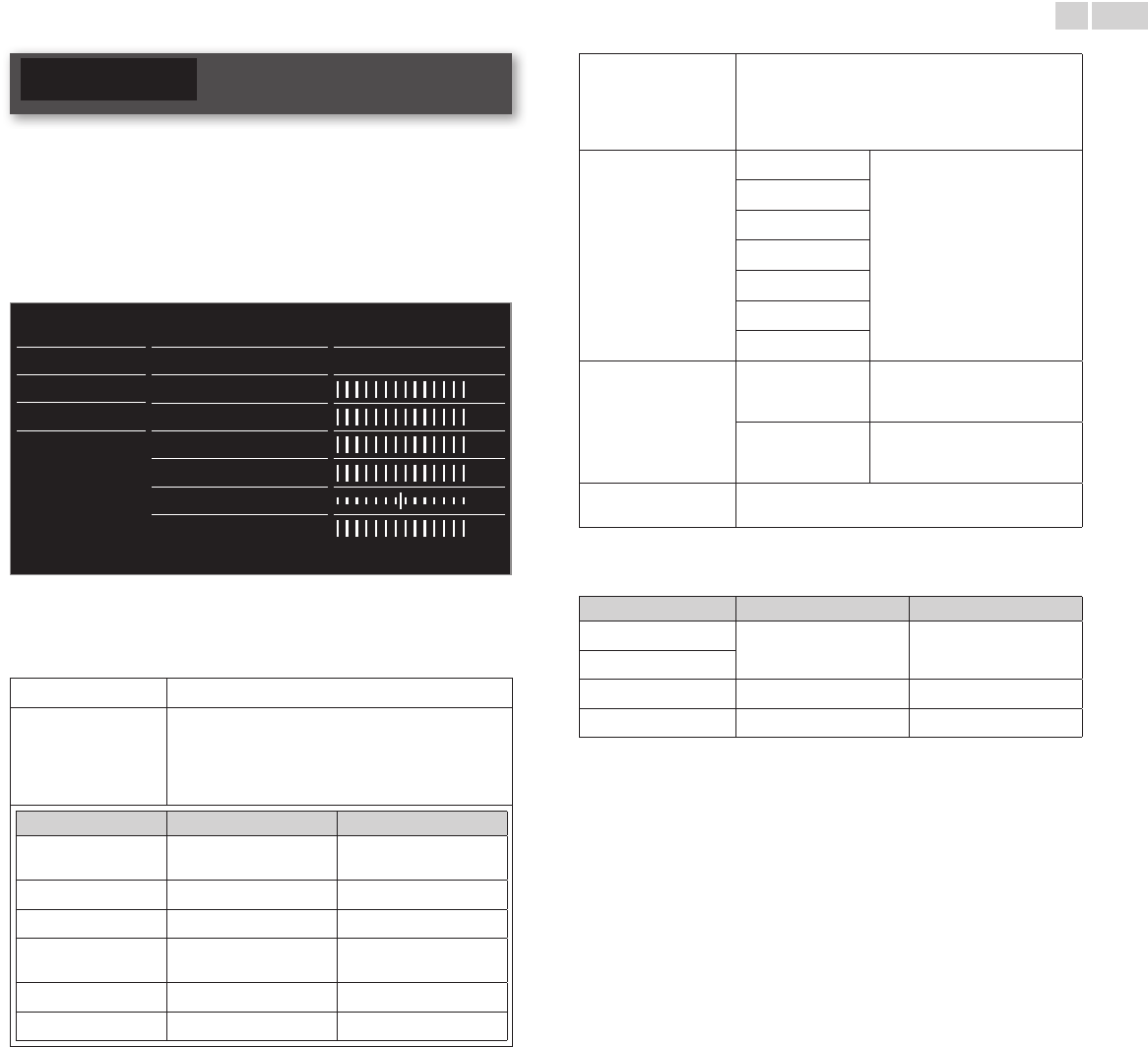
English
30
Picture
Before you begin:
You must set Home in Location.
➠
p.38
Otherwise, personalized picture and sound settings will not be
memorized after the unit goes into Standby mode.
1 Press MENU/E�IT and use ▲▼◄► to select Setup, then press
OK.
2 Use ▲▼ to select Picture, then press OK.
Picture
Settings assistant
Start now
Auto picture
Personal
Backlight
Contrast
Brightness
Color
Tint
Sharpness
Sound
Features
Installation
Software
3 Use ▲▼◄► to select the item you want to adjust, then press OK.
• The following picture settings can be congured. Depending on
the format of the picture Source, some picture settings are not
available.
Settingsassistant
to guide you through the best picture setting
Autopicture
to select the desired setting, then press OK
(Personal, Vivid, Sports, Standard, Movie,Game
Internetvideoand Powersaver)
When you adjust the following settings, Personal will
be set automatically.
Cursor◄ Cursor►
Backlight
to reduce power
consumption
to set the backlight
brighter
Contrast
to decrease contrast to increase contrast
Brightness
to decrease brightness to increase brightness
Color
to decrease color
intensity
to increase color intensity
Tint
to add red to add green
Sharpness
to soften to sharpen
*Advancedpicture
to select the desired setting, then press OK
(Coloralignment, Noisereduction, Blackstretch,
Dynamiccontrast, Gamma, MPEGartifactreduction,
Colorenhancement,Customcolormanagement
andFilmmode)
Pictureformat
Automatic
Changingpictureformat
➠
p.26
Superzoom
4:3
Movieexpand14:9
Movieexpand16:9
Widescreen
Unscaled
Modeselection
PC
to Turn Off image enhancement
features which makes the TV to
act purely as a monitor
HDTV
to enable image enhancement
features to improve picture
quality
Autoadjustment
to adjust the horizontal / vertical position, clock and
phase of the PC screen automatically
Cursor◄ Cursor►
Clock
to decrease setting value to increase setting value
Phase
Horizontalshift
to move PC screen left to move PC screen right
Verticalshift
to move PC screen down to move PC screen up
Continued on next page.