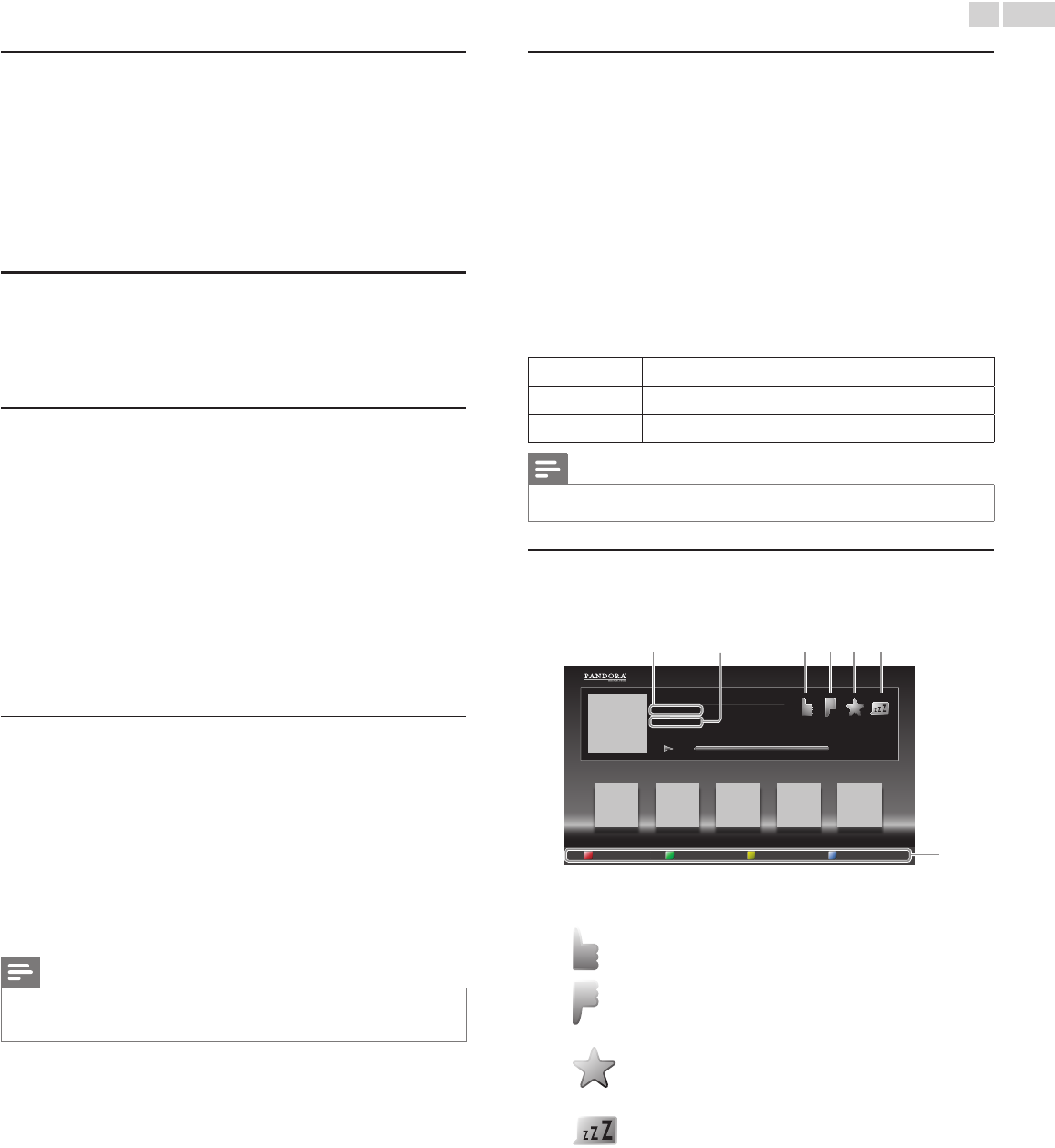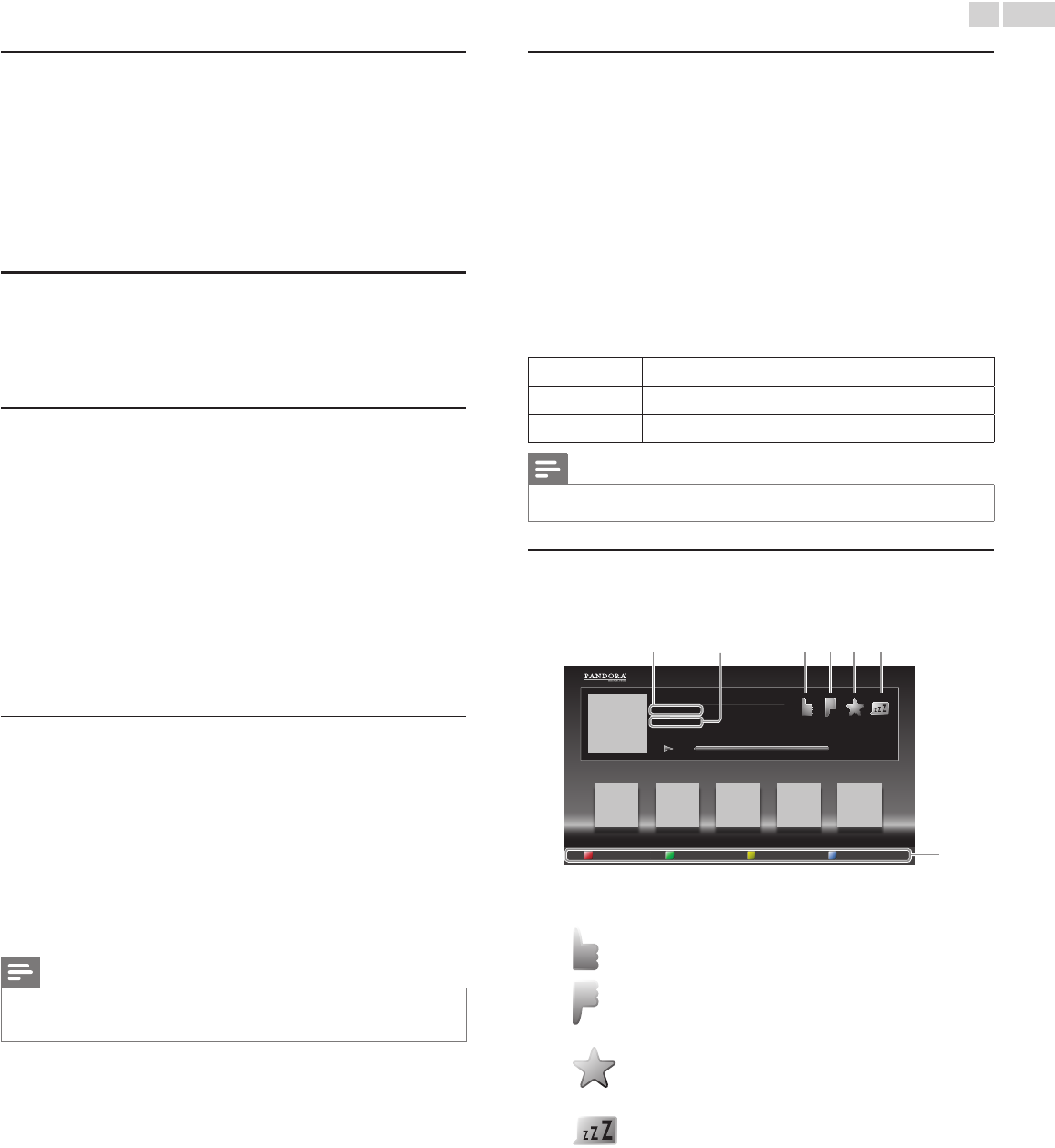
English
22
Resetthestationlist
You can remove all stations / folders in RecentlyPlayed, Favorites and
MyAddedStations.
1 Follow step 1 in Internetradioplayback.
➠
p.21
2 Use ▲▼ to select Reset, then press OK.
3 Use ◄► to select Yes, then press OK.
• All stations / folders in RecentlyPlayed, Favorites and
MyAddedStations are removed.
Pandora
®
operations
With this unit, you can instantly listen to personalized radio stations
streamed over the Internet from Pandora.
To learn more about Pandora, please visit www.pandora.com
ActivatingPandora
In order to listen to Internet radio streamed from Pandora via the
Internet, you must create a Pandora account and activate this unit.
1 Press NETTV,then use▲▼◄► to select PANDORA.
2 Use ▲▼ to select Createnewaccount, then press OK.
3 Use ▲▼ to select No,IamnewtoPandora., then press OK.
4 Note the activation code and website address displayed on the TV
screen.
5 On your PC, visit the website address noted at step 4.
6 Follow directions on the website to create your account.
7 On this unit, select Continue and press OK to complete activation.
AddingPandoraUserAccounts
You can add multiple Pandora user accounts on this unit.
1 Follow steps 1 to 2 inActivatingPandora.
➠
p.22
2 Use ▲▼ to select Yes,IhaveaPandoraaccount, then press OK.
3 Enter your e-mail address, then press OK while OK is selected.
4 Enter a password, then press OK while OK is selected.
5 Use ▲▼ to select SignIn, then press OK.
• Your account is added to the user list and player screen appears
on the TV screen.
Note
• Pandora is available only in the United States.
• You can add up to 5 accounts. After creating 5 accounts, Createnewaccount will not
be displayed.
CreatingaNewStation
By entering your favorite artists or tracks, Pandora selects music and
creates a new station for you on the basis of the entered information.
1 On the player screen, press COLORbutton(yellow) to call up the
ToolMenu.
2 Use ▲▼ to select Createanewstation, then press OK.
3 Enter a name of your favorite artist or tracks, then press OK while
OK is selected.
• Search result will appear on the right side of the TV screen.
• If the selection screen of result type appears, use ▲▼ to select
the desired type, then press OK.
4 Use ▲▼ to select the desired station, then press OK to start the
playback.
Æ∆
Resumes the playback / pause the playback.
C
Stops the playback and the station list will appear.
∫
Skips to the next track.
Note
• On the ToolMenu, you can delete or rename the currently selected station.
GuidetothePlayerScreen
On the player screen, you can set various options to the currently
playing track.
: XXXXX
: XXXXX
ABC
American Oldies Radio
4:52 0:00
cba d e f
Exit
By
On
Whythistrack? ToolMenu StationList
g
a Artist name
: Displays artist name.
b Album name
: Displays album name.
c
: Give thumbs up to the currently playing track.
Pandora will play tracks similar to the track.
d
: Give thumbs down to the currently playing
track. Pandora will skip and will not play the
track.
e
: Bookmarks the currently playing track.
You can view your bookmarked tracks list by
accessing Pandora website and log into your
account.
f
: Tells Pandora that you do not like the currently
playing track. Pandora will not play the track for
about a month.
g Operation guide
: Displays COLORbuttons
(red/green/yellow/blue) guide.