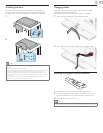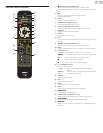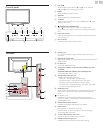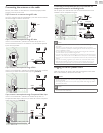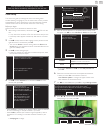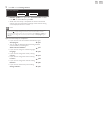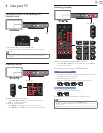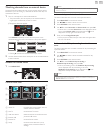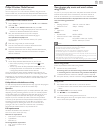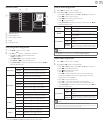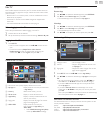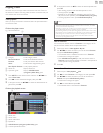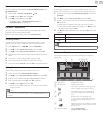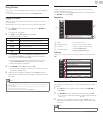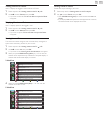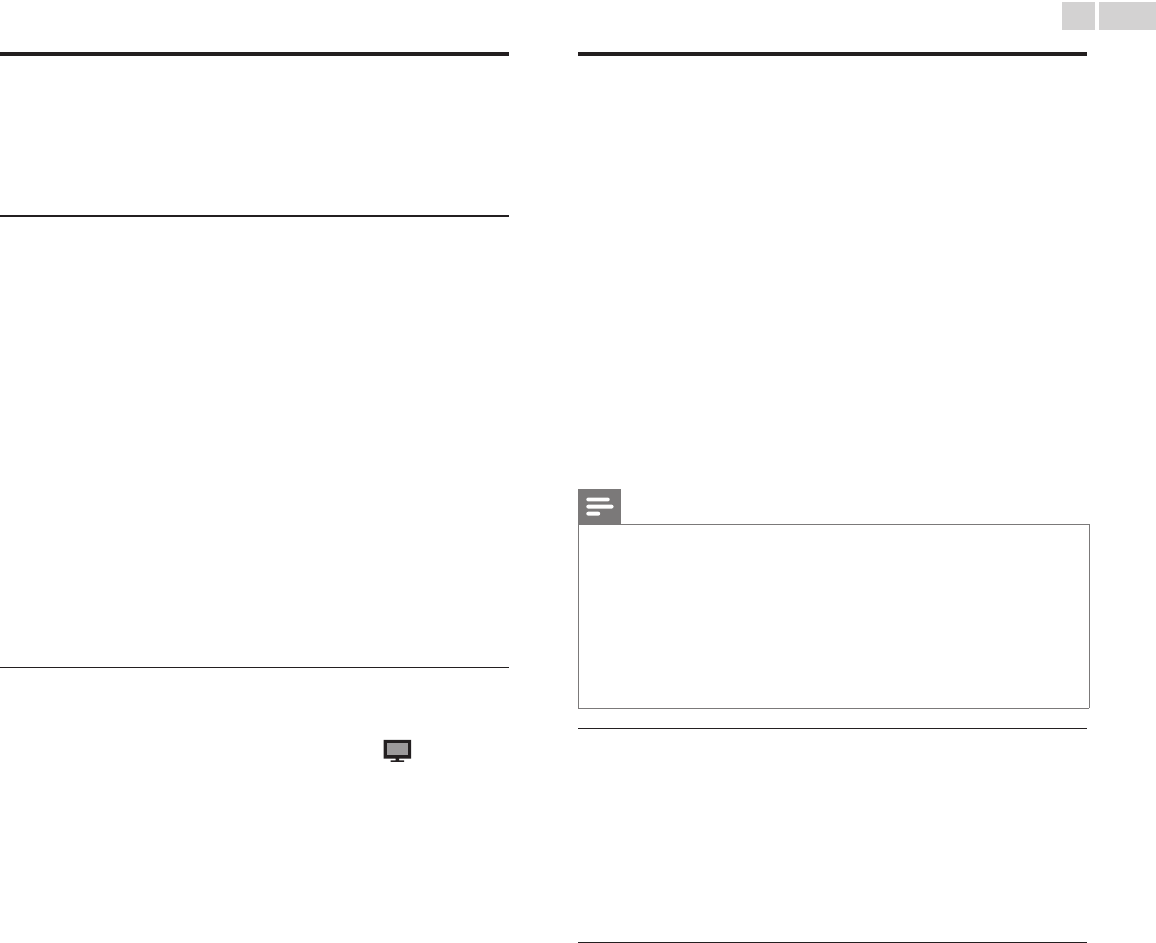
English
17
PhilipsWirelessMediaConnect
(Available for 32PFL4907 & 26PFL4907only)
You can enjoy your TV as a PC monitor wirelessly using your home
network. Make sure you download the Philips Wireless MediaConnect
software and install it on your PC before you perform the steps below.
InstallPhilipsWirelessMediaConnect
1 Display Setup using Home menu and use ▲▼ to select Software,
then press OK.
2 Use ▲▼ to select MediaConnectcode, then press OK.
• Write down the 12-digit code displayed on the screen. You will
need this to download MediaConnect software.
3 Start your Internet browser on your PC and open
the Philips Wireless MediaConnect download page at
www.wifimediaconnect.philips.com/
On the website, you can check the necessary PC system
requirements.
4 Enter the 12 digit code you wrote at step 2.
5 Click the “Download now” button to download the free
Philips Wireless MediaConnect software.
6 Once downloaded, start the le “Philips Wireless MediaConnect_
setup.exe”. Follow the instructions on the screen to complete
software installation.
UsingPhilipsWirelessMediaConnect
1 Launch Philips Wireless MediaConnect on your PC rst.
• Select “Start projecting” with right click on the in the
system tray.
• The start up screen for Philips Wireless MediaConnect will
be displayed and the unit searches for an available PC that is
running Philips Wireless MediaConnect software.
Once connected, the Philips Wireless MediaConnect software will
encode and stream the screen of your PC as a video along with audio.
Depending on your computer and network conguration, there will be
a delay between your PC screen and the TV but the audio-video will
always be in sync.
PhilipsWirelessMediaConnectHelp
To read the Philips Wireless MediaConnect Help, right click the program
icon in the notication tray of the PC and select Help.
Specics
You can project high denition (HD) or standard denition (SD) video,
depending on the processing power of your PC. For smooth playback
of HD video, please use a hardware accelerated video player on your
computer. A hardware accelerated video player uses the graphics
adapter of your PC to render HD video rather than the processor.
This frees up the processor for Philips Wireless MediaConnect video
encoding. The content protection on most Blu-ray or DVD disc
movies might restrict watching the movie on TV when the disc is
playing on a PC. The TV shows PC media les with a small delay.
Philips Wireless MediaConnect is only available for PC.
PCrequirements
Windows XP, Windows Vista, Windows 7,
Mac OS X 10.6 or above (PC only)
MinimumPCrequirements
• Intel
®
Core™ 2 Duo 1.8GHz
• 512MB RAM
• IEEE 802.11n
RecommendedPCrequirements
• Intel
®
Core™ 2 Duo 2.1GHz
• 1GB RAM
Viewphotos,playmusicandwatchvideos
usingDLNA
On your TV you can play video, music and photo les stored on DLNA
certied home media servers connected to your home network. In
order to use this feature, you must connect this unit to the Internet.
Itisrecommendedthatlestobeplayedbackinthisunitarerecorded
underthefollowingspecications:
<MP3>
• Sampling frequency : 32kHz or 44.1kHz or 48kHz
• Constant bit rate : 32kbps - 320kbps
<JPEG>
• Upper limit : 16Mpixel
<MPEG>
• Playable codec : MPEG1, MPEG2
• Maximum size of a video : 1920 x 1080
• Audio type : AC3, MPEG1 audio layer 3 (MP3),
MPEG1 audio layer 2, LPCM
Note
• A maximum of 1,023 folders or les can be recognized.
• For the home server list, maximum of 16 servers can be displayed.
• The 10th and deeper hierarchies cannot be displayed.
• Unplayable les in the home server will not be displayed in the le list.
• For some les, playback is not available even if displayed in the le list.
• In order to play back the contents in home servers, the player and the servers must be
connected to the same access point.
• Compatibility and available playback function may differ depending on the home server.
• Video les with unsupported audio format will be skipped.
• The quality of the playback picture or audio differs depending on your network condition.
BeforeusingDLNA
Follow the procedure below before using DLNA.
1 Connect this unit to the Internet.
ConnectingtheTVtotheInternetusinganEthernetcable
➠
p.46
or ConnectingtheTVtotheInternetusingawirelessLAN
➠
p.47
• Broadband Internet connection of 8Mbps or faster is required.
2 Set up the necessary network connection settings. Network
➠
p.40
UsingDLNA
1 Start DLNA home media servers in your home network.
• For details, refer to the instruction book of the DLNA certied
device.
2 Press MENU/E�IT on the remote control.
3 Use ▲▼◄► to select BrowsePC.
• This unit will start loading the home server list.
4 After loading, home server list will appear. Select a home server you
want to access, then press OK.