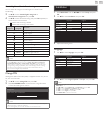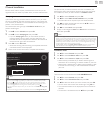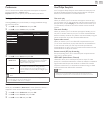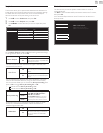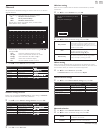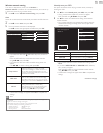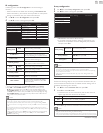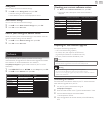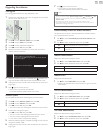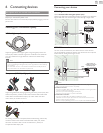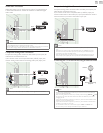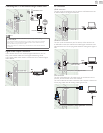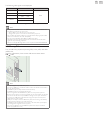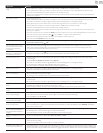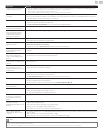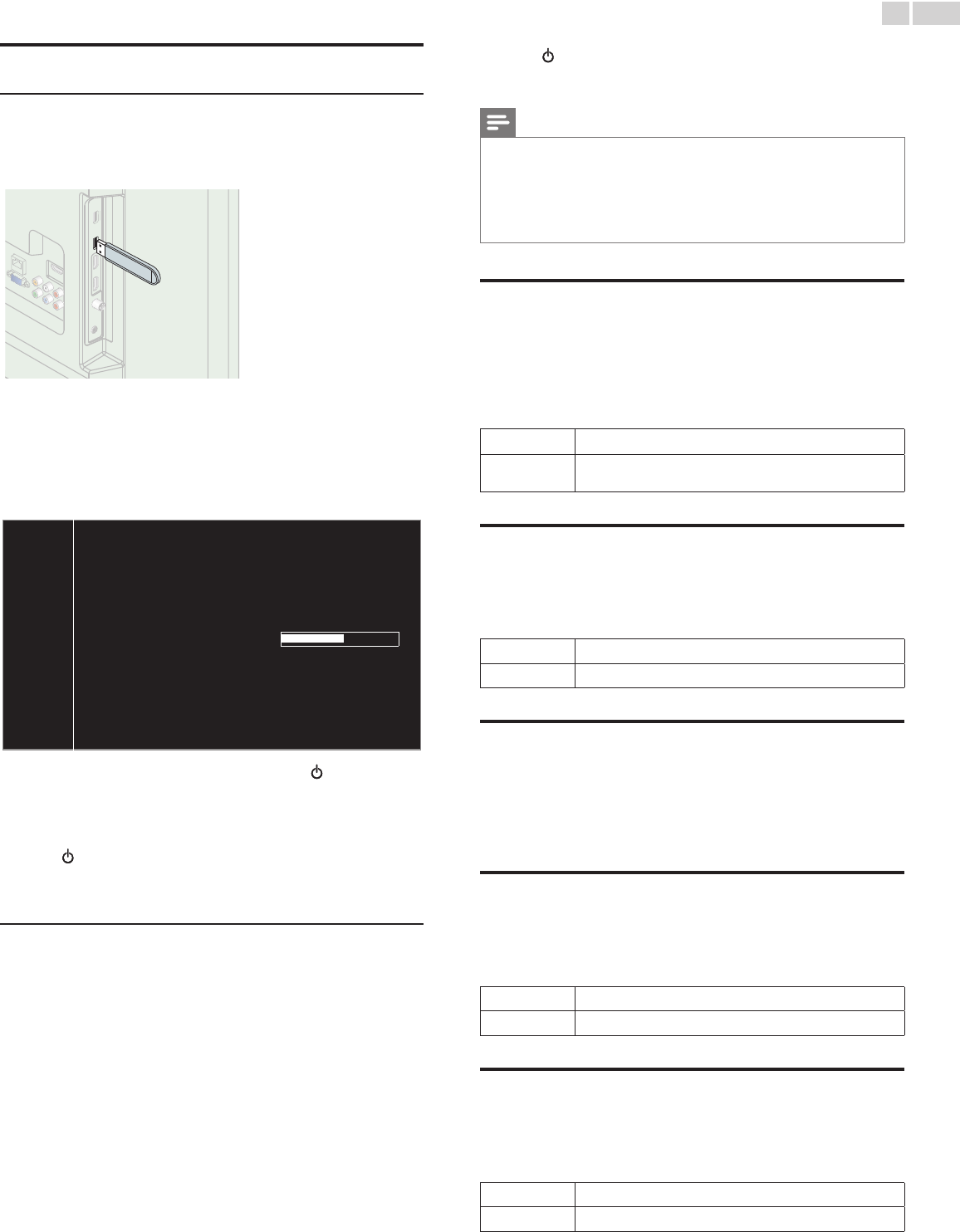
English
44
Upgrading the software
USB upgrade
You can upgrade the software by using USB Memory Stick.
1 Connect your USB Memory Stick with the upgrade fi le to the USB
terminal on the side of your TV.
2 Use ▲▼
to select Software update, then press OK.
3 Use ▲▼
to select USB, then press OK.
4 Use ▲▼
to select the desired Update fi le.
5 Use ◄►
to select Ye s , then press OK.
6 Read the on-screen instructions and confi rm that you want to
continue with the installation.
Software update is in progress. Please wait.
Do not remove the USB storage device or turn the TV off while
upgrade is in progress.
Update your TV with new software:
7 When the software upgrade is completed, press to set the unit
to go into Standby mode, then remove the USB Memory Stick.
8 Unplug the AC power cord for a few seconds from AC outlet and
plug it again.
9 Press again to Turn the unit On.
• The TV starts up with the new software.
For further assistance, please contact Call Center.
Network update
You can update the software by connecting the unit to the Internet.
1 Use ▲▼
to select Software update, then press OK.
2 Use ▲▼
to select Network, then press OK.
3 Use ◄► to select Ye s, then press OK.
• This unit will then start checking for the latest fi rmware version.
4 Confi rmation message will appear.
Use ◄► to select Yes, then press OK.
• The unit will start downloading the latest fi rmware version.
• The unit will start updating the fi rmware version.
• It may take a while to complete the updating.
5 When the software update is complete, press
.
to make sure the
unit goes to Standby mode.
6 Unplug the AC power cord for a few seconds from AC outlet and
plug it again.
7 Press again to Turn the unit On.
• The TV starts up with the new software.
For further assistance, please contact Call Center.
Note
• In order to update software via the Internet, you must connect the unit to the Internet
and set up necessary settings. Network settings assistant
➠
p. 40 Network
➠
p. 40
• Please do not unplug the AC power cord or Ethernet cable while executing the
Network update.
• All settings will remain the same even if you update the software version.
• The version of Net service will also be updated if newer version of Net service is
available when updating the fi rmware.
Automatically check for latest software
This function lets you know if the latest software is available while the
unit is connected to the Internet.
1 Use ▲▼ to select Automatically check for latest software, then
press OK.
2 Use ▲▼ to select the desired option, then press OK.
Off
Disable automatically check for latest software.
On
A message will appear if there is the latest software on the
network server.
Netfl ix deactivation
Displays the deactivation setting for Netfl ix.
1 Use ▲▼ to select Netfl ix deactivation, then press OK.
2 Use ▲▼ to select the desired option, then press OK.
Ye s
Deactivate the connection to Netfl ix.
No
Activate the connection to Netfl ix.
Netfl ix ESN
Displays the ESN information.
1 Use ▲▼ to select Netfl ix ESN, then press OK.
• Displays the ESN (Electronic Serial Number) to get any services
from Netfl ix.
VUDU deactivation
Displays the deactivation setting for VUDU.
1 Use ▲▼ to select VUDU deactivation, then press OK.
2 Use ▲▼ to select the desired option, then press OK.
Ye s
Deactivate the connection to VUDU.
No
Activate the connection to VUDU.
YouTube deactivation
Displays the deactivation setting for YouTube.
1 Use ▲▼ to select YouTube deactivation, then press OK.
2 Use ▲▼ to select the desired option, then press OK.
Ye s
Deactivate the connection to YouTube.
No
Activate the connection to YouTube.