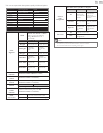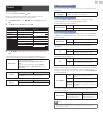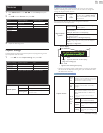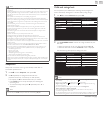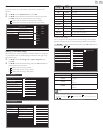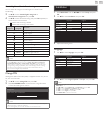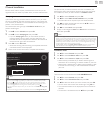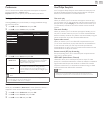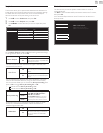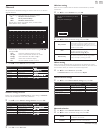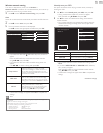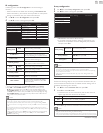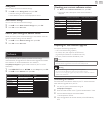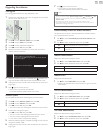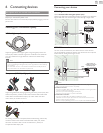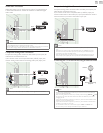English
39
EasyLink
This function allows you to operate the linked functions between our
brand devices with a EasyLink feature and this unit connecting through
an HDMI cable. You must connect this unit to our brand EasyLink
devices and be sure its EasyLink setting is also set to On.
1 Use ▲▼ to select Preferences, then press OK.
2 Use ▲▼ to select EasyLink, then press OK.
3 Use ▲▼◄► to select the item you want to adjust, then press
OK.
Location Master EasyLink On
EasyLink
Auto TV on On
RC key forwarding Select
HDMI-ARC Off
Device list Select
Set the MasterEasyLink to On or Off. The following additional settings
will be grayed out when you set to Off.
MasterEasyLink
Off
Disables all EasyLink.
On
Selects if you have connected an
external device that is compatible with
the EasyLink function.
This unit will Turn On when the Power On signal is sent from your
connected EasyLink device.
AutoTVon
Off
This unit stays in Standby mode even if
you Turn On your connected EasyLink
device.
On
This unit Turns On automatically when
you Turn On your connected EasyLink
device.
You can operate some functions such as disc playback or call up the
menu of the connected devices, by using this unit’s remote control.
You can set each HDMI input to activate the
RCkeyforwarding. Each
press of OK will toggle
RCkeyforwarding On or Off.
• indicates that the RCkeyforwarding is On.
• indicates that the RCkeyforwarding is Off.
RCkeyforwarding
HDMI1
PLAY, PAUSE
Æ∆
/ STOPC /
FWD D / REV E / OPTIONS /
▲▼◄► / OK / BACK /
theNUMBERbuttonscan be used
to control your connected EasyLink
devices by this unit’s remote control.
HDMI2
HDMI3
HDMI-ARC allows you to use Philips EasyLink to output TV Audio
directly to a connected Audio device, without the need for an
additional Digital Audio cable
HDMI-ARC
Off
Disable HDMI-ARC.
On
You can output TV Audio through
the HDMI cable solely, provided both
the TV and device are HDMI-ARC
compliant.
Devicelist
This function lets you see the product model number or name of
connected devices.
Use ▲▼ to select the desired EasyLink device listed on the TV screen,
then press OK.
Your connected EasyLink device will be Turned On if the device is in
Stand by mode.
Device list
Refresh
Back
HDMI1:DVDrecorder
HDMI2:Blu-raydiscplayer
HDMI3:Hometheatersystem