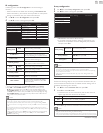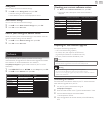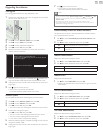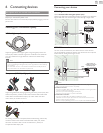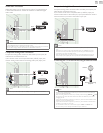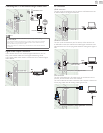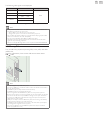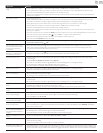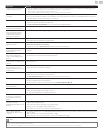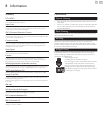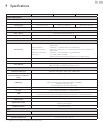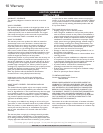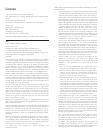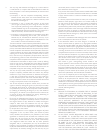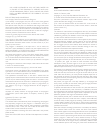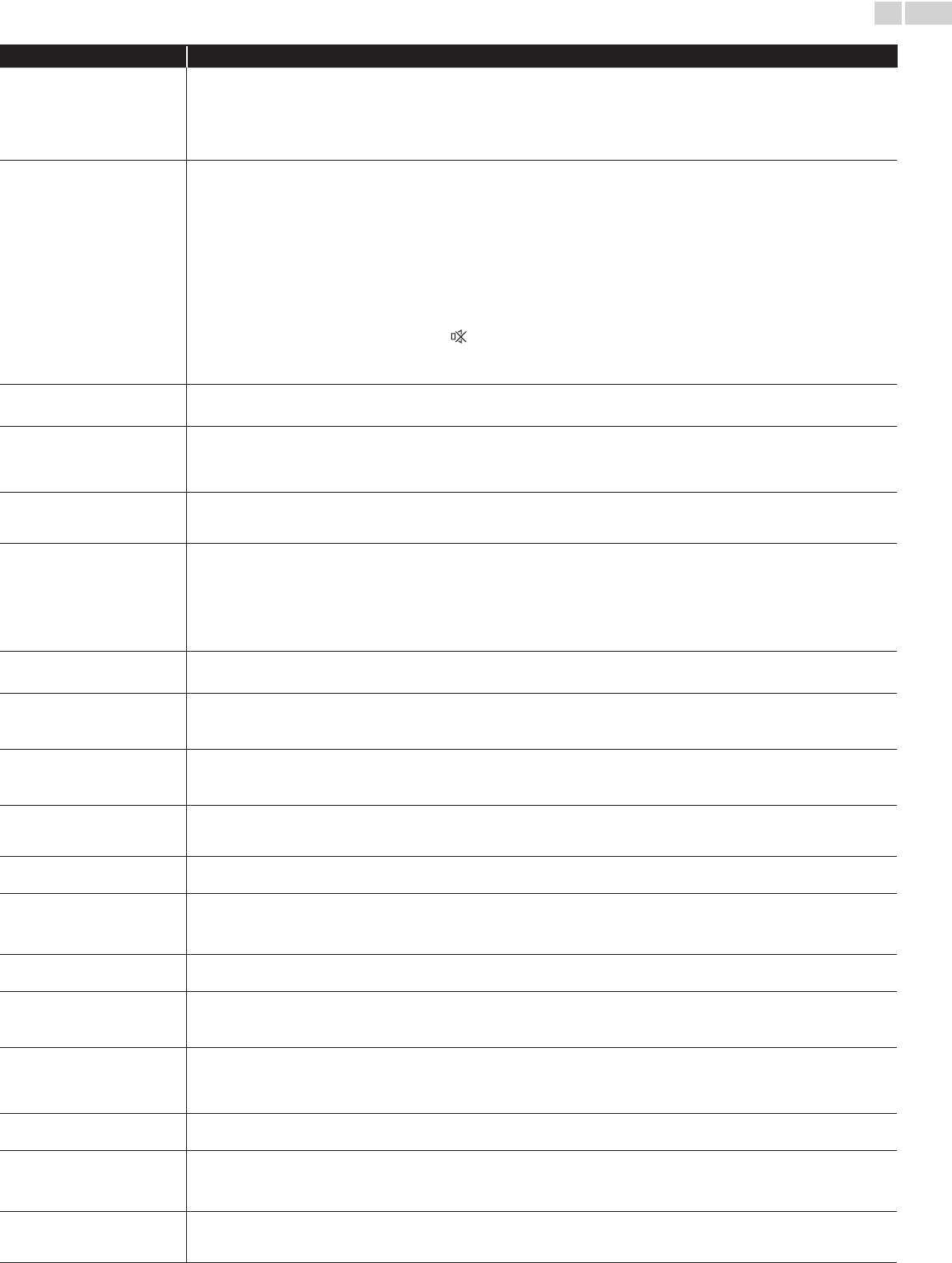
English
50
Symptom Remedy
Power is ON but no screen
image.
• Check whether the connection of the antenna, cable receiver or satellite box is connected correctly.
• Check whether all the cables to the unit are connected to the correct Output jack of your device like Blu-ray / DVD recorder.
• Make sure that the selected Input mode is connected to the working Input jack.
• Check if your computer is NOT in sleep mode when the Input mode of this unit is in PC mode. Tap any key on the keyboard to
wake up your computer.
No picture or sound
• Check if the Power is On.
• Check whether all the cables to the unit are connected to the correct Output jack of your device like Blu-ray / DVD recorder.
• View other TV channels. The problem might be limited to the broadcasting station or weak signal strength.
• Unplug the AC power cord and wait for about 1 minute, then plug the AC power cord and Turn On the unit again.
• Check whether the connection of the antenna, cable receiver or satellite box is connected correctly.
• Make sure that the selected Input mode is connected to the working Input jack.
• Check if your computer is NOT in sleep mode when the Input mode of this unit is in PC mode. Tap any key on the keyboard to
wake up your computer.
• Make sure that the sound is not muted. Press MUTEso that the volume bar and current volume level will appear on the TV screen.
• Make sure that the volume is NOT set to 0 or . If so, use VOL+/− to adjust to the desired volume.
• Make sure that the headphone is NOT connected to the Headphone Audio Output jack.
• Make sure that the TVspeakers is NOT set to Off.
No color
• View other TV channels. The problem might be limited to the broadcasting station or weak signal strength.
• Adjust Color in Picture settings.
➠
p.30
No sound, distorted sound or
incorrect Audio Sound is heard
when using the HDMI-DVI
connections.
• Make sure that the Analog Audio signals from the HDMI-DVI device are connected to the Analog Audio (L/R) Input jacks.
• When using Component Analog Video, Composite Analog Video or PC VGA Video make sure that the Analog Audio (L/R)
connectors are mounted into the Audio (L/R) Input jacks.
Adjusted Picture or Sound
settings are not effective every
time the unit is Turned On.
• You must set Home in Location.
➠
p.38
Otherwise, the settings you adjusted will not be memorized after the unit goes into Standby mode.
Sound OK, picture poor • Electrical interference from nearby appliances may affect picture quality when viewing an off-the-air low power NTSC analog
broadcast signal.
• Adjust Contrast and Brightness in Picture settings.
➠
p.30
• View other TV channels. The problem might be limited to the broadcasting station or weak signal strength.
• For the best picture quality, watch High Denition wide screen programs.
If the HD content is not available, watch Standard Denition programs instead.
Picture OK, sound poor • View other TV channels. The problem might be limited to the broadcasting station or weak signal strength.
• Check if the Audio cable is connected into the unit correctly.
You see a distorted picture or
hear an unusual sound.
• You may be getting interference from electrical appliances, automobiles, motorcycles or uorescent lights when viewing an off-the-
air low power NTSC analog broadcast signal.
• Try moving the unit to another location to see if this is the cause of the problem.
Ghosts, lines or streaks in picture
• Electrical interference from nearby appliances may affect picture quality when viewing an off-the-air low power NTSC analog
broadcast signal.
• View other TV channels. The problem might be limited to the broadcasting station or weak signal strength.
You see noise or trash on the
screen.
• When the capabilities of the unit exceed the capabilities of the Digital broadcasting, the signal will be increased to match the
capabilities of the display of the unit. This may cause noise or trash.
When viewing an off-the-air low power NTSC Analog broadcast signal may show noise or trash on the screen.
Different color marks on the TV
screen
• View other TV channels. The problem might be limited to the broadcasting station, missing data or pixelation.
You switch to a different Input
and the volume changes.
• This unit will memorize the volume level from the last time you adjusted it.
• If the volume of the sound from another device is higher or lower, then the loudness will change.
• Make sure AVL is set to On.
➠
p.32
You switch to a different Input
and the screen size changes.
• This unit will memorize the viewing mode from the last time you used the particular Input modes.
The display image does not
cover the entire screen.
• If you are using the unit as a PC monitor, make sure that Horizontalshift and Verticalshift in Picture are set correctly.
➠
p.30
• If you are watching TV or using the Composite Video, Component Video or HDMI with 480i Input, press FORMAT repeatedly to
switch various screen modes.
Captions are displayed as a white
box. No caption is displayed in
the Closed Caption-supported
program.
• Interference from buildings or weather conditions may cause captioning to be incomplete if watching Analog TV (NTSC) signals.
• Broadcasting station may shorten the program to insert advertisements.
• The Closed Caption decoder cannot read the information of the shortened program.
Black box is displayed on the TV
screen.
• The text mode is Selected. For caption, select CC-1, CC-2, CC-3 or CC-4.
Cannot connect to the network.
• Check if the Ethernet cable connection is properly made. Turn On the modem or broadband router.
• Check the network settings.
• Check if the broadband router and/or modem is correctly connected.
Sometimes video quality is poor
when using the wireless LAN.
• The wireless network connection quality varies depending on the distance or obstacles (e.g. wall, basement, 2nd oor) between the TV
Wireless LAN Adapter and the wireless router (access point), from other wireless networks, and brand and type of the wireless router
(access point). When using the Wireless LAN of the TV, it is suggested to place the wireless router as close as possible to the Television.
Continued on next page.