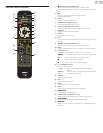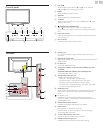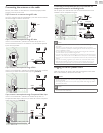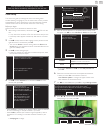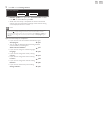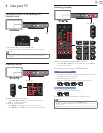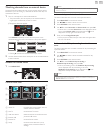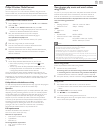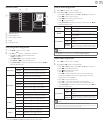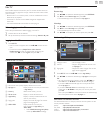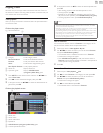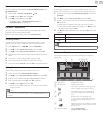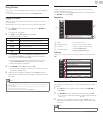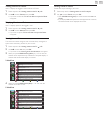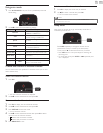English
18
GuidetoDLNA
a
Server 1 Audio
Server 2 Photos
Server 3 Video
Folder
Highway Blues
Title:
Artist:
Album:
Duration:
0
0:05:28
Year:
Video10
Blue hills
b c
d
e
a Home server list
b Folder / media icon
c Group (folder) / le list
d Image
e Current le info
ViewyourpicturesusingDLNA
1 Press ▲▼ to select a le or a folder.
2 Press OK or
Æ∆
to start a Slide show of the les.
• Press OK or
Æ∆
to pause the Slide show.
The F icon appears.
• Press E or D to move between images.
• Press BACK or C to stop the Slide show.
• Press OPTIONS to display the optional menu, then use ▲▼
to
select the desired item.
Slidetime*
1
Short
Switches to the next image in 5 seconds.
Medium
Switches to the next image in 10 seconds.
Long
Switches to the next image in 15 seconds.
Transitions*
1
None
No effect when switching images.
Dissolve
Overlaps a next image on a current image.
Wiperight
Pushes a current image out from left.
Wipeleft
Pushes a current image out from right.
Wipeup
Pushes a current image out from bottom.
Wipedown
Pushes a current image out from top.
Boxin
A next image comes into the center from out.
Boxout
A next image goes to the out from center.
Rotate*
2
0
Displays an image at its original direction.
90
Rotates an image clockwise by 90 degrees.
180
Rotates an image clockwise 180 degrees.
270
Rotates an image clockwise 270 degrees.
Zoom*
2
1x
Displays an image at its original size.
2x
Magnies a current image as twice.
4x
Magnies a current image as fourfold.
*
1
You can set Slidetimeand Transitions when images are in Slide show.
*
2
You can set Rotate and Zoom when Slide show is in pause mode.
ListentomusicusingDLNA
1 Press ▲▼ to select a le or a folder.
2 Press OK or
Æ∆
to play the selected les.
• Press OK or
Æ∆
to pause, press OK or
Æ∆
again to resume.
• Press D to skip up the next le.
• Press E to skip down the previous le.
• Press C to stop playback.
• Press OPTIONS to display the optional menu, then use ▲▼
to
select the desired item.
Repeat
Off
Sets repeat playback to off.
On
Sets repeat playback for all MP3 les in the
current folder.
Shufe
Off
Sets shufe playback to off.
On
Sets shufe playback for all MP3 les in the
current folder.
TVspeakers
Off
The sound will not be output from the unit's
speakers.
On
The sound will be output from the unit's
speakers.
Speakers
EasyLink
You can control audio output from your
connected EasyLink Compliant Devices with
VOL+/−by using this unit's remote control.
Note
• MasterEasyLink must be activated in the Preferences menu to make the
TVspeakers menu available when you select OnorSpeakersEasyLink.
WatchvideosusingDLNA
1 Press ▲▼ to select a le or a folder.
2 Press OK or
Æ∆
to play the selected les.
• Press OK or
Æ∆
to pause, press OK or
Æ∆
again to resume.
• Press D to fast-forward search.
• Press E to fast-backward search.
• Press C to stop playback.
Press
Æ∆
to resume from the point at which playback was
stopped. Press OK to play from the beginning of the le at
which playback was stopped.
• Press CH+to play the next le.
• Press CH− to play the current le at the beginning.
Press CH− twice within 5 seconds to play the previous le.
• Press OPTIONS to display the optional menu, then use ▲▼
to
select the desired item.
TVspeakers
Off
The sound will not be output from the unit's
speakers.
On
The sound will be output from the unit's
speakers.
Speakers
EasyLink
You can control audio output from your
connected EasyLink Compliant Devices with
VOL+/−by using this unit's remote control.
Note
• The resume information will be kept even when the unit is Turned Off.
• If you play another le while the previously viewed le is being resumed, the resume
information of the previously viewed le will be deleted.