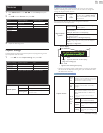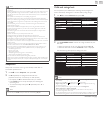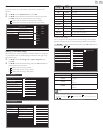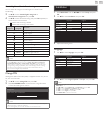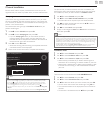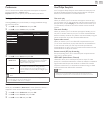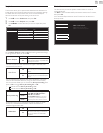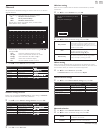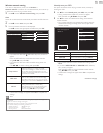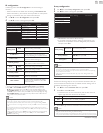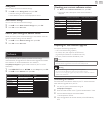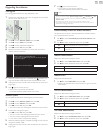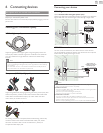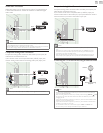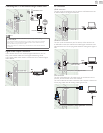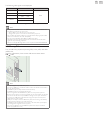English
41
Wirelessnetworksetting
This menu is displayed only when you set Wireless in
Networkselection. In order to use a wireless network, you must set up
a connection to the AP (e.g. wireless router).
3 Use ▲▼ to select Wirelessnetworksetting, then press OK.
Auto
Search for wireless networks automatically and select the SSID from the
list.
4 Use ▲▼ to select Auto, then press OK.
5 The list of wireless networks will be displayed.
Use ▲▼ to select the appropriate the SSID, then press OK.
Auto Router 1
Enter Key
Manually enter your S
Router 2
Select
Router 3
Enter Key
Router 4
Select
• If you select the SSID with , WEP / WPA Key entry screen will
appear.
Enter the WEP / WPA key of the selected wireless network
using ▲▼◄►, then press OK.
• If you select the SSID has a WPS, the WPS setting screen will
appear.
Use ▲▼◄► to select a setting, then press OK.
Easyconnect
Select this setting if your router has a WPS
button. Start scanning for wireless networks on
the TV after pressing the WPS button on your
router. If connection test fails, refer to the router’s
manual for more details.
WPScode
Select this setting if your router has a WPS but
does not have a WPS button. Enter the 8-digit
WPS PIN code shown on your TV in the router
settings menu via PC before Connect is selected.
Manual
If your wireless network with authentication
setting (WEP, WPA-PSK or WPA2-PSK),
WEP / WPA Key entry screen will appear. Enter
the WEP / WPA key of the selected wireless
network using ▲▼◄►, then press OK.
• Conrmation message will appear. Select OK to complete the
settings.
Note
• For a wireless network with authentication setting, key icon appears to the right hand
of the SSID.
• Signal icon shows the strength of the signal.
• WEP / WPA key appears as asterisks on the conrmation screen.
• The wireless LAN supports following specications.
– Wireless standards : IEEE 802.11 b/g/n
– Frequency spectrum : 2.4GHz
– Security protocol : WEP / WPA / WPA2
ManuallyenteryourSSID
Set up the connection to the AP (e.g. wireless router) manually by
entering the SSID.
4 Use ▲▼ to select ManuallyenteryourSSID, then press OK.
• AP (e.g. wireless router) SSID entry screen will appear.
Enter the SSID using ▲▼◄►, then press OK.
5 Use ▲▼ to select the authentication setting of the selected
wireless network.
• For a wireless network with authentication setting, select the
authentication setting, according to the security type of the
wireless network.
Selectsecuritytypefor
"Router1"
None
WEP
WPA-PSK
WPA2-PSK
Back
None
Set the authentication setting to None.
WEP
Set the authentication setting to WEP.
WPA-PSK
Set the authentication setting to WPA-PSK.
WPA2-PSK
Set the authentication setting to WPA2-PSK.
• For a wireless network without authentication setting, select
None.
• If you selectWEP, WPA-PSK or WPA2-PSK, WEP / WPA Key
entry screen will appear.
Enter the WEP / WPA key of the selected wireless network
using ▲▼◄►, then press OK.
• Conrmation message will appear. Select Yes to complete the
settings.
Continued on next page.