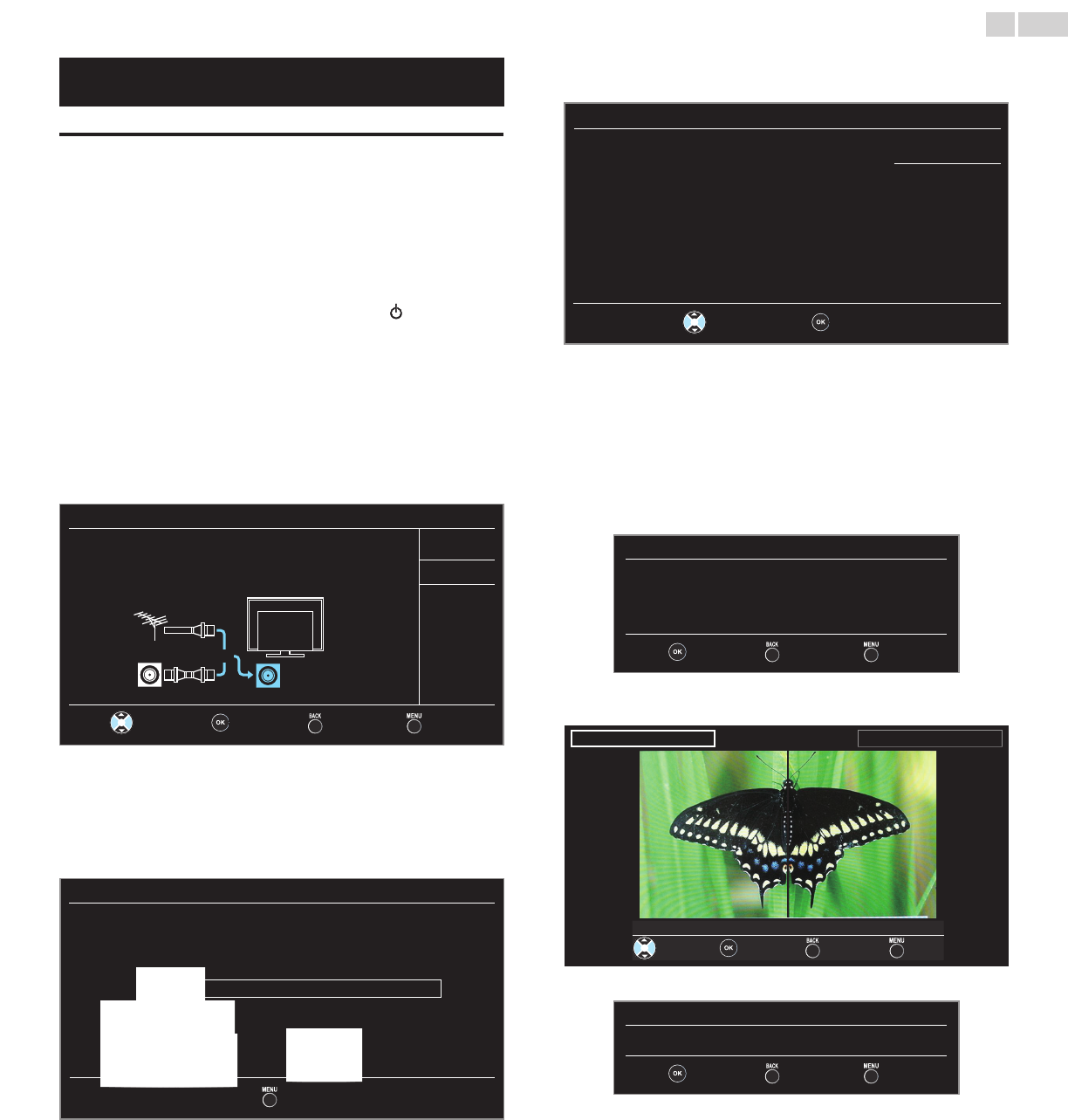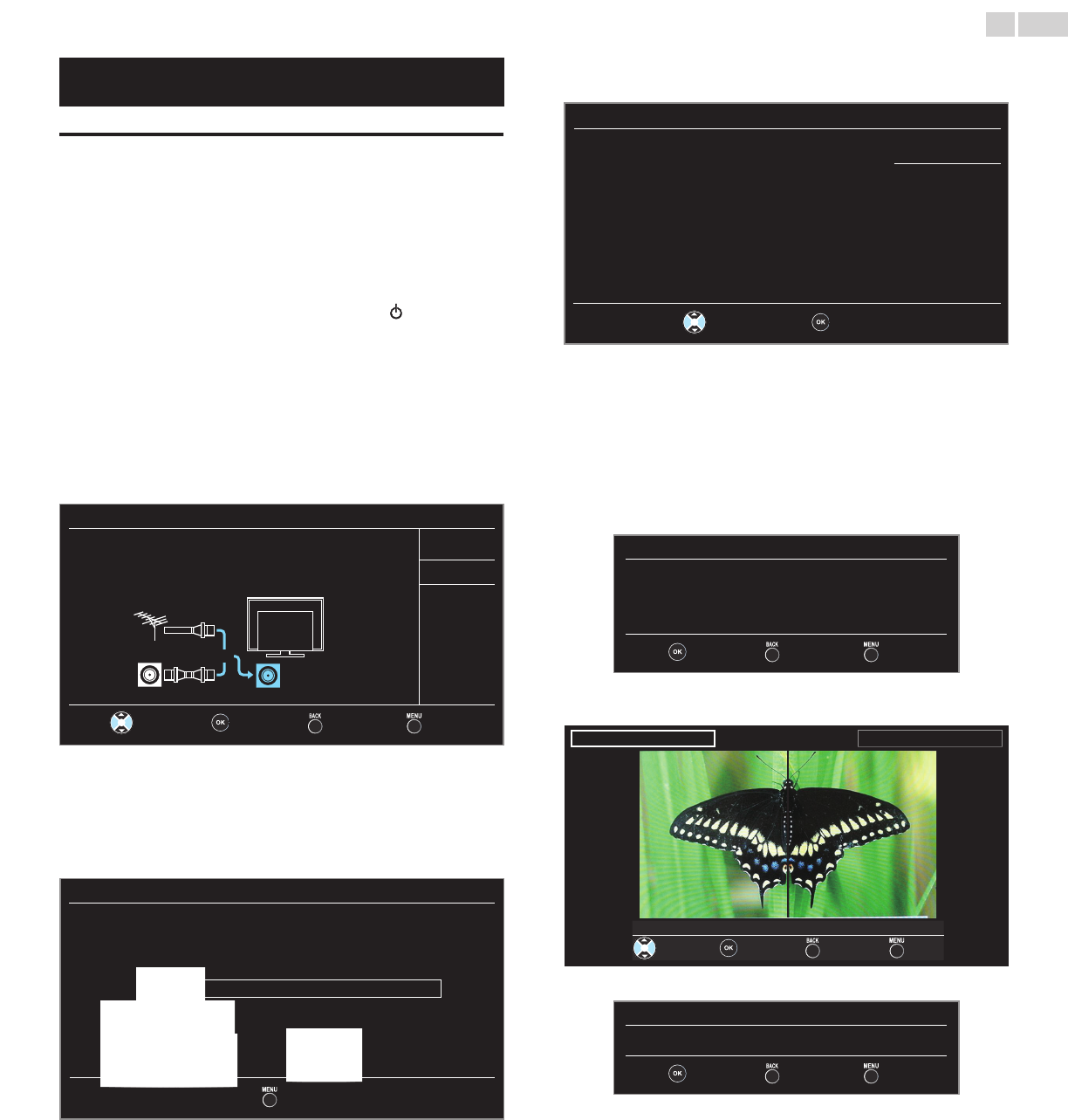
English
12
These operations are accessible by remote control.
Some may also be accessible by control panel on the main unit.
Initialsetup
This section will guide you through the unit’s initial setting which
includes selecting a language for your on-screen menu and autoprogram,
which automatically scans and memorizes viewable channels.
Before you begin:
Make sure the unit is connected to antenna or cable.
1 After making all the necessary connections, press to Turn On the
unit.
• It may take a few moments to Turn On the unit for the rst time.
• Initialsetup menu appears automatically after the unit is Turned
On.
2 Use ▲▼ to select the on-screen language from the choices
(English / Español / Français) on the right side of the TV screen, then
press OK.
3 Use ▲▼ to select Antenna for TV channels or Cable for CATV
channels, then press OK.
Initialsetup
Makesuretheantennaisconnectedto‘’ANTENNAIN’’jack.
Selectyoursignalsource.
Antenna
Cable
Antenna
Cable
Or
ANTENNAIN
Skip
Select OK Back Skip
– When Antenna is selected, the TV detects antenna signals. It
searches for DTV and Analog TV channels available in your area.
– When Cable is selected, the TV detects signals supplied by cable. It
searches for DTV, Analog TV and Cable channels available in your
area.
• Autoprogram will begin.
Initialsetup
Pleasewaitwhilethesystemisscanningforchannels.
Autoprogrammingmaytakemorethan20minutesto
complete.
0%
Digital channels
0ch
Analog channels
0ch
Skip
4 Use ▲▼ to select the desired location setting, then press OK.
Home is ENERGY STAR
®
qualied setting.
Initialsetup
LocationHomeisrecommendedfornormalhomeuse
andisENERGYSTARqualified.
IntheRetailStoremode,allsettingsarefixed.
Retail
Home
Select OK
• Select Retail, the unit will be set up with predened setting
for retail displays. In this setting, the power consumption may
possibly exceed the limited requirement of the ENERGY STAR
®
qualication.
• Select Home, the unit is set to maximize the energy efciency
for home setting and it can be adjusted through a choice of
picture and sound quality according to your preference. Use this
setting to remove the E-sticker if visible from the display.
➠
p.27
5 When you select Home, press OK to begin Settingsassistant.
Settingsassistant
Settingsassistanthelpsyoucustomizepicturesettings.
Youwillseeaseriesoftestpictureswheretherightsideand
leftsidediffer.Selectthesidethatismostpleasingtoyou
withtheLeft/Rightkeys.
Next Back Exit
6 Press
Í
or
Æ
3 times to select the side of the pictures that is the
most pleasing to you, then press OK.
Leftside Rightside
1/3Selectthepicturesettingthatyouprefer.
Select Next Back Exit
7 Press OK to nish Settingsassistant.
Settingsassistant
Youhavesetupyourviewingpreferences.
Store Back Exit
• When the initial setup is completed, the lowest memorized
channel with the conrmation message of the location setting
will be displayed on the TV screen.
• You must set Home in step 4. Otherwise, Picture and Sound
settings you adjusted will not be memorized after the unit goes
into Standby mode.
Continued on next page.