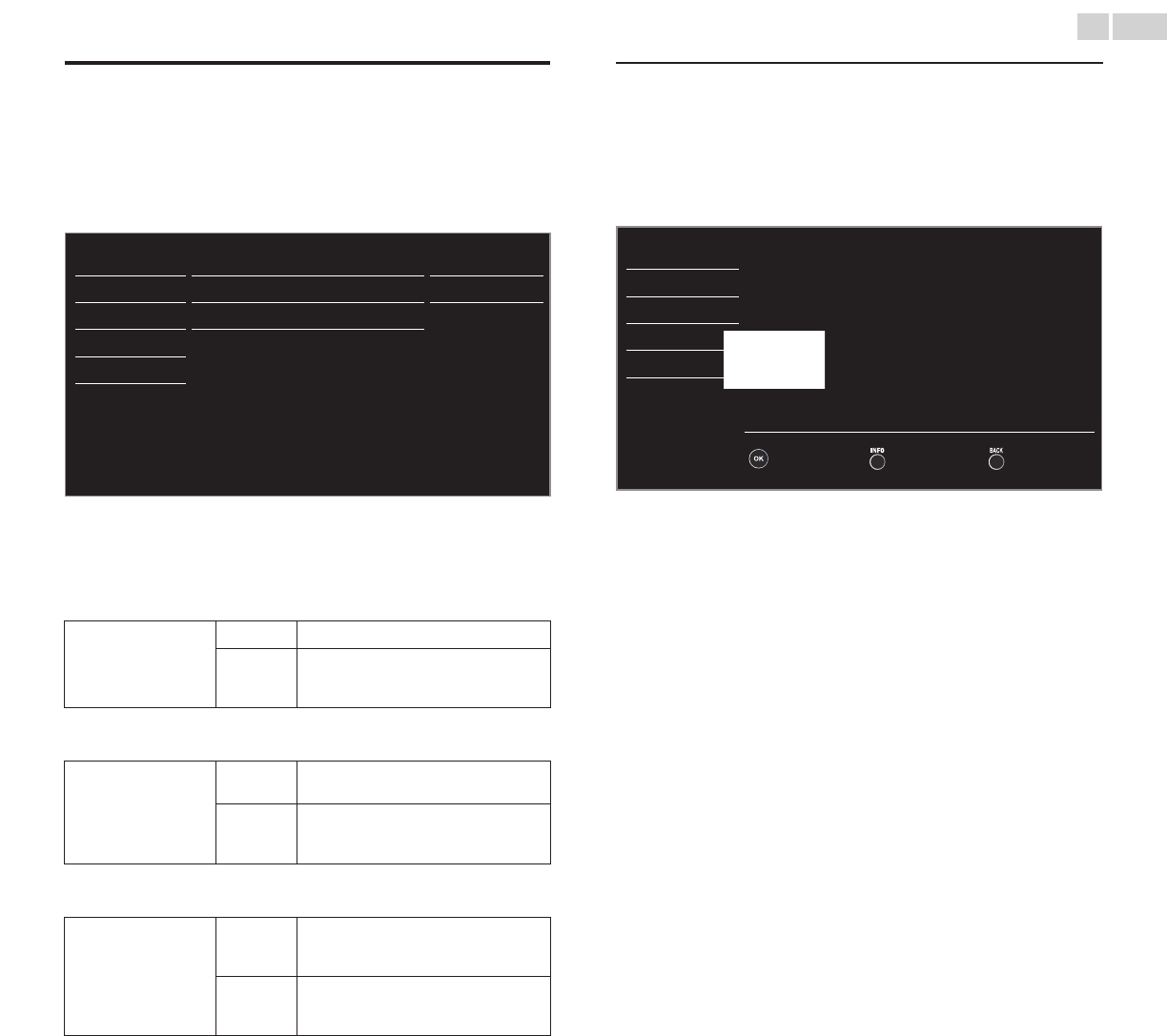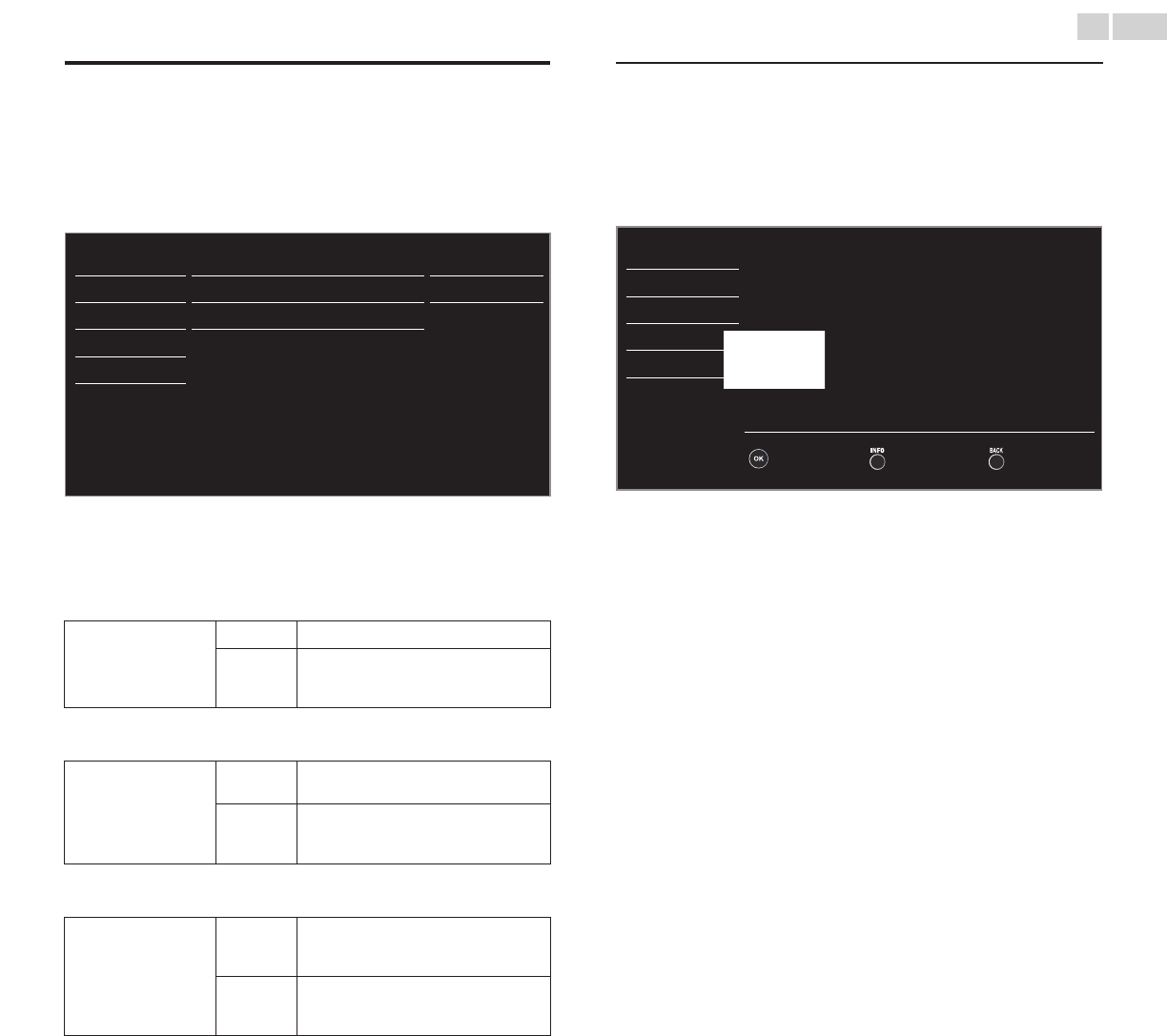
English
26
EasyLink
This function allows you to operate the linked functions between our
brand devices with a EasyLink feature and this unit connecting through
an HDMI cable. You must connect this unit to our brand EasyLink
devices and be sure its EasyLink setting is also set to On.
1 Use ▲▼ to select EasyLink, then press OK.
Picture Master EasyLink
Auto device off
Auto TV on
Device list
On
On
On
Sound
Setup
Features
Language
USB
2 Use ▲▼◄► to select the item you want to adjust, then press
OK.
Set the Master EasyLink On or Off. The following additional settings will
be grayed out when you set to Off.
MasterEasyLink
Off
Disables all EasyLink.
On
Selects if you have connected an
external device that is compatible with
the EasyLink function.
You can set your device to Turn Off by interlocking from this unit’s
power.
Autodeviceoff
Off
Your connected EasyLink device stays on
even if the unit goes into Standby mode.
On
Your connected EasyLink device Turns
Off automatically when the unit goes
into Standby mode.
This unit will Turn On when the Power On signal is sent from your
connected EasyLink device.
AutoTVon
Off
This unit stays in Standby mode even if
you Turn On your connected EasyLink
device.
On
This unit Turns on automatically when
you Turn On your connected EasyLink
device.
Devicelist
This function lets you see the product model number or name of
connected devices.
Use ▲▼ to select the desired EasyLink devices listed on the TV screen,
then press OK.
Your connected EasyLink device will be Turned On if the device is in
Stand by mode.
Picture
Sound
HDMI1 DVDrecorder
HDMI2 Blu-raydiscplayer
HDMI3 Hometheatersystem
Setup
Features
Language
USB
InputChange Refresh Back
• The above image is an example for 26 inch and larger screen
size TVs. It may differ depending on what device you connected.