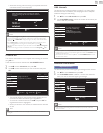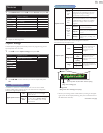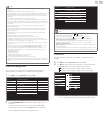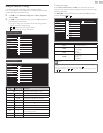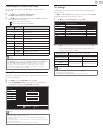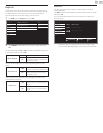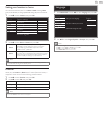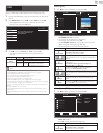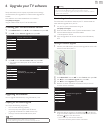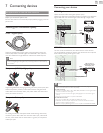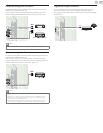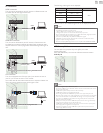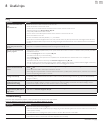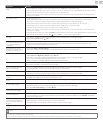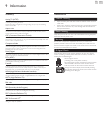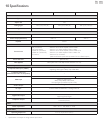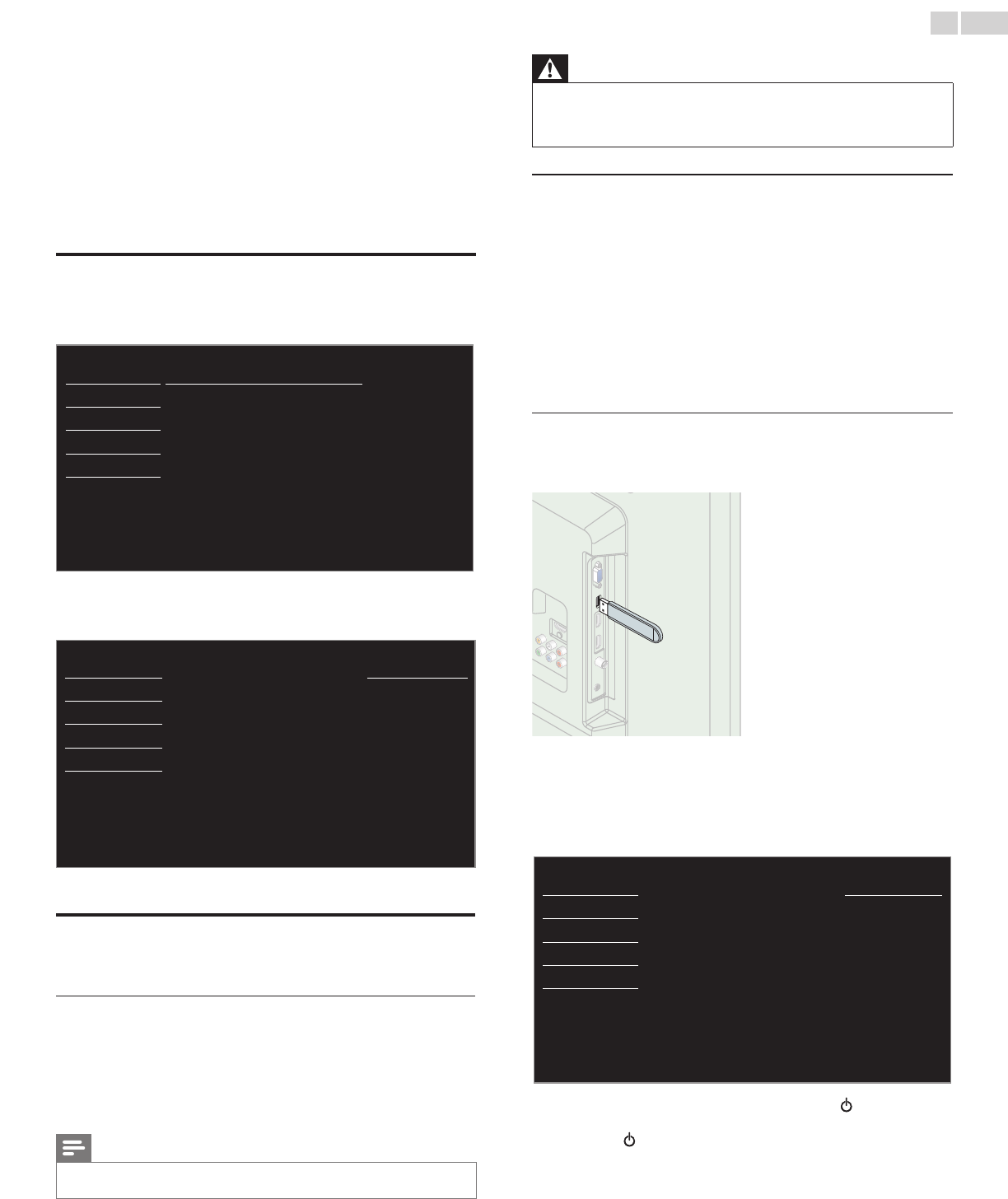
English
29
6 UpgradeyourTVsoftware
Philips continuously tries to improve its products and we strongly
recommend that you upgrade the TV software when upgrades are
available.
New software can be downloaded from our website at
www.philips.com/support
using the model number of your TV to nd information.
Checkingyourcurrentsoftwareversion
1
Press MENU/EXIT and use ▲▼ to select Features, then press OK.
2 Use ▲▼ to select Softwareupgrade, then press OK.
Picture
Current software info
Sound
Upgrade
Setup
Features
Language
USB
3 Use ▲▼ to select Currentsoftwareinfo, then press OK.
• The version and a description of the current software is
displayed.
Picture
Back
Sound
ReleaseVersion:
XXXXXXX_XX_XX_XXXX_XX
Setup
Features
Language
USB
Upgradingthesoftware
You can upgrade the software by using USB Memory Stick.
Preparingforthesoftwareupgrade
You require the following equipment :
• A PC with web browsing capability.
• An archive utility that supports the ZIP-format
(e.g. WinZip for Windows or StuffIt for Mac OS).
• An empty clean formatted USB Memory Stick.
Note
• Only FAT / DOS-formatted portable memory is supported.
• Use only software upgrades that can be found on the Philips web site.
Warning
• When the software upgrade is running, don’t press any buttons.
• Do not remove the USB Memory Stick during the software upgrade.
• If an error occurs during the upgrade, retry the procedure or for further assistance,
please contact Call Center.
Downloadingthesoftware
Find information and software related to your TV and download the
latest software upgrade le to your PC.
1 On your PC, open a web browser and go to
www.philips.com/support
2 Enter the model number in the “Type the Model Number...” eld.
3 Click the desired software to be downloaded.
• Decompress the ZIP-le.
4 Copy the upgrade le to the root directory of the USB Memory
Stick.
Startingthesoftwareupgrade
1 Connect your USB Memory Stick with the upgrade le to the USB
terminal on the side of your TV.
2 Press MENU/EXIT and use ▲▼ to select Features, then press OK.
3 Use ▲▼ to select Softwareupgrade, then press OK.
4 Use ▲▼
to select Upgrade, then press OK.
5 Read the on-screen instructions and conrm that you want to
continue with the installation.
Picture
Wouldyouliketoupgradethe
software?
Start now
Sound
Setup
Features
Language
USB
6 When the software upgrade is completed, press to set the unit
to go into Standby mode, then remove the USB Memory Stick and
then press
again to Turn the unit On.
• The TV starts up with the new software.
For further assistance, please contact Call Center.