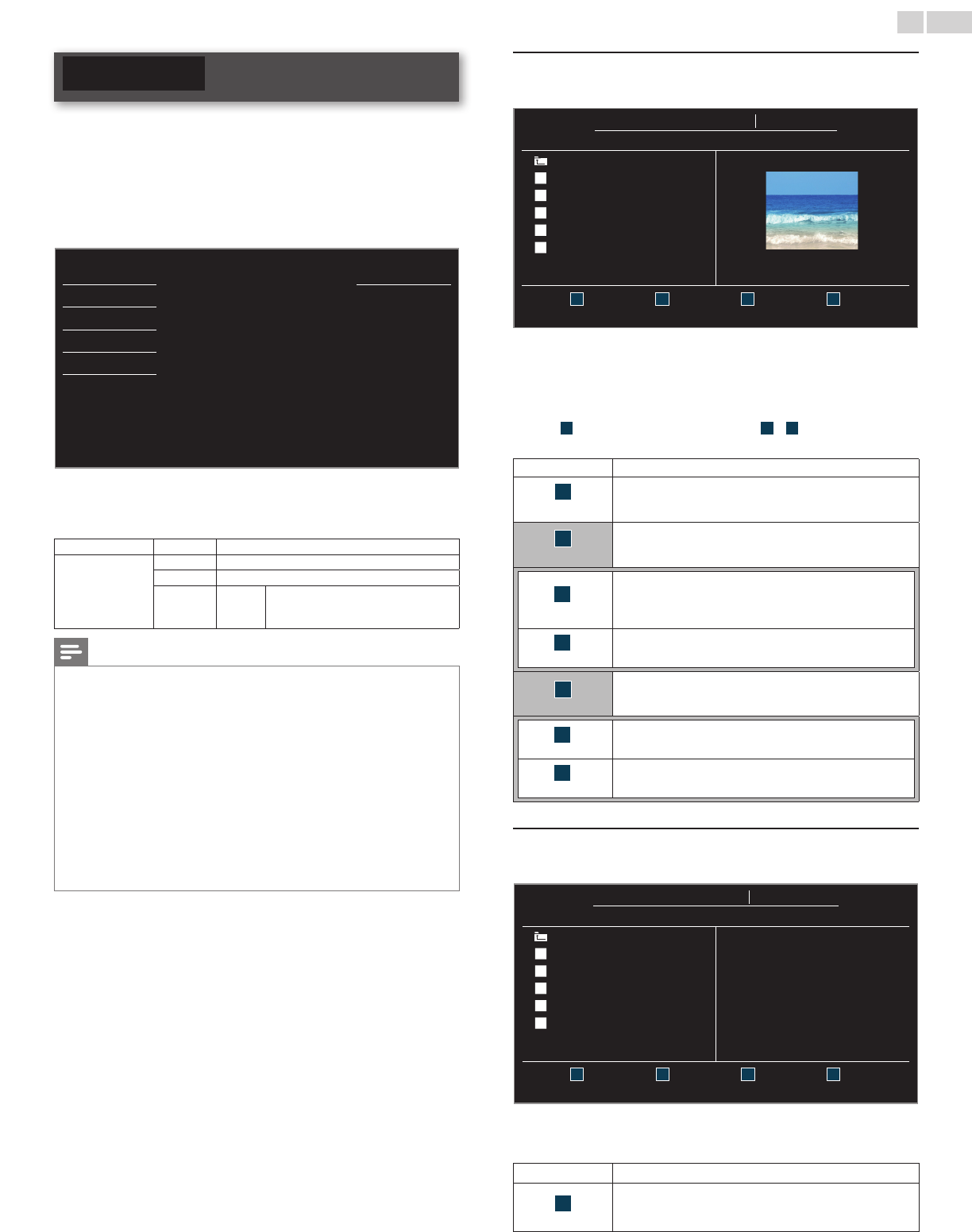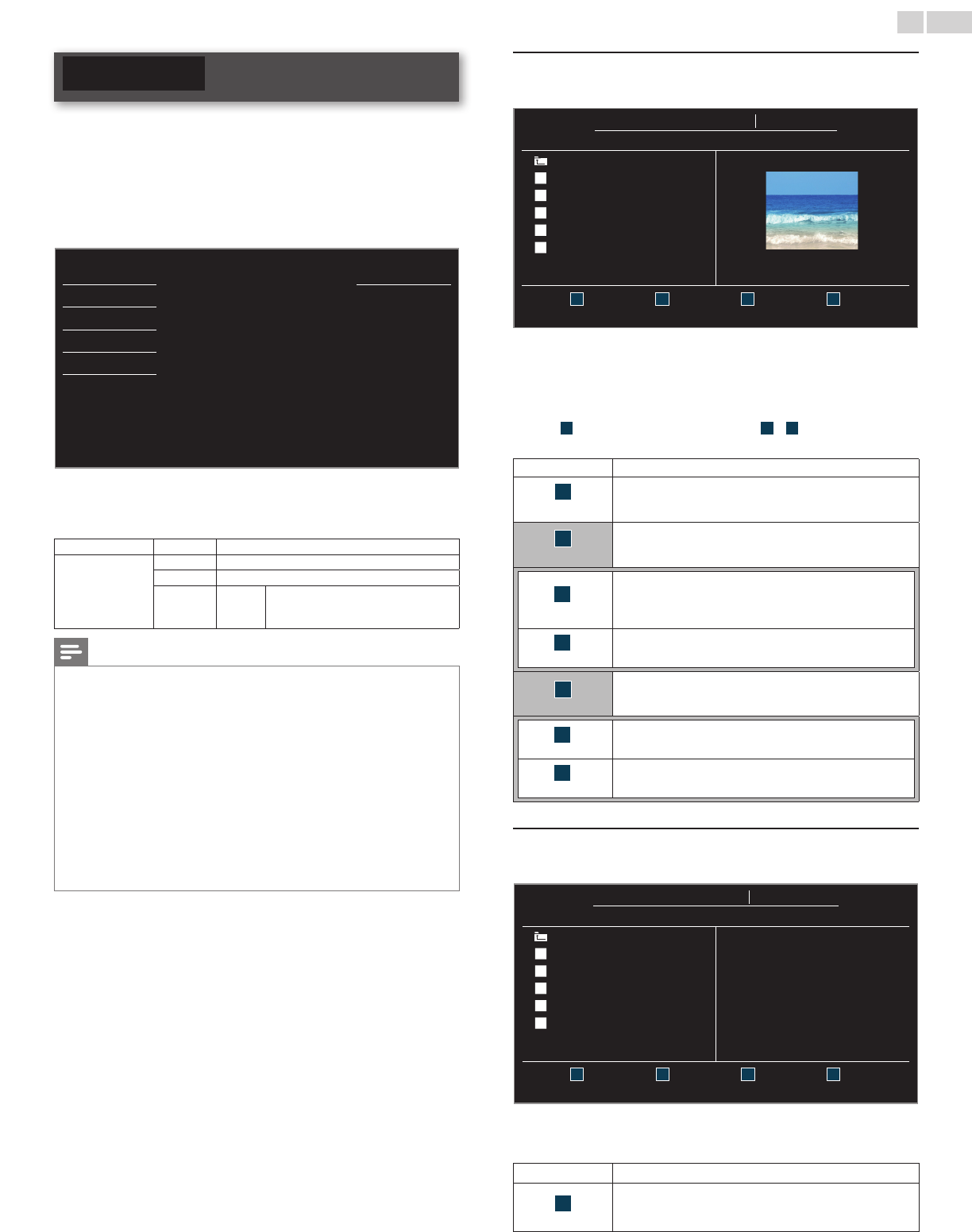
English
28
USB
Your TV is tted with a USB connection that enables you to view
photos or watch Motion JPEG les stored on a USB Memory Stick.
1 Connect the USB Memory Stick to the USB terminal on the side of
your TV.
2 Press MENU/EXIT and use ▲▼ to select USB, then press OK.
• The highlighted text will move to the name of your USB
Memory Stick, then press OK again.
\
Picture
Your USB
Sound
Thismenuallowsyoutoenjoy
yourpicturesandvideosvia
yourUSBdevice.
Setup
Features
Language
USB
3 Use ▲▼ to select the Picture or Video, then press OK.
• The les recorded under the following specications are
required.
Picture(JPEG)
Upper limit 24Mpixel
Video
(MotionJPEG)
Size 320 x 240 (QVGA)
Frame rate 30fps
Audio type LPCM
Sampling frequency
(32 kHz, 44.1 kHz or 48 kHz)
Quantization bit rate (16 bit)
Note
• Up to 2GB (FAT16) or 8GB (FAT32) capacity can be supported.
• Up to 10,000 les or 1,000 folders with 19 hierarchies can be recognized.
• Up to 255 English characters can be recognized.
• This unit does not support MTP(Media Transfer Protocol).
• This unit supports FAT16 and FAT32 le systems.
• If the le is not supported, an error message appears.
• When the USB Memory Stick is not recognized, try reconnecting it again.
• We cannot be held responsible if your USB Memory Stick is not supported, nor will we
accept any liability for damage or loss of stored data.
• A le name exceeding 128 characters or contains a dot character is not supported on
this TV.
• Progressive JPEG les are not supported.
• Only a Motion JPEG le with an “.avi” extension is supported. An extension “.mov” is
not supported.
• During Motion JPEG playback, “Pause”, “Forward” and “Reverse” do not work on this
unit.
Picture(JPEG)
1 Use ▲▼ to select the desired le, then press OK.
YourUSB
Picture Picture
Picture
Image1.jpg
..
Image1.jpg
Image2.jpg
Image3.jpg
Image4.jpg
Image5.jpg
Image1.jpg
1200:900
2009:04:0217:42:06
1 2
Thumbnails
3 4
Press“OK”keytoplay/pause
• To toggle between List and Thumbnails press
theNUMBER2button each time.
• The unit goes to the Slide show automatically.
To pause / play the Slide show, press OK.
• Use theNUMBERbuttons (1 through 4
) to see the le detail
(
1
) or change the following settings (
2
~
4
).
See the description on the top of the next column.
Item Detail
1
MoreDetail
Press 1 to display le details below.
Name, Album, Date, Size and Next.
Press 1again to remove le details.
4
Startshow
Press 4 or OK to start the Slide show.
While the Slide show is on, the following 2 settings will be
displayed.
2
Transitions
Press 2, then use ▲▼ to select the transition mode
choosing from;
None, Dissolve, Wiperight, Wipeleft, Wipeup,
Wipedown, Boxin and Boxout.
3
Slidetime
Press 3, then use ▲▼ to change the display time
choosing from; Short, Medium and Long.
4
Stopshow
Press 4 or OK to stop the Slide show.
While the Slide show is Off, the following 2 settings will be
displayed.
2
Rotate
Every press on 2 will turn the picture clockwise by 90
degrees.
3
Zoom
Press 3, then use ▲▼ to select the zoom factor (1x, 2x
or 4x). Press OK to set the zoom factor.
Video(MotionJPEG)
1 Use ▲▼ to select the desired le, then press OK.
YourUSB
Video Video
Video
MOVIE1.avi
..
MOVIE1.avi
MOVIE2.avi
MOVIE3.avi
MOVIE4.avi
MOVIE5.avi
Title: MOVIE1.avi
Director:
Date: 2009/04/02
Duration: 00:06:37
1 2 3 4
Supportedformat:motionjpeg,320x240,30FPS
• To stop playback and return to the le list, press
BACK, OK or CH+.
• Press CH− to play back from the beginning.
Item Detail
1
MoreDetail
Press 1 to display le details below.
Title, Director, Date and Duration.
Press 1 again to remove le details.