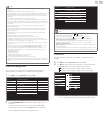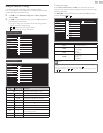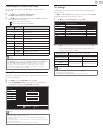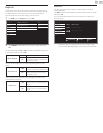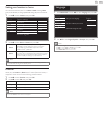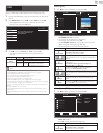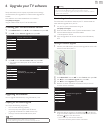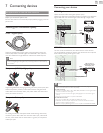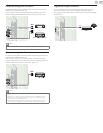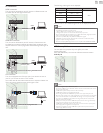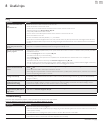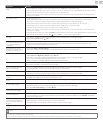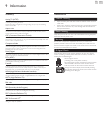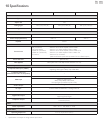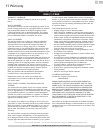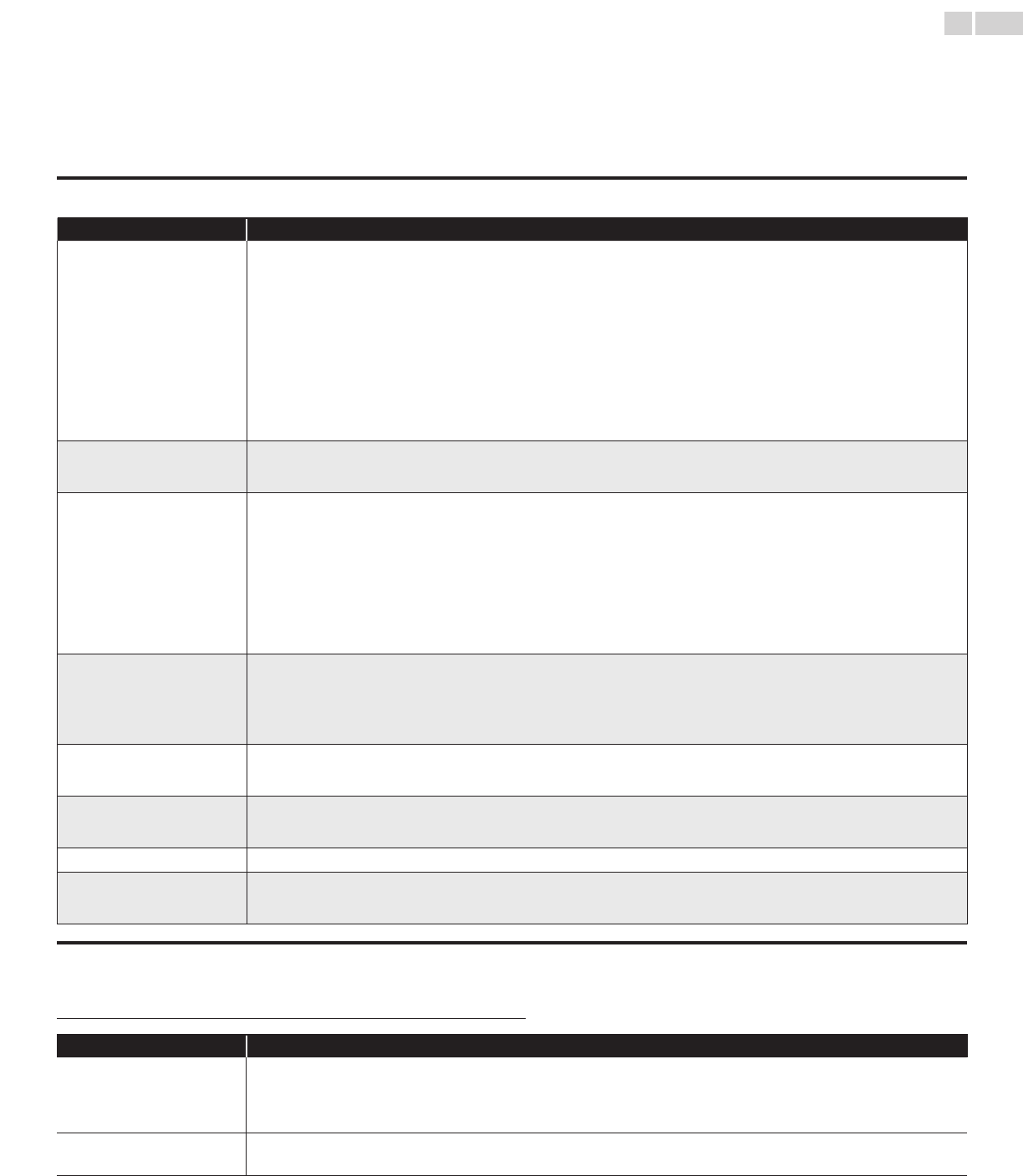
English
33
8 Usefultips
FAQ
Question Answer
Myremotecontroldoesnot
work.
WhatshouldIdo?
• Check the antenna or cable connection to the main unit.
• Check the batteries of the remote control.
• Check if there is an obstacle between the infrared sensor window and the remote control.
• Test the signal Output use IRSignalCheck.
➠
p.35
If okay, then possible infrared sensor trouble.
• Aim the remote control directly at the infrared sensor window on the front of the unit.
• Reduce the distance to the unit.
• Re-insert the batteries with their polarities (+/– ) as indicated.
• When there is an infrared-equipped device such as PC near this unit, it may interrupt the remote control signal of this unit. Move
the infrared-equipped device away from this unit, change the angle of the infrared sensor or Turn Off the infrared communication
function.
HowcometheInitialsetup
appearseverytimeITurnOn
thisunit?
• Connect the RF coaxial cable to the unit directly and run the initial setup.
• Make sure to complete the initial setup before the unit goes into Standby mode.
WhycanInotwatchsomeRF
signalTVprograms.
• Autoprogram must be completed when you set up the unit for the rst time or move it to a location where previously unavailable
channels are broadcast.
• Make sure Autoprogram has been completed.
➠
p.20
• The selected channel may not be broadcasting.
• When Autoprogram is interrupted and not completed, some channels will not be received. Make sure to complete the
Autoprogram.
➠
p.20
• The selected channel cannot be viewed by the Childandratingslock setting.
➠
p.23
• The unit requires some kind of antenna Input. An indoor antenna (Digital or VHF / UHF), an external antenna (Digital or VHF / UHF)
or an RF coaxial cable from your wall cable/satellite box needs to be plugged into the unit.
Howcomethereisnoimage
fromtheconnectedexternal
devices?
• Check if the correct Input mode is selected by pressing SOURCE or using CH+/−. Refer to Watchingchannelsfromanexternal
device.
➠
p.15
• Check the antenna, cable or other Input connection to the unit.
• When using the Component Video connection check that the Green (Y), Blue (Pb/Cb) and Red (Pr/Cr) connectors are connected
to their corresponding colored jacks on the unit.
WhenIenterachannelnumber,
itchangesautomatically.
• Many Digital channels have alternate channel numbers. The unit changes the numbers automatically to the ones signifying the
broadcasting station channel number. These basic numbers used for previous Analog broadcasts. (e.g., Input ch# 30 automatically
changes to ch# 6.1)
Whyarecaptionsnotdisplayed
entirely?Or,captionsare
delayedbehindthedialog.
• Captions that are delayed a few seconds behind the actual dialog are common for live broadcasts. Most captioning production
companies can display a dialog to maximum of 220 words per minute. If a dialog exceeds that rate, selective editing is used to
insure that the captions remain up-to date with the current TV screen dialog.
HowcanIsettheclock? • There is no clock function on this unit.
IcannotchangetheChildlock
settingbecausemyPINcodeno
longerworks.
• If a Power failure occurs for longer than 10 seconds the child lock setting is retained, but the PIN code is reset to the default code
0000. Refer to Childandratingslock.
➠
p.23
Troubleshooting
If the unit does not perform properly when operated as instructed in this User Manual,
checkthefollowingchartandallconnectionsoncebeforecallingforservice.
Symptom Remedy
No power • Make sure the AC power cord is plugged in.
• Make sure that the AC outlet supplies the proper voltage, plug another electrical appliance into the AC outlet to ensure that the AC
outlet operates normally.
• If a power failure occurs, unplug the AC power cord for 1 minute to allow the unit to reset itself.
Control buttons do not work. • Press only one button at a time. Do NOT press more than one button at the same time.
• Ensure that no buttons on the remote control are depressed and move freely.
Continued on next page.