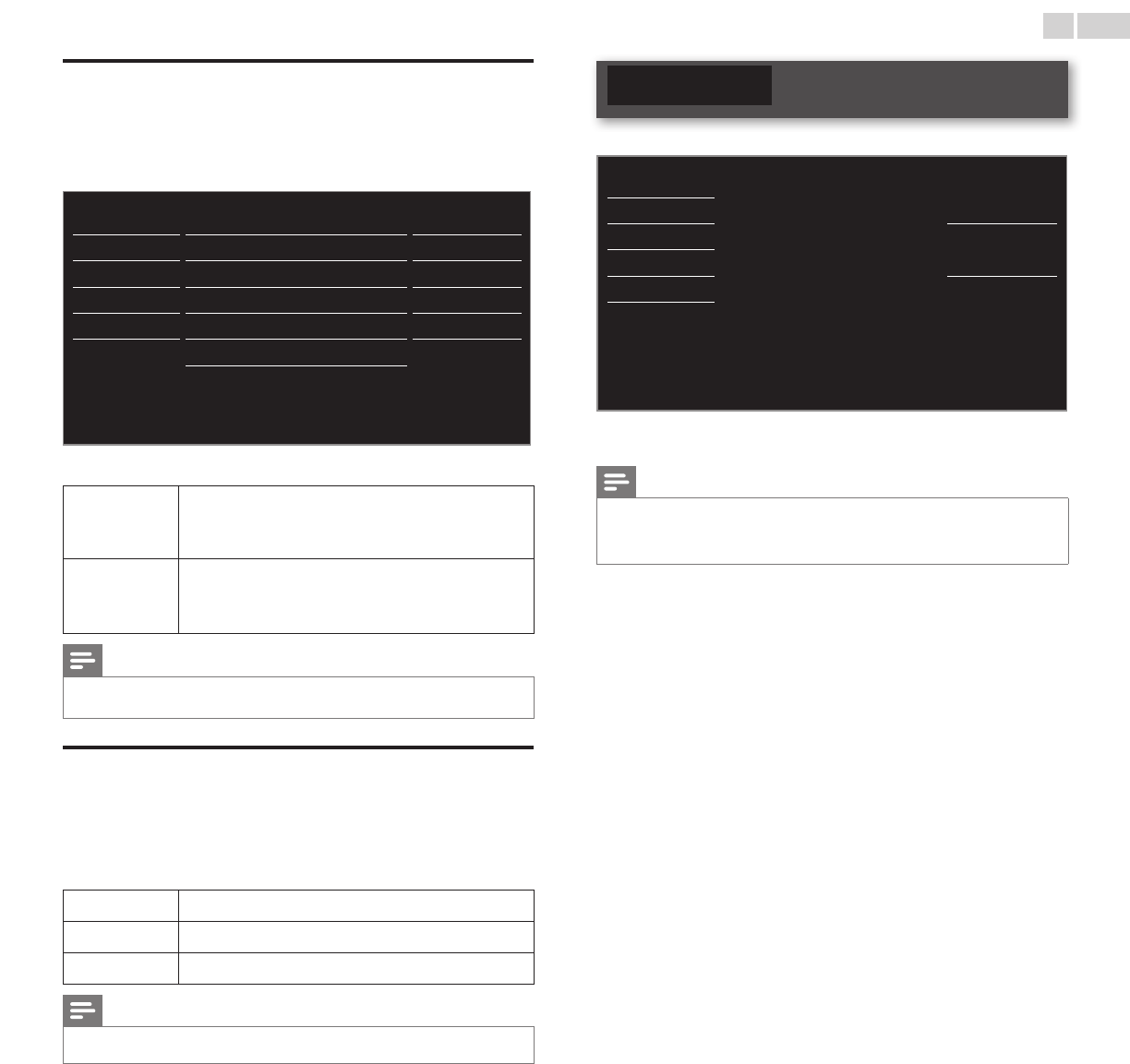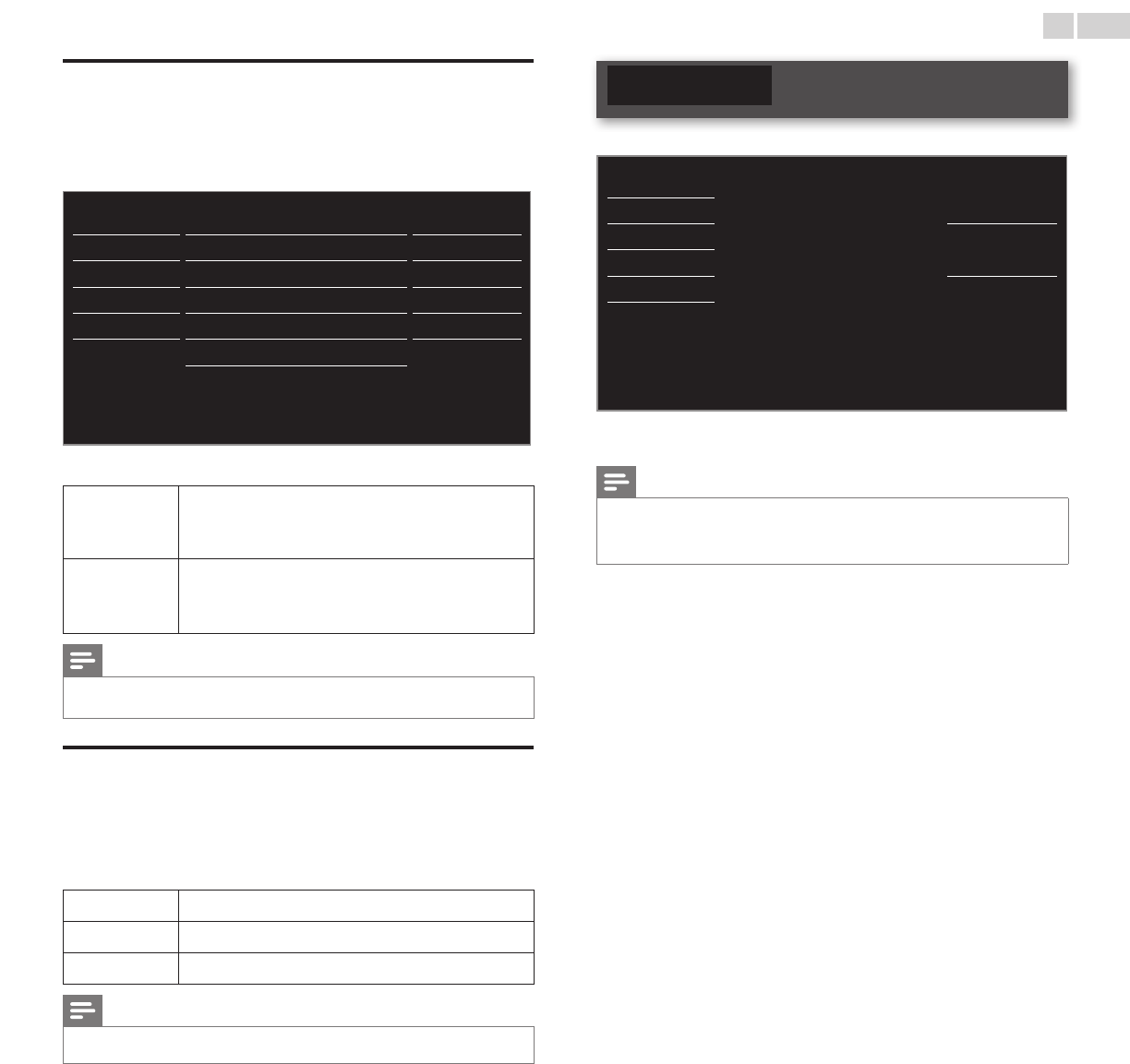
English
27
Settingyourlocationtohome
You can set the location of your TV to Home or Retail. Choosing Home
gives you full exibility to change predened settings for picture and sound.
1 Use ▲▼ to select Location, then press OK.
Picture
Caption settings
Sound Child lock
Setup PC settings
Features EasyLink
Language Location Home
USB
E-sticker
--
Software upgrade
2 Use ▲▼ to select Home or Retail, then press OK.
Retail
The unit will be set up with predened settings for
retail displays. In this setting, the power consumption
may possibly exceed the limit requirement of the
ENERGY STAR
®
qualication.
Home
This setting is ENERGY STAR
®
qualied.
The unit is set to maximize the energy efciency for home
setting and it can be adjusted through a choice of picture
and sound quality according to your preference.
Note
• You must set Home. Otherwise, personalized picture and sound settings will not be
memorized after the unit goes into Standby mode.
E-sticker
When you set Locationto Retail store, E-sticker (Electronic Sticker) is
displayed. E-sticker can be Turned Off using procedure below.
1 Use ▲▼ to select E-sticker, then press OK.
2 Use ▲▼ to select Off, then press OK.
Off
You can Turn Off E-sticker.
Top
E-sticker is displayed on top of the TV screen.
Bottom
E-sticker is displayed on bottom of the TV screen.
Note
• If you select Home, E-sticker will not be displayed.
Language
1 Press MENU/EXIT and use ▲▼ to select Language, then press OK.
Picture
Sound
Selectyourmenulanguage.
English
Setup
Features
Seleccioneelidiomaparaelmenú.
Español
Language
USB
Sélectionnezlalanguedumenu.
Français
2 Use ▲▼ to select English, Español or Français, then press OK.
Note
• If you need the English menu instead of the Spanish or French menu’s, press MENU/EXIT.
Use ▲▼ to select Idioma or Langue, then press OK.
Use ▲▼ to select English then press OK.
Press MENU/EXIT to exit the main menu.