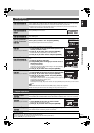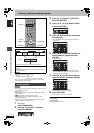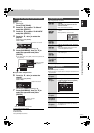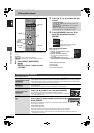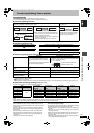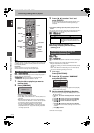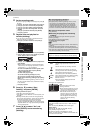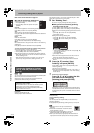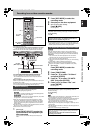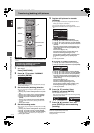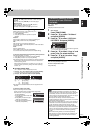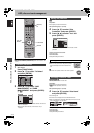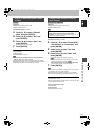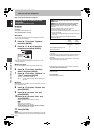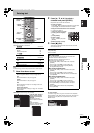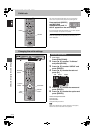47
RQT8203
Recording from a video cassette recorder
[HDD] [RAM] [-R] [-RW‹V›] [+R]
e.g., Connecting to the AV3 or DV input terminals on the front
You can also connect to the AV4 input terminals on the rear.
≥Turn off the unit and other video equipment before connecting.
If the audio output of the other equipment is monaural
Connect to L/MONO on the AV3 input terminals at the front.
§
The S VIDEO terminal achieves a more vivid picture than the
VIDEO terminal.
When recording from the unit’s DV terminal
Select the type of audio recording from “Audio Mode for DV Input” in
the SETUP menu (➡ 56).
When recording from DV equipment (e.g., digital video camcorder),
you can record audio/video recordings from DV tape only.
Preparation
≥Press [HDD] or [DVD] to select the recording drive.
≥When recording bilingual programmes
[HDD] [RAM]
When both M 1 and M 2 is selected on the connected equipment,
you can select the audio type in playback.
[-R] [-RW‹V›] [+R]
Select either M 1 or M 2 on the connected equipment. (Only either
one type of M 1 or M 2 can be recorded.)
≥When the output signal from the external equipment is NTSC,
change the “TV System” to “NTSC” in the SETUP menu (➡ 61).
This unit cannot record to discs containing both PAL and NTSC
signals. (However, both types of programmes can be recorded
onto the HDD.)
≥To reduce noise in input from a video cassette recorder, set “AV-in
NR” to “On” in the on-screen menu (➡ 37).
≥Check the time on the unit is correct.
1 While stopped
Press [INPUT SELECT] to select the
input channel for the equipment you
have connected.
e.g., If you have connected to AV3 input terminals, select
“AV3”.
2 Press [REC MODE] to select the
recording mode.
3 Start play on the other equipment.
4 When you want to start recording
Press [¥ REC].
Recording starts.
To skip unwanted parts
Press [;] to pause recording. (Press again to restart recording.)
To stop recording
Press [∫].
≥Using Flexible Recording (➡ 24), you can record the content of a
video cassette (approx. 1–8 hours) to a 4.7 GB disc with the best
possible quality of recording without wasting disc space.
[HDD] [RAM]
When the “DV AUTO REC” function is used, programmes are
recorded as a title while at the same time chapters are created at
each break in the images and the play list is created automatically.
Preparation
1 Turn off the main unit and DV equipment, then connect the
equipment with the unit’s DV input terminal (➡ left column).
2 Turn on the main unit and DV equipment.
3 Pause play of the DV equipment at the point you want recording
to start.
4 Press [HDD] or [DVD] to select the recording drive.
≥
When the output signal from the external equipment is NTSC,
change the “TV System” to “NTSC” in the SETUP menu (
➡
61).
1 While stopped
Press [REC MODE] to select the
recording mode.
2 Press [FUNCTIONS].
3 Press [3, 4] to select “To Others”
and press [ENTER].
4 Press [3, 4] to select “DV AUTO
REC” and press [ENTER].
5 Press [2, 1] to select “Rec” and
press [ENTER].
Recording starts.
When recording finishes
The confirmation screen appears. Press [ENTER] to finish DV
automatic recording.
To stop recording
Press [∫].
[Note]
≥Only one piece of DV equipment (e.g., digital video camcorder) can
be connected to the unit via the DV input terminal.
≥
It is not possible to operate the unit from the connected DV equipment.
≥The DV input on this unit is for use with DV equipment only. (It
cannot be connected to a computer, etc.)
≥The DV equipment name may not be shown correctly.
≥Depending on the DV equipment, the images or audio may not be
input properly.
≥The date and time information on the tape of the DV equipment will
not be recorded.
≥You cannot record and play simultaneously.
Manual recording
HDD
HDD
DVD
DVD
SD
SD
1
2 3
4 5 6
7
8
9
G
U
I
D
E
F
U
N
C
T
I
O
N
S
AV
PAG E
CH
ShowView
MANUAL SKIP
0
INPUT SELECT
SKIP
SLOW/SEARCH
STOP
PAU SE
PLAY/x1.3
N
A
V
I
G
A
T
O
R
D
I
R
E
C
T
P
R
O
G
/
C
H
E
C
K
SUB MENU
RETURN
DISPLAY
STATUS
CREATE
CHAPTER
ERASE
REC
REC MODE
EXT LINK
TIMER
TIME SLIP
AUDIO
DUBBING
F Rec
ENTER
ENTER
CANCEL
T
O
P
M
E
N
U
S
∫
REC MODE
HDD, DVD
¥ REC
INPUT SELECT
;
3,4,2,1
ENTER
FUNCTIONS
HDD
DVDS D
EXT LINK
CH
DRIVE
SELECT
REC
S VIDEO IN
VIDEO IN
L/MONO
-AUDIO IN-
AV3
R
/k 1.3
1. 3
OPEN/CLOSE
DV IN
L/MONO - AUDIO IN - R
VIDEO IN
S VIDEO IN
DV IN
Audio/Video cable
S Video
cable
§
Yellow White Red
This unit
Other video equipment
Connect to Audio/Video output terminals.
DV cable
(IEEE 1394, 4-pin)
Almost all videos and DVD-Video on sale have been treated
to prevent illegal copying. Any software that has been so
treated cannot be recorded using this unit.
DV automatic recording (DV AUTO REC)
If the DV automatic recording function does not work properly,
check the connections and DV equipment settings, and turn the
unit off and back on.
If that does not work, follow the instructions for manual
recording (➡ left column).
Recording from a video cassette recorder
47
EH60.book Page 47 Monday, June 27, 2005 8:46 PM