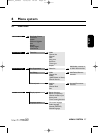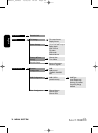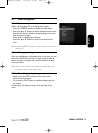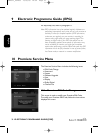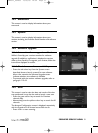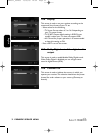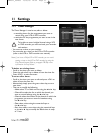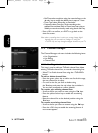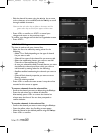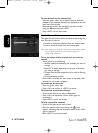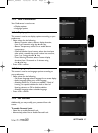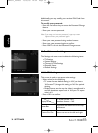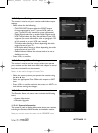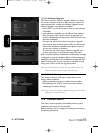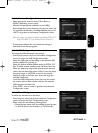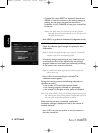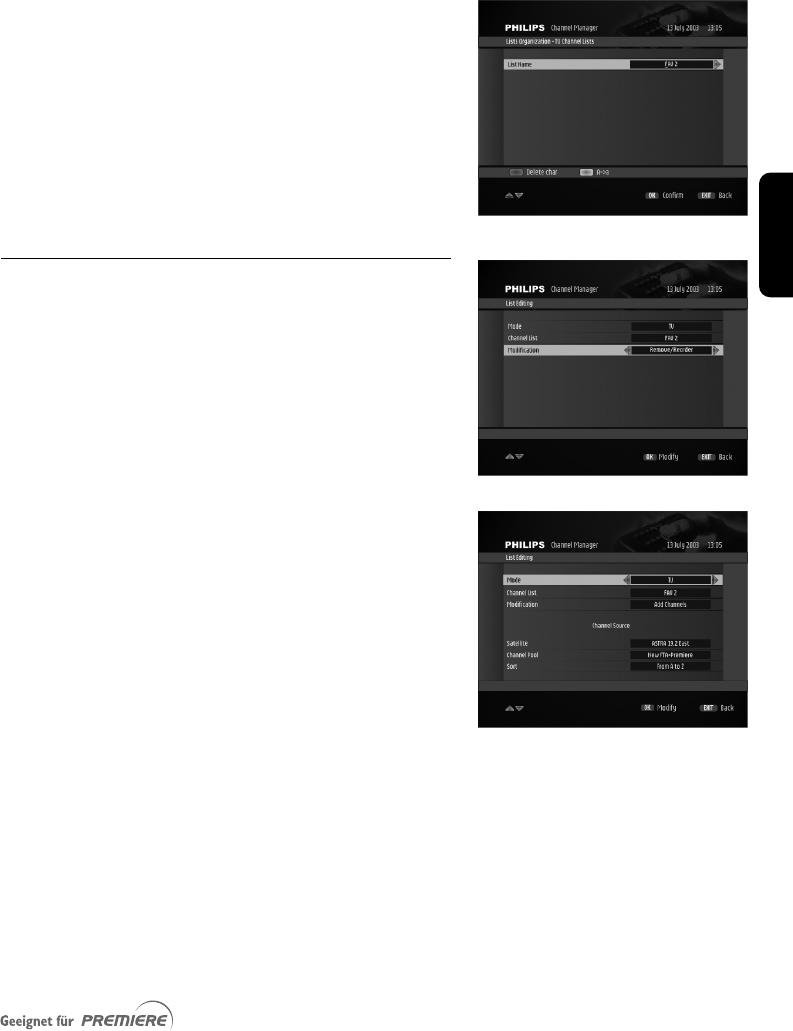
English
SETTINGS 35
- Edit the channel list name, using the
uor i key to move
to the character to be modified, and the
yt keys to scroll
through available characters.
Note: use the red colour key to delete a character, and the
green colour key to switch from upper to lower case.
- Press <OK> to confirm or <EXIT> to cancel your
changes and return to the previous screen.
To confirm your changes and exit the List Organization screen:
- Press <EXIT>.
11.2.2 List Editing
This item is used to edit your channel lists.
- Select the list to be edited by setting values for the
following:
• Mode:TV or Radio depending on the type of channel
list you want to edit
• Channel List: name of the channel list you want to edit
• Select the modification feature you want to use:Add
Channels or Remove/Reorder Channels
• In case you selected the Add Channels feature, you must
also define the channel pool from which you want to
add channels by setting values for the following:
• Satellite: satellite broadcasting the channels you want to
add
• Channel Pool: channel properties you want to use as
filtering criteria
• Sort: list ordering method
- Press <OK> to access the next screen. It may take a few
seconds for this screen to appear.
To remove channels from the selected list:
- Scroll to the channel you want to delete using the yt keys.
- Press the red colour key to delete all channels.
Alternatively, press <OK> to remove the channel on
whose name the focus is.You are then prompted to
confirm deletion.
To reorder channels in the selected list:
-
Scroll to the channel you want to move using the
yt k
eys.
- Press the yellow colour key. Scrolling arrows appear.
- Move the channel to the desired position using the
yt keys.
- Press <OK> to confirm.
DSR2011_052005 17/05/05 14:52 Page 35