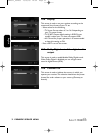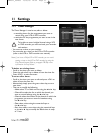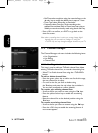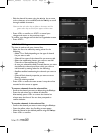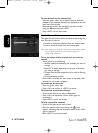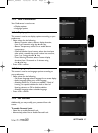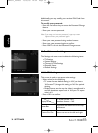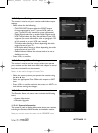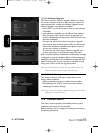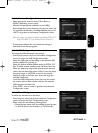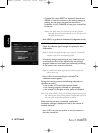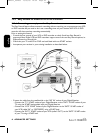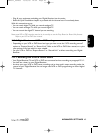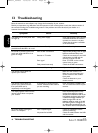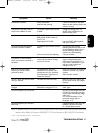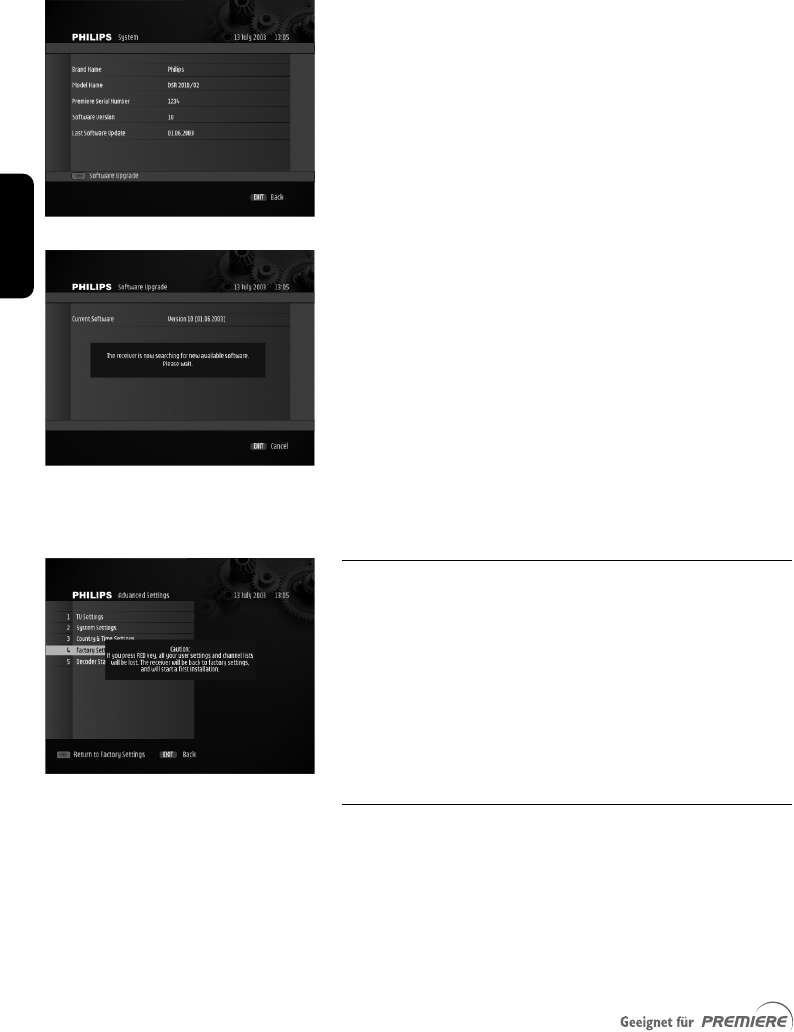
English
40 SETTINGS
11.5.4.2 Software Upgrade
This item is used for software upgrades. Select it to check
the current software version as well as launch a search for
new software.After a while, the Software Upgrade screen
indicates whether new software is available.
- Press <EXIT> to exit the screen in case no new software
is available.
In case software is available, you are offered three options:
- Press the green colour key to choose to upgrade your
receiver immediately, and then press <OK> to launch new
software installation.
- Or press the yellow colour key to choose to upgrade
your receiver later, and then press <OK> to confirm your
choice. New software installation takes place as soon as
you set your receiver to stand-by.
- Or press the red colour key to refuse to upgrade your
receiver and return to the Decoder status sub menu.
After successful software installation, a confirmation message
is displayed. In case of installation failure, a failure message is
displayed, indicating that a new installation attempt will take
place as soon as you set your receiver to stand-by. In both
cases, press <OK> to exit the upgrade process.
Note: you can also launch a search for new software from the
screen described above using the red colour key.
11.5.5 Default Settings
This screen is used to reset your receiver back to the
factory default condition.
- When prompted, press the red colour key to confirm.
- Alternatively, press <EXIT> to exit the screen without
modifying the receiver settings.
Note: if you reset your receiver to default settings, you lose all the
settings you stored previously.
11.6 Channel Search
This item is used to perform full satellite antenna system
installation and search for new channels.
Bef
ore starting a search, configure the settings according to
the following sequence:
DSR2011_052005 17/05/05 14:52 Page 40