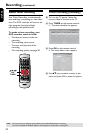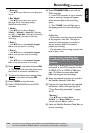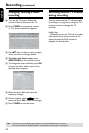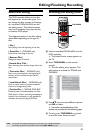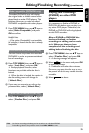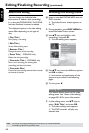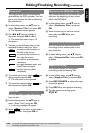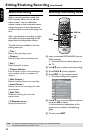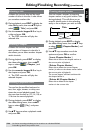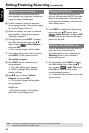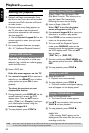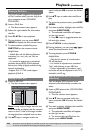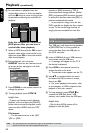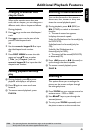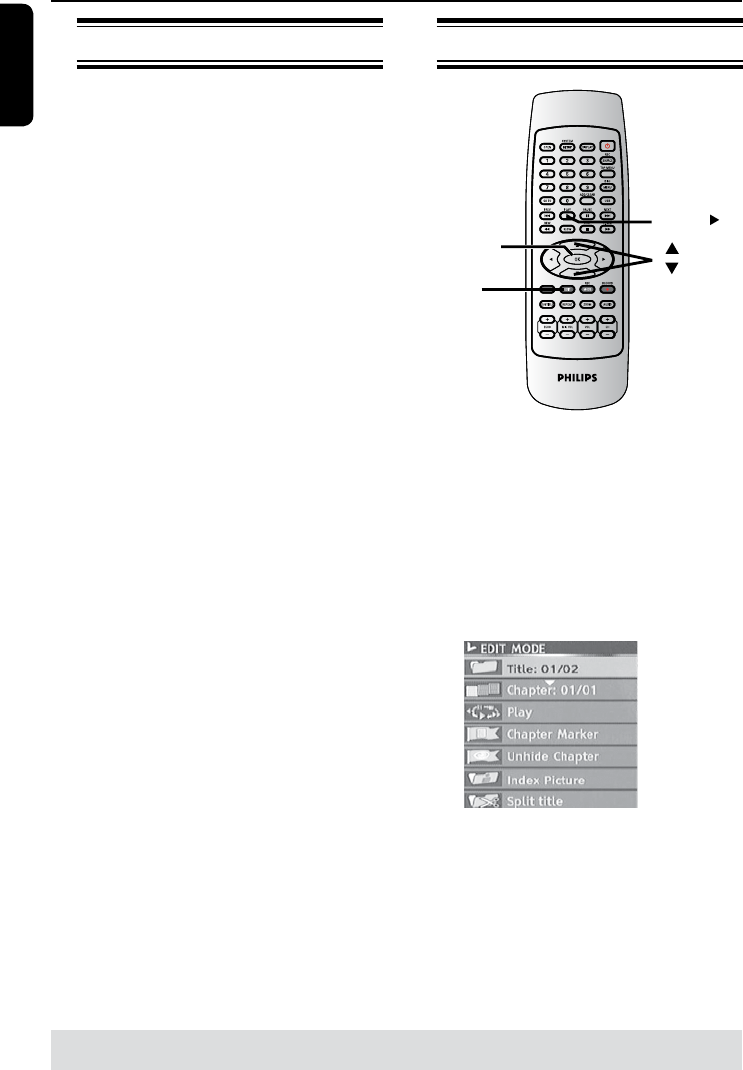
English
38
About video editing
After a recording has been made, this
DVD recorder allows you to edit the
video content. You can add/delete
chapter markers, hide unwanted scenes,
change the picture in the index picture
screen and split one title (recording) into
two.
When you playback a recording in video
edit mode, the entire recording will be
played back including hidden scenes.
The edit functions available in the disc
editing menu are:
{ Title }
Select a title (recording) to play.
{ Chapter }
Select a chapter within the selected title.
{ Play }
Select to playback a chapter.
{ Chapter Marker }
Insert a chapter marker in the recording or
erase a chapter marker to combine two
chapters.
{ Hide Chapter }
Hide the unwanted scene in the recording.
{ Index Picture }
Select a scene in the recording as the index
picture screen.
{ Split Title }
Divide the recording into two under
separate titles.
{ T-Elapsed:x:xx:xx }
Display the elapsed time.
Accessing video editing menu
EDIT
PLAY
OK
A Insert a recorded DVD±R/±RW into the
DVD recorder.
The Index Picture screen appears on
the TV.
B Use keys to select a title (recording).
C Press PLAY to start playback.
D Press EDIT on the remote control.
The video editing menu appears.
E Use keys to access different options
and press OK to select.
Instructions and explanation of the
options are provided in the following
pages.
F To exit, press EDIT.
Editing/Finalizing Recording (continued)
TIPS: No further recording and editing can be carried out on a nalized DVD±R.
Press to go back to the previous menu.