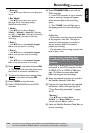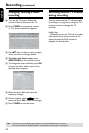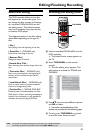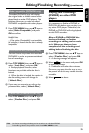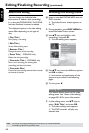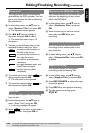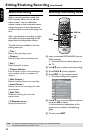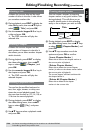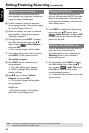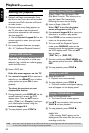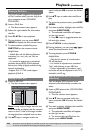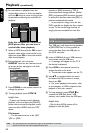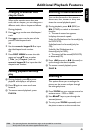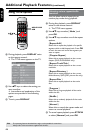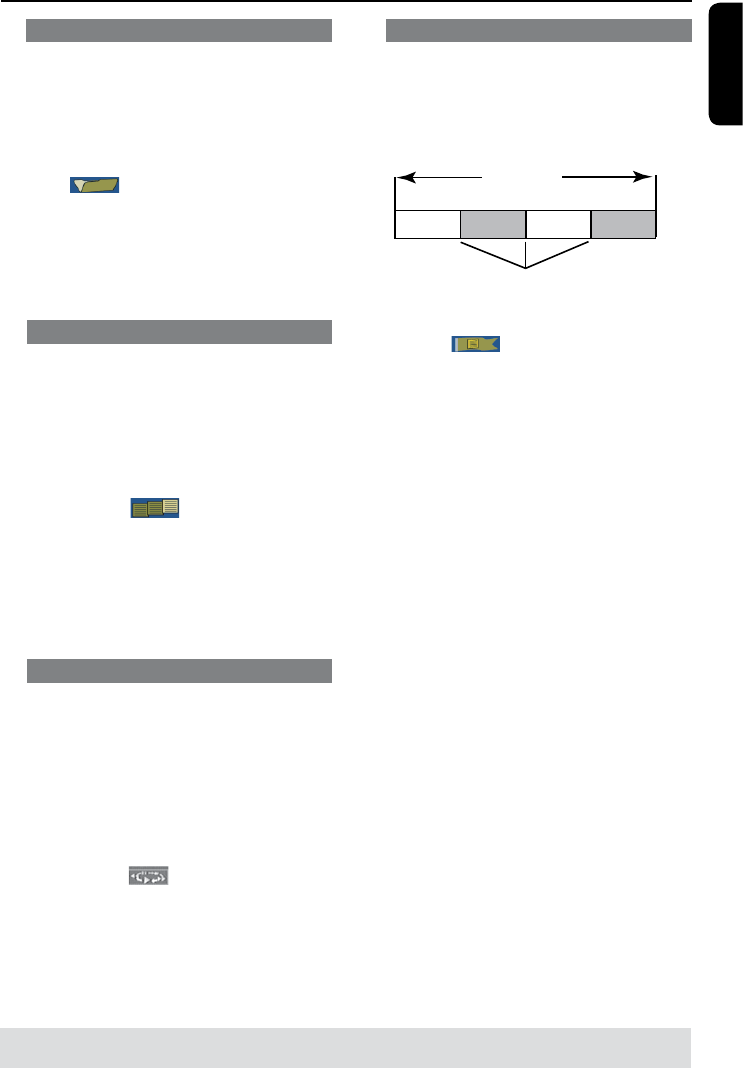
English
39
Selecting a title
It shows the current title and the total
number of titles in the disc. It also allows
you to select another title.
A During playback, press EDIT to display the
video editing menu, then use keys to
select
{ Title } and press OK.
B Use the numeric keypad 0-9 to key in
a title and press OK.
The DVD recorder will play the
selected title.
Selecting a chapter
It shows the current chapter and the
total number of chapters in the title. It
also allows you to select another chapter
within the title.
A During playback, press EDIT to display
the video editing menu, then use
keys to select { Chapter } and
press OK.
B Use the numeric keypad 0-9 to key in
the chapter and press OK.
The DVD recorder will play the
selected chapter.
Selecting a playback mode
You can fast forward/fast backward at
two, four, eight, sixteen, or thirty two
times the normal playback speed. You
also can slow forward at 1/2, 1/4, 1/8, or
1/16 time the normal playback.
A During playback, press EDIT to display
the video editing menu, then use
keys to select { Play } and press
OK.
B Use keys to select a playback mode
and press OK.
Editing/Finalizing Recording (continued)
Creating chapter marker
You can create a chapter by inserting
chapter marker at any point within a title
during playback. This will allow you to
access a specic point in the recording
easily or set a chapter you wish to hide.
Title
Chapter
Title
Chapter Chapter Chapter Chapter
chapter markers
A During playback, press EDIT to display
the video editing menu, then use keys
to select
{ Chapter Marker } and
press OK.
B Use keys to select one of the
options and press OK to conrm.
{ Insert Chapter Marker }
Select this to insert a new chapter marker at
the current point of playback.
{ Delete Chapter Marker }
Select this to delete the current chapter
marker (it refers to the closest marker before
the current point of playback).
The current chapter will then combine with
the chapter before it.
{ Delete All Chapter Marker }
Select this to delete all the chapter
markers in the current title.
TIPS: No further recording and editing can be carried out on a nalized DVD±R.
Press to go back to the previous menu.