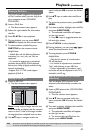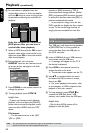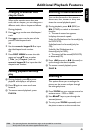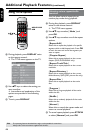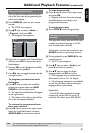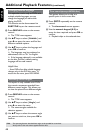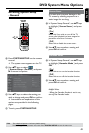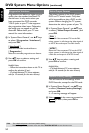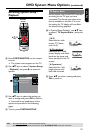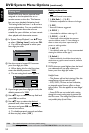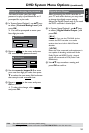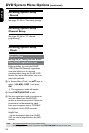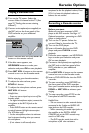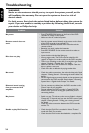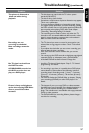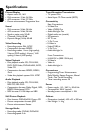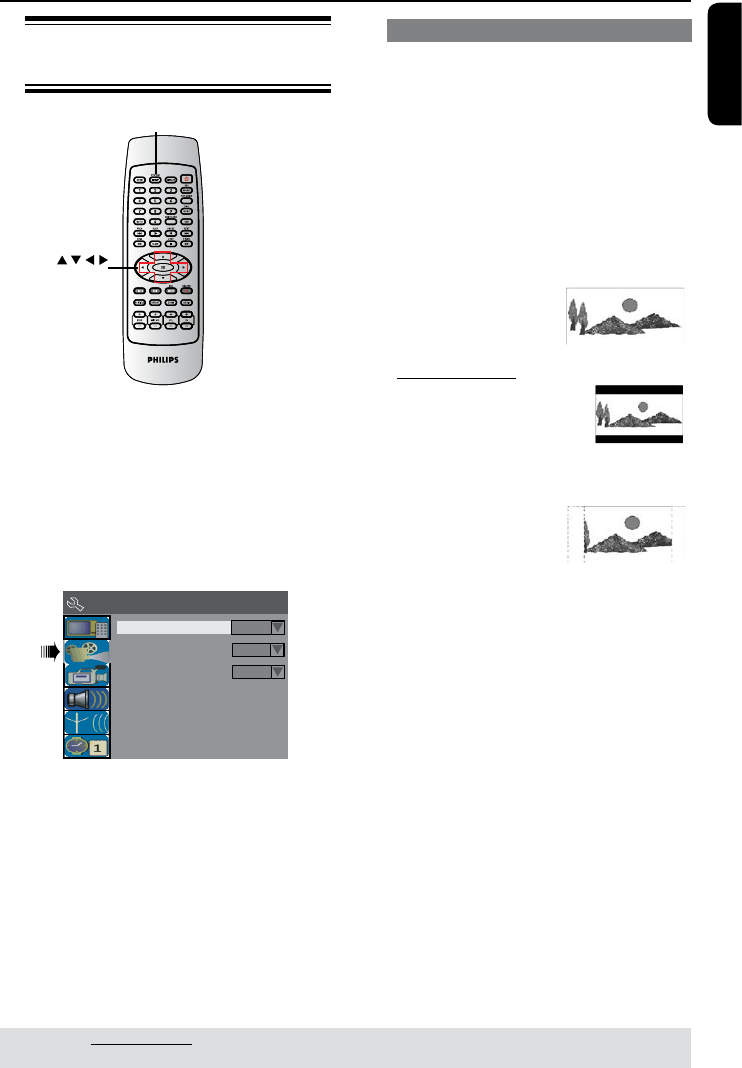
English
51
DVD System Menu Options (continued)
Accessing System Setup -
Playback
SYSTEM
SETUP
OK
A Press SYSTEM-SETUP on the remote
control.
The system menu appears on the TV.
B Use keys to select { System Setup
- Playback } and press to access its
options.
Parental Rating Level
Digital Audio Output
Off
All
TV Aspect Ratio
4:3Panscan
System Menu - Playback
C Use keys to select the setting you
wish to change and press OK to conrm.
Instructions and explanation of the
options are provided in the following
pages.
D To exit, press SYSTEM-SETUP.
TV Aspect Ratio
Set the aspect ratio of the DVD recorder
according to the TV type you have
connected. The format you select must
also be available on the disc. If it is not,
the setting for TV display will not affect
the picture during playback.
A In ‘System Menu-Playback’, use keys
to select { TV Aspect Ratio } and press
OK.
{ 16:9 }
Select this for wide
screen TV (frame
ratio 16:9).
{ 4:3 Letterbox }
Select this for a ‘wide
screen’ display with black
bands on the upper and
lower portions of the TV
screen.
{ 4:3 panscan }
Select this for a full-
height picture with
both side trimmed.
B Press to select a setting and press
OK to conrm.
TIPS: The underlined option is the factory default setting.
Press to go back to previous menu item. Press SYSTEM SETUP to exit the menu item.