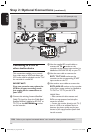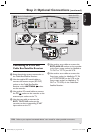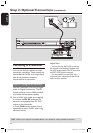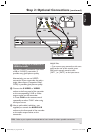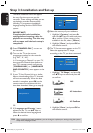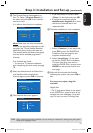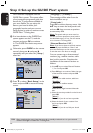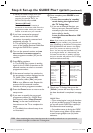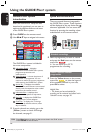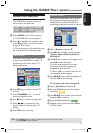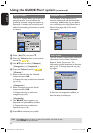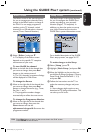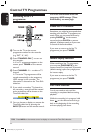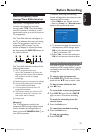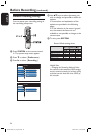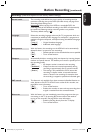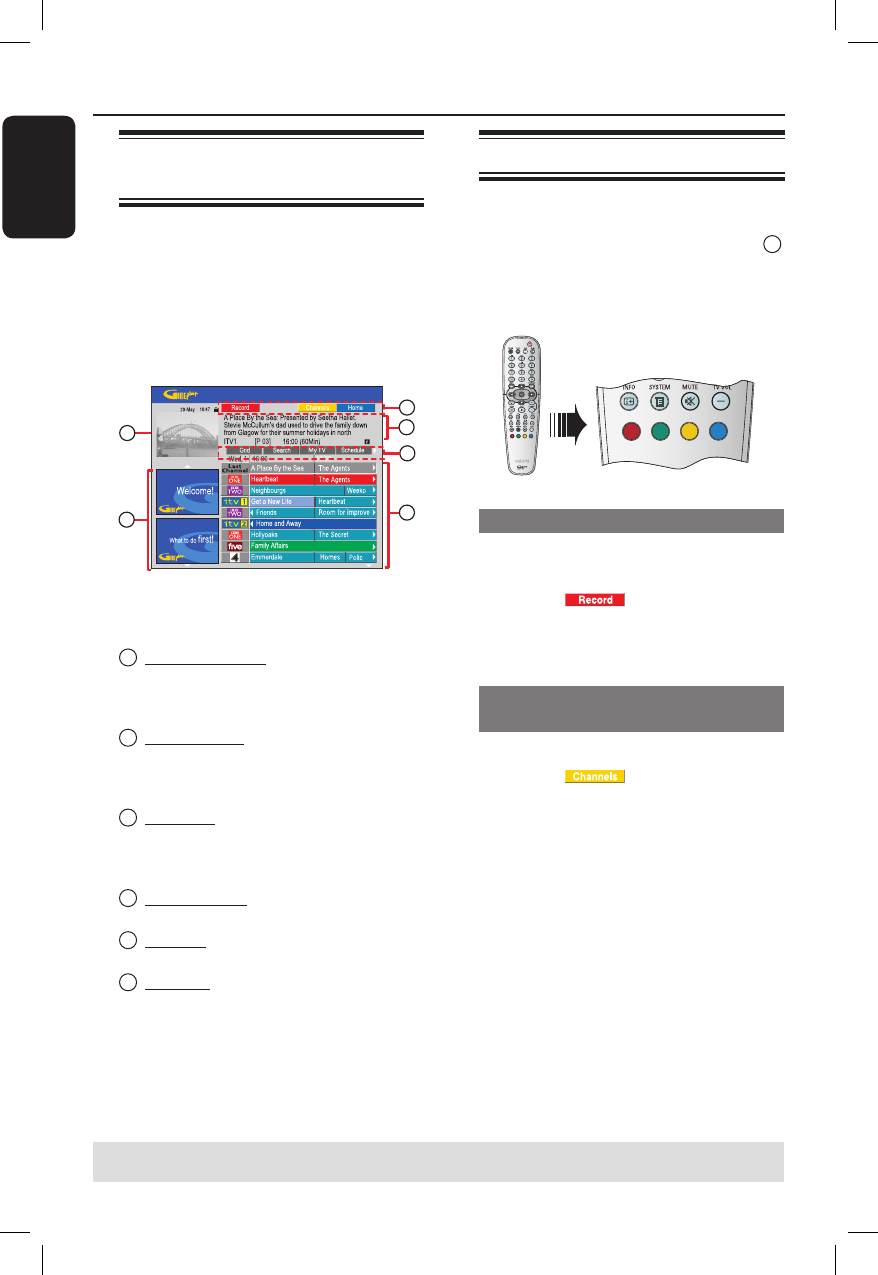
English
28
29
Using the GUIDE Plus+ system
TIPS: Press Blue button to return to the current time in the ‘Grid’ screen.
Press GUIDE to exit the menu.
GUIDE Plus+ system
introduction
After the GUIDE Plus+ setup and data
download is completed, you can start to
explore the different features and areas
of the GUIDE Plus+ system.
A Press GUIDE on the remote control.
B Use keys to navigate in the menu.
A
B
C
D
E
F
The GUIDE Plus+ system is divided in
six screen components:
A
Information Panels – It displays
instructions on the GUIDE Plus+ system,
programme promotions and
advertisements.
B
Video Window – It shows the picture of
the current TV programme. You can
continue to watch the current programme
while entering the GUIDE Plus+ system.
C
Action Bar – It displays the available
functions. The action buttons are activated
directly with the respective colour coded
buttons on the remote control.
D
Information Box – It displays short
programme descriptions or help menus.
E
Menu Bar – It displays the GUIDE Plus+
menus and your current selection.
F
Grid/Tiles – It displays the TV listings
information by channel and time, seven
days in advance.
If certain channels are missing, go to the
{ Editor } screen to check and change
the channels, see page 31.
Quick access functions
There are several features integrated in
the GUIDE Plus+ system. These functions
will be displayed at the top Action Bar
C
whenever applicable. You can access the
function by pressing the matching colour
coded button on the remote control.
Schedule recordings
Select a programme you wish to record
and press the Red button on the remote
control for .
You can store up to 25 TV
programmes for recording.
Select a specific channel
programme
Press the Yellow button on the remote
control for to view the logos of
all the available channels in your area,
press OK to select.
Helpful Hint:
– The shows you have scheduled for
recording can be reviewed and edited in the
‘Schedule’ screen, see page 30.
dvdr5350H_EU_Eng537.indd 28 2005-09-16 2:25:52 PM