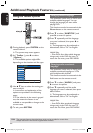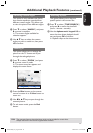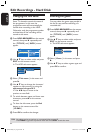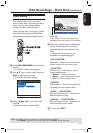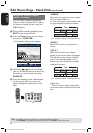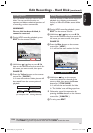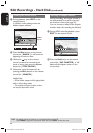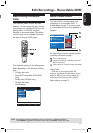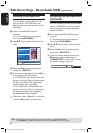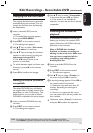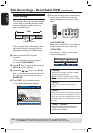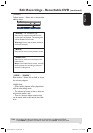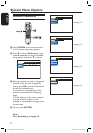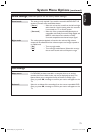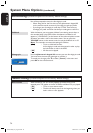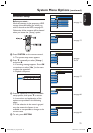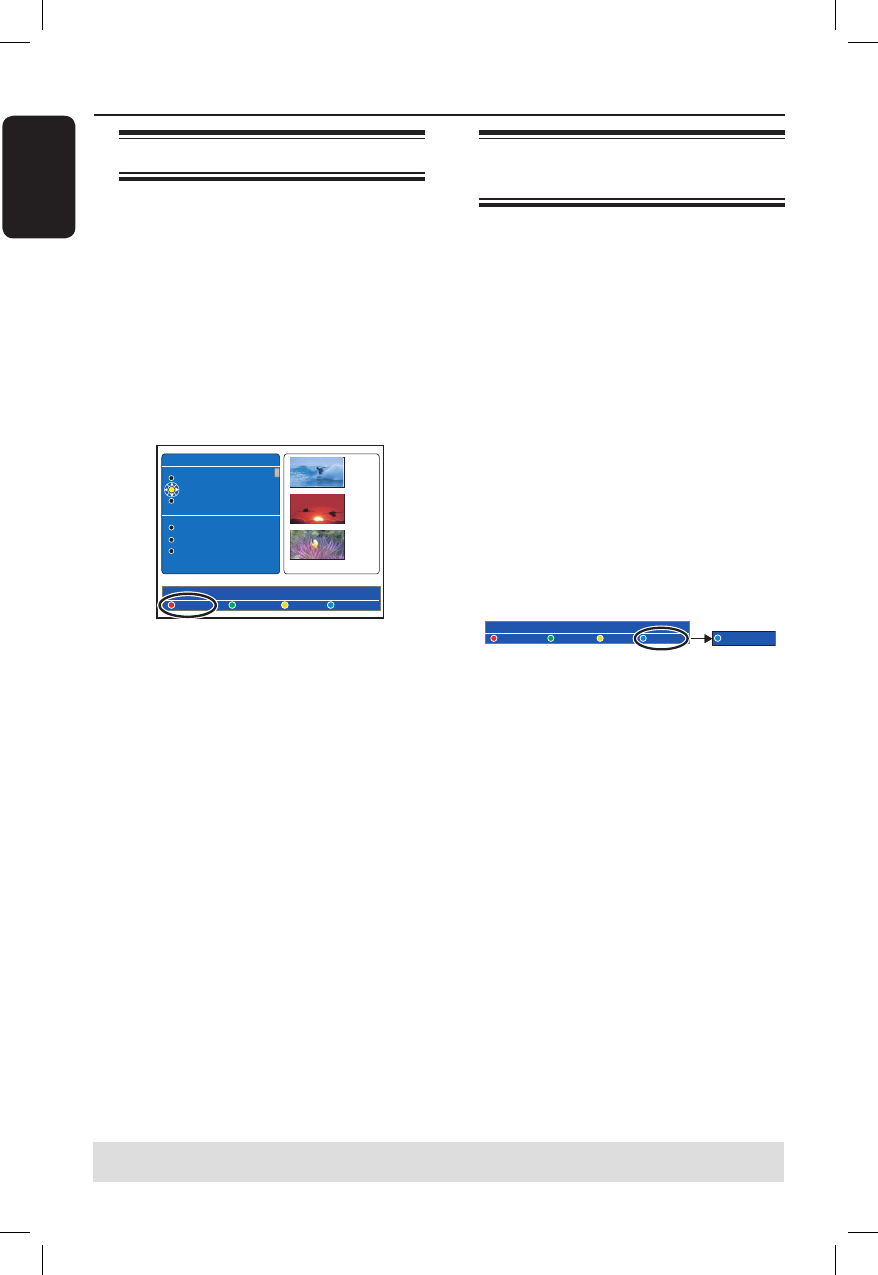
English
68
69
Edit Recordings - Recordable DVD (continued)
TIPS: No further recording and editing can be carried out on a finalised DVD±R.
Press BACK to go back to previous menu item. Press EDIT to exit the menu.
Deleting recordings/titles
You can delete a specific title from the
disc. However, for DVD±R disc, the
deleted space cannot be used for further
recordings.
A Insert a recorded DVD into the
recorder.
The Index Picture screen appears.
If not, press DISC-MENU.
B Use keys to select a title from the
menu.
TITLES � � 2-2
Static lights
The Pianist
The island of lost dream
Lord of the Rings, The T
Habla Con Ella
The Ring
...
00:22:08
SPP
14:01:03
01:20:00
SPP
21:02:03
00:32:02
SPP
28:06:03
DELETE PROTECT
C Press the Red button on the remote
control for { DELETE }.
D A warning message appears. Press OK on
the remote control to proceed.
For DVD±RW disc, ‘Empty Title’ will
appear in the Index Picture screen where
the title was deleted. The empty space
can be used for new recordings.
For DVD±R disc, ‘Deleted title’ will
appear in the Index Picture screen where
the title was deleted. During playback,
the deleted title will be skipped.
Otherwise, select { Cancel } in the menu
and press OK to abort the operation.
Protecting the recorded titles
(DVD±RW)
You can choose to protect the recorded
title on a DVD±RW in order to prevent
the recordings from being accidentally
erased or edited.
A Insert a recorded DVD±RW into the
recorder.
The Index Picture screen appears.
If not, press DISC-MENU.
B Use keys to select a title from the
menu.
C Press the Blue button on the remote
control for { PROTECT }.
Once the title has been protected, the
Blue button option will change to
{ UNPROTECT }. Select this to cancel
the protect setting if required.
DELETE PROTECT
UNPROTECT
dvdr5350H_EU_Eng537.indd 68 2005-09-16 2:27:25 PM