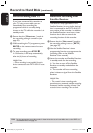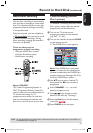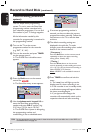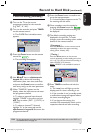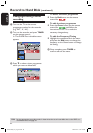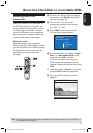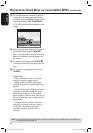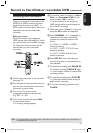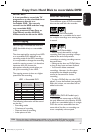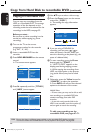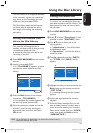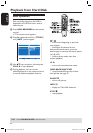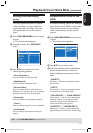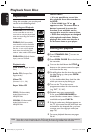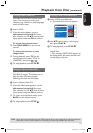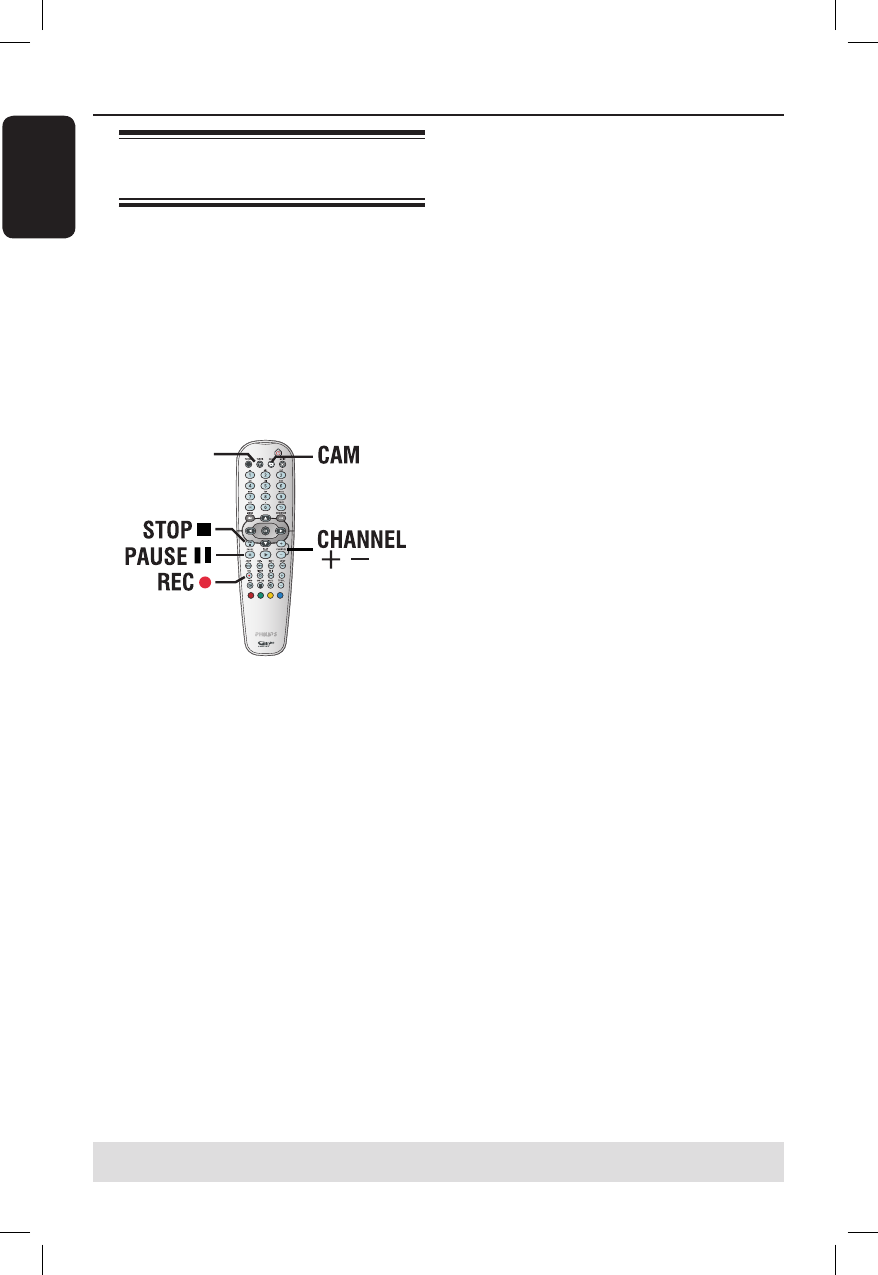
English
46
47
Record to Hard Disk or recordable DVD (continued)
TIPS: Set the appropriate recording mode. It determines the actual recordable time to the HDD or a
recordable DVD, see page 35.
Recording from an external
device (VCR/DVD player)
You can record from an external device
which is connected to this recorder’s
input socket. For copy protected
material, it cannot be recorded on this
recorder.
IMPORTANT!
It is not possible to record the disc
playback from this recorder to its
HDD.
TUNER
A Connect the external device to this
recorder (see page 20).
B Turn on the TV to the correct
programme number for the recorder
(e.g. ‘EXT’, ‘0’, ‘AV’).
C Turn on the recorder and press CAM
on the remote control.
A warning message appears.
D To continue, select to record to { Hard
Disk } or { Recordable DVD } in the
menu and press OK to confirm.
All the contents in the temporary
HDD storage will be cleared except for
the ‘marked’ recordings.
Otherwise, select { Cancel } in the menu
and press OK to abort the operation.
E Press CHANNEL +- repeatedly to
select the correct input channel that
matches the connected socket of the
device.
{ CAM 1 } : S-VIDEO or VIDEO
socket at the front.
{ EXT 1 } : EXT1 TO TV-I/O scart
socket at the back.
{ EXT 2 } : EXT2 AUX-I/O scart
socket at the back.
F Start playback on the connected device.
G Press REC
to start recording.
To pause the recording, press PAUSE
Å
.
To continue recording, PAUSE
Å
again.
You can use this function to avoid
unwanted recording.
A new chapter marker is created after
recording restarts.
H To stop the recording, press STOP
.
I To end the recording operation, press
TUNER.
Helpful Hint:
– If ‘X’ appears at the bottom of the TV
screen, it means that there is no video signal
received from the current input channel.
dvdr5350H_EU_Eng537.indd 46 2005-09-16 2:26:25 PM