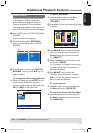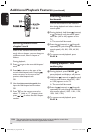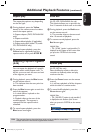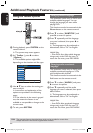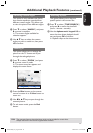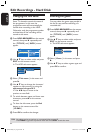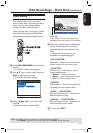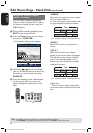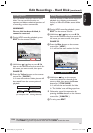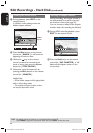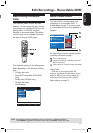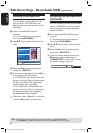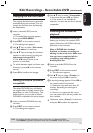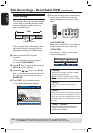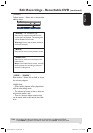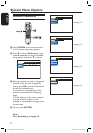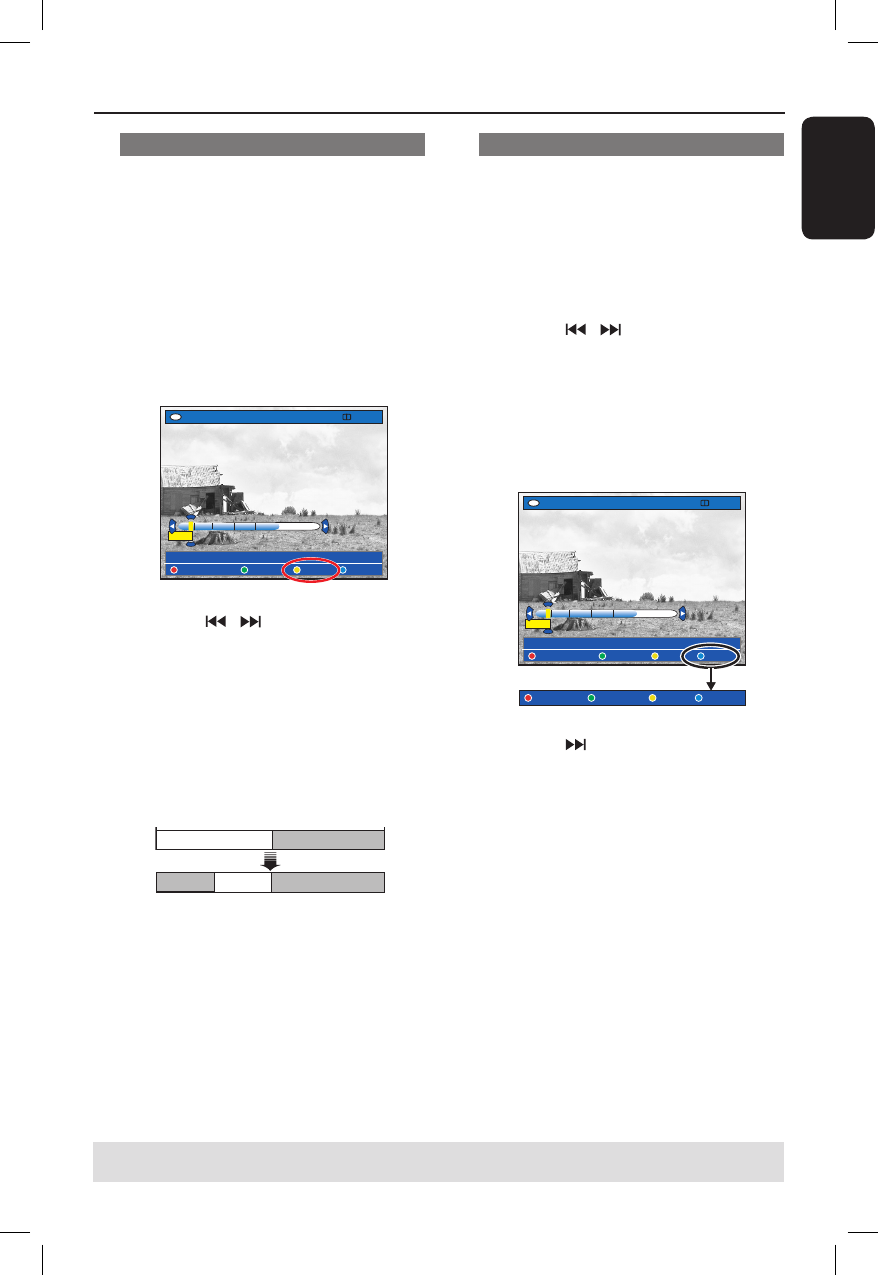
English
65
Edit Recordings - Hard Disk (continued) Edit Recordings - Hard Disk (continued)
TIPS: No editing can be carried out on a protected title, see page 51.
Press BACK to go back to previous menu item. Press EDIT to exit the menu.
Dividing titles
You can divide a title into two or more
titles. You can use this function to
separate and delete undesired portions of
a recording, such as commercials.
WARNING!
Once a title has been divided, it
cannot be reversed.
A During HDD recording playback, press
EDIT on the remote control.
HDD
[EDIT] = Exit
NO CHAPTER CHAPTER DIVIDE HIDE
PAUSE
00:00
00:01:02
B Hold down / keys or use /
keys on the remote control to search for
the scene you want to edit, then press
PAUSE
Å
.
C Press the Yellow button on the remote
control for { DIVIDE }.
A new title and new index picture will
be created from the current point of
playback.
DVD+R/+RW
Title1 Title 2
Title 3
Title1 Title2
(for example, title 1 is being selected)
Hiding unwanted scenes
You can choose to hide certain scene for
playback (e.g. skipping a commercial
scene) or make the hidden scene visible
again.
A During HDD recording playback, press
EDIT on the remote control.
B Hold down / keys or use /
keys on the remote control to search for
the scene you want to edit, then press
PAUSE
Å
.
C Press the Blue button on the remote
control for { HIDE }.
It will set the start marker for hide.
HDD
[EDIT] = Exit
NO CHAPTER CHAPTER DIVIDE HIDE
PAUSE
00:00
00:01:02
STOP HIDE CANCEL
D Hold down key on the remote
control to search for the end of the
scene to hide, then press the Green
button for { STOP HIDE }.
It will set the end marker for hide.
The ‘hidden’ area will be greyed out.
Otherwise, cancel the operation by
pressing the Blue button on the remote
control for { CANCEL }.
E To exit, press EDIT.
dvdr5350H_EU_Eng537.indd 65 2005-09-16 2:27:17 PM