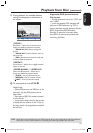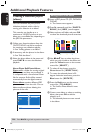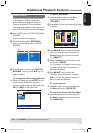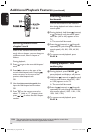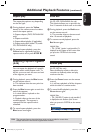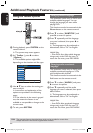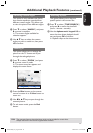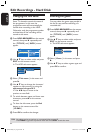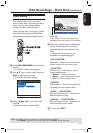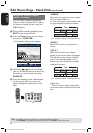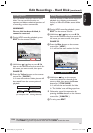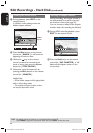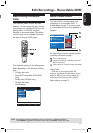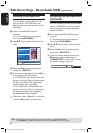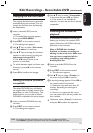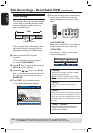English
63
Edit Recordings - Hard Disk Edit Recordings - Hard Disk (continued)
TIPS: No editing can be carried out on a protected title, see page 51.
Press BACK to go back to previous menu item. Press EDIT to exit the menu.
Video editing
This recorder allows you to edit the
video content after a recording has been
made. You can insert/delete chapter
markers or hide unwanted scenes.
When you play back a recording in video
edit mode, the entire recording will be
played back including the hidden scenes.
A Press HDD-BROWSER on the remote
control.
The HDD content menu appears.
B Use keys to select a title and press
EDIT on the remote control.
The HDD edit menu appears.
HDD
Title name
Genre
Video edit
CLEAR
Edit
C Select { Video edit } in the menu and
press .
Playback will start automatically.
HDD
[EDIT] = Exit
NO CHAPTER CHAPTER DIVIDE HIDE
PAUSE
00:00
00:01:02
Video bar:
In the video bar, the record playback head
represents the actual position of the playback.
D Press the matching colour coded button
on the remote control to access the
options displayed at the bottom of the
menu.
Explanation of the options are
provided in the following pages.
{ NO CHAPTER }
Red button – Select this to erase all the
chapter markers in the current title.
{ CHAPTER }
Green button – Select this to access
chapter editing menu.
– { MERGE } : combine two chapters.
– {
BACK } : return to the previous screen.
– {
SPLIT } : insert a chapter marker.
{ DIVIDE }
Yellow button – Select this to divide the
recording into two separate titles.
{ HIDE } / { STOP HIDE }
Blue and Green buttons – Select this to
define the scene to hide.
{ SHOW } / { STOP SHOW }
Blue and Green buttons – Select this to
make the hidden scene visible.
E To exit, press EDIT.
dvdr5350H_EU_Eng537.indd 63 2005-09-16 2:27:09 PM