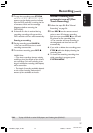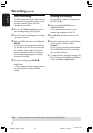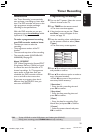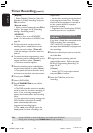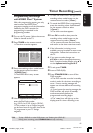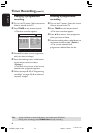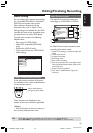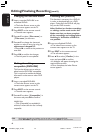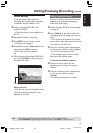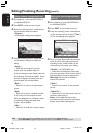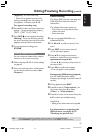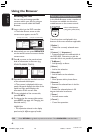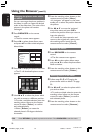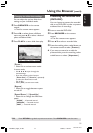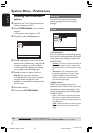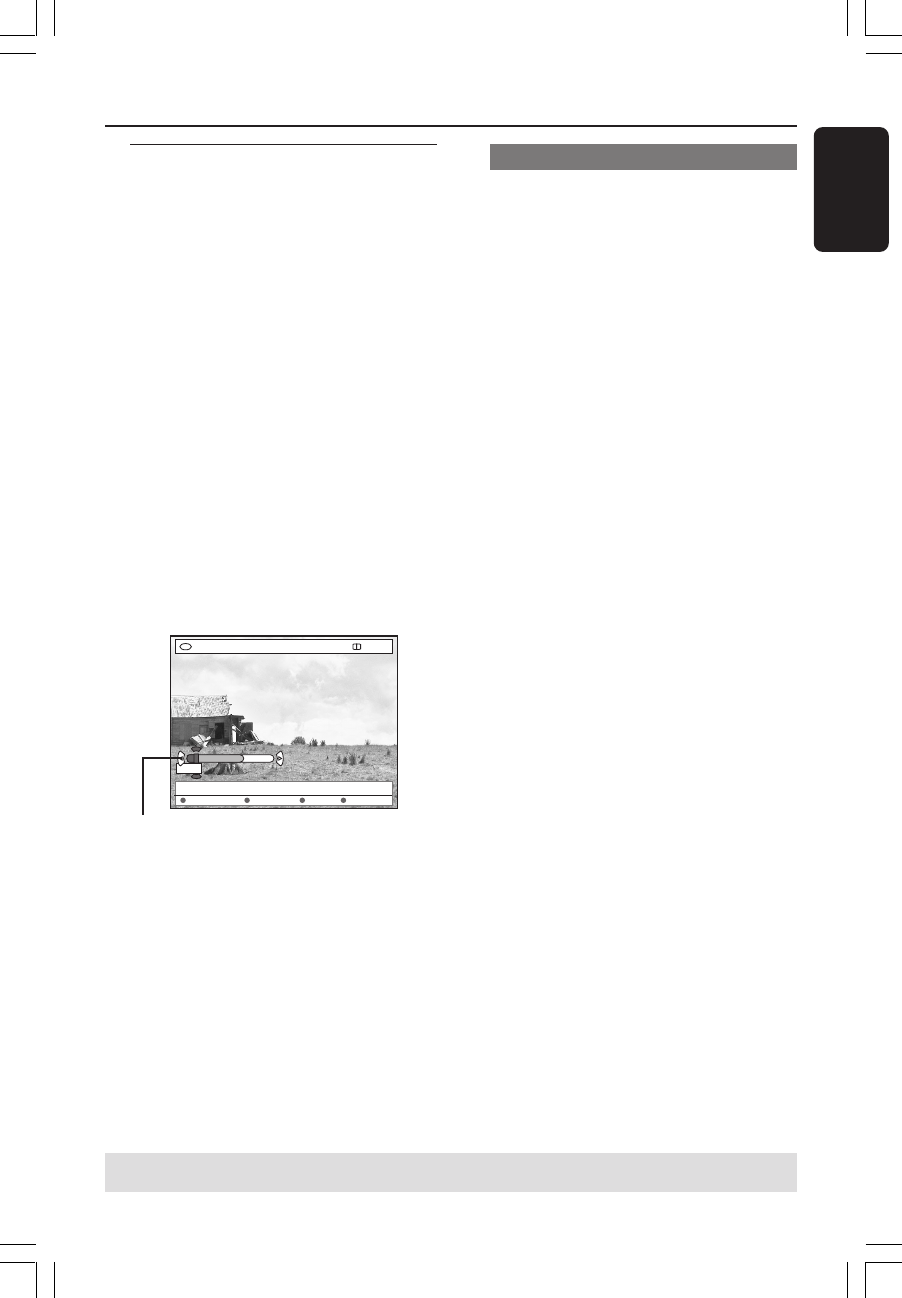
45
English
3139 246 14134
Editing/Finalising Recording (cont’d)
Video editing
In the edit video mode, the entire
recording will be played back regardless
of whether they are hidden or not.
1 Insert a recorded DVD+RW or an
unfinalised DVD+R.
➜The Index Picture screen appears on
the TV.
2 Press 3 4 to select a recording.
3 Press EDIT on the remote control.
➜The edit menu appears.
4 Press 3 4 to select { Video edit } in the
menu and press OK to confirm.
➜The video edit menu appears.
OR
● While playing the recorded DVD+R(W),
you can press EDIT to direct access to
the video edit menu.
+RW | SHREK | EDIT MODE
[EDIT] = Exit
No Chapters Chapter Title Hide
PAUSE
00:00
00:01:02
About disc bar
In the disc bar, the record playback head
represents the actual position of the
playback on the disc.
Hiding unwanted chapter
You can choose to hide certain scene for
playback (e.g. commercial skipping) or
make them visible again.
1 Follow the steps 1~4 of “Video editing”
on page 45.
2 Press PLAY 2 or ∞ / § to search for
the beginning of the chapter you want to
hide.
➜The selection of chapters can only be
done within a title, make sure that you do
not jump into the next title.
3 Press the matching colour coded button
on the remote control to select { Hide }.
➜It will set the chapter for hide.
➜The hiding chapters will only reflect
after exit video editing mode.
To cancel the hidden chapters
4 Press ∞ or § to search for the
beginning of the chapter you want to
unhide.
5 Press the matching colour coded button
on the remote control to select
{ Show }.
➜It will set the chapter for unhide.
Disc bar
TIPS: No further recording and editing can be carried out on a finalised DVD+R.
Press RETURN to go back to previous menu item. Press EDIT to exit the menu.
1DVDR6xx_Eng05_14134c 9/28/04, 11:20 AM45