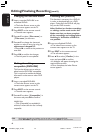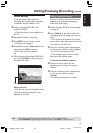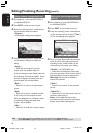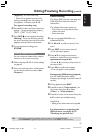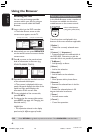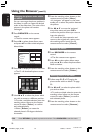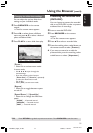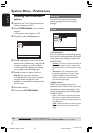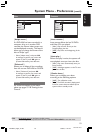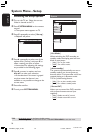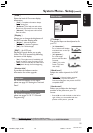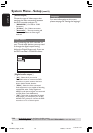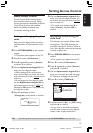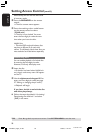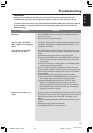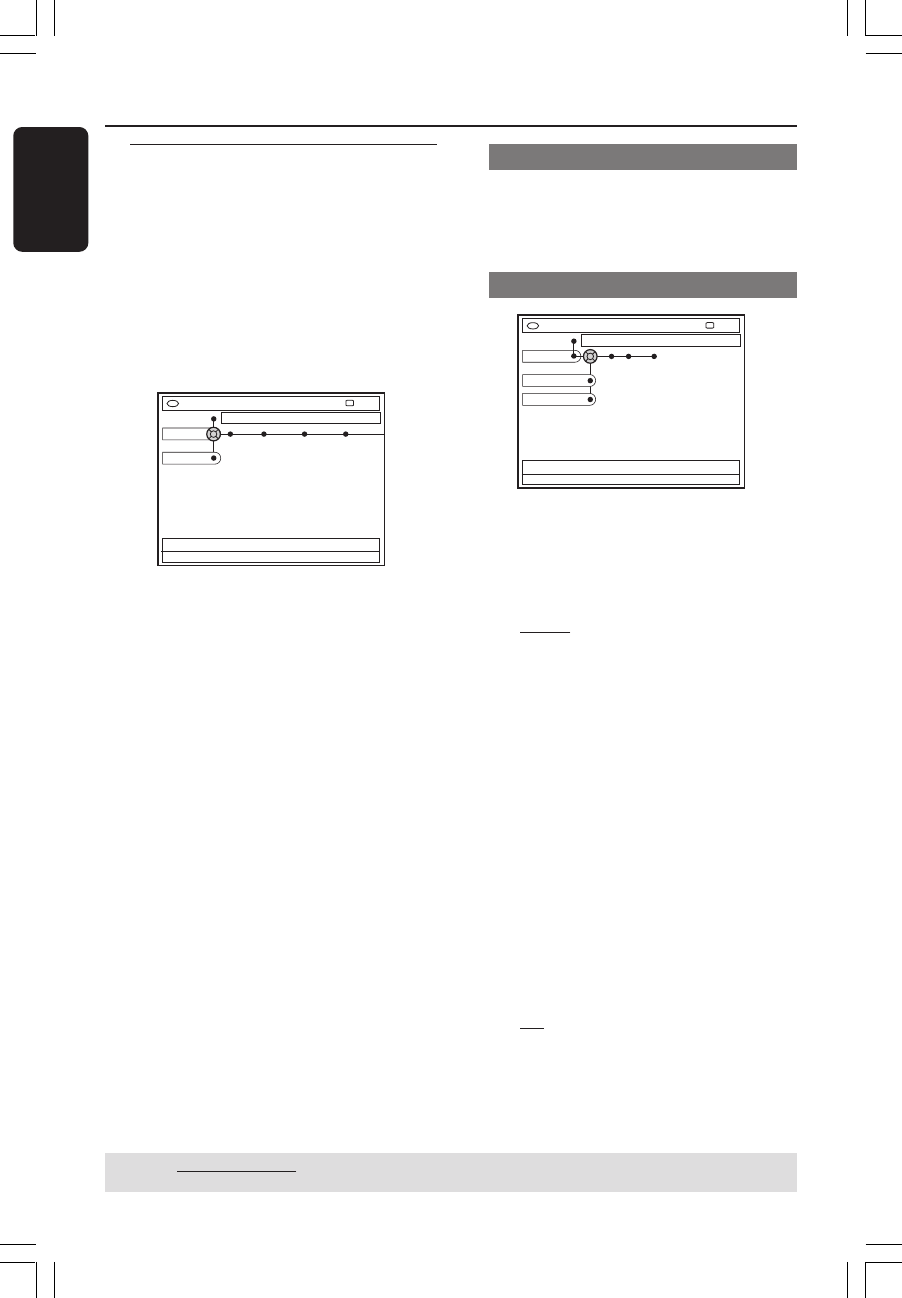
52
English
3139 246 14134
Accessing 1the Preferences
options
1
Switch on the TV set. Select the correct
Video In channel at the TV.
2 Press SYSTEM-MENU on the remote
control.
➜The system menu appears on TV.
3 Press 4 to select { Preferences }.
DVD-VIDEO-TITLE 04|CO1
[PLAY] [EDIT] [OK] = PLAY
Recording Sound Disc Access
STOP
Preferences
Set-up
4 Press 2 repeatedly to select one of the
options from { Preferences } and press 4
to select a setting you want to adjust.
➜Instructions for adjusting the settings
are provided in the following pages.
5 Press 2 to enter its options and use
1 2 3 4 to make your selection.
➜If the selection in the menu is greyed
out, that means the feature is not
available or not possible to change at the
current state.
6 Press 1 to confirm.
7 To exit, press SYSTEM-MENU.
Recording
For more information on this menu,
please see pages 34~36 “Recording
settings”.
Sound
DVD-VIDEO-TITLE 04|CO1
Sound
STOP
Preferences
Sound Mode
Night Mode
{ Sound mode }
You can select from the following settings
how sound will be played back by devices
connected to the analogue outputs (L/R
AUDIO OUT).
–{ Stereo } : To hear sound from the left and
right audio channels. Use this setting when
the DVD recorder is connected to a stereo
TV.
–{ Surround } : For audio device that is
compatible with Dolby Surround. Dolby
Digital and MPEG-2 multi-channel are
mixed to a Dolby Surround-compatible
two-channel output signal.
{ Night mode }
Allows you to optimise the sound
dynamics at low volume. This causes less
disturbance in quiet environments. This
setting only functions with Dolby Digital
Audio on DVDs.
–{ On } : Select this to level out the volume.
High volume outputs will be softened and
low volume outputs are brought upward to
an audible level.
–{ Off } : Select this when you want to enjoy
the surround sound with its full dynamic
range.
System Menu - Preferences
TIPS: Underlined option is the factory default setting.
Press 1 to go back to previous menu item. Press SYSTEM-MENU to exit the menu.
1DVDR6xx_Eng05_14134c 11/18/04, 5:53 PM52