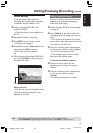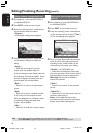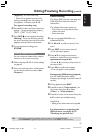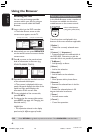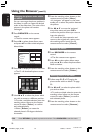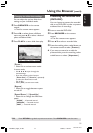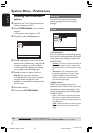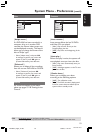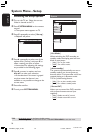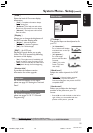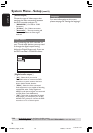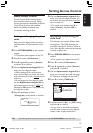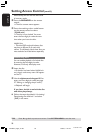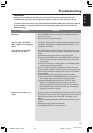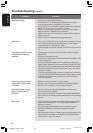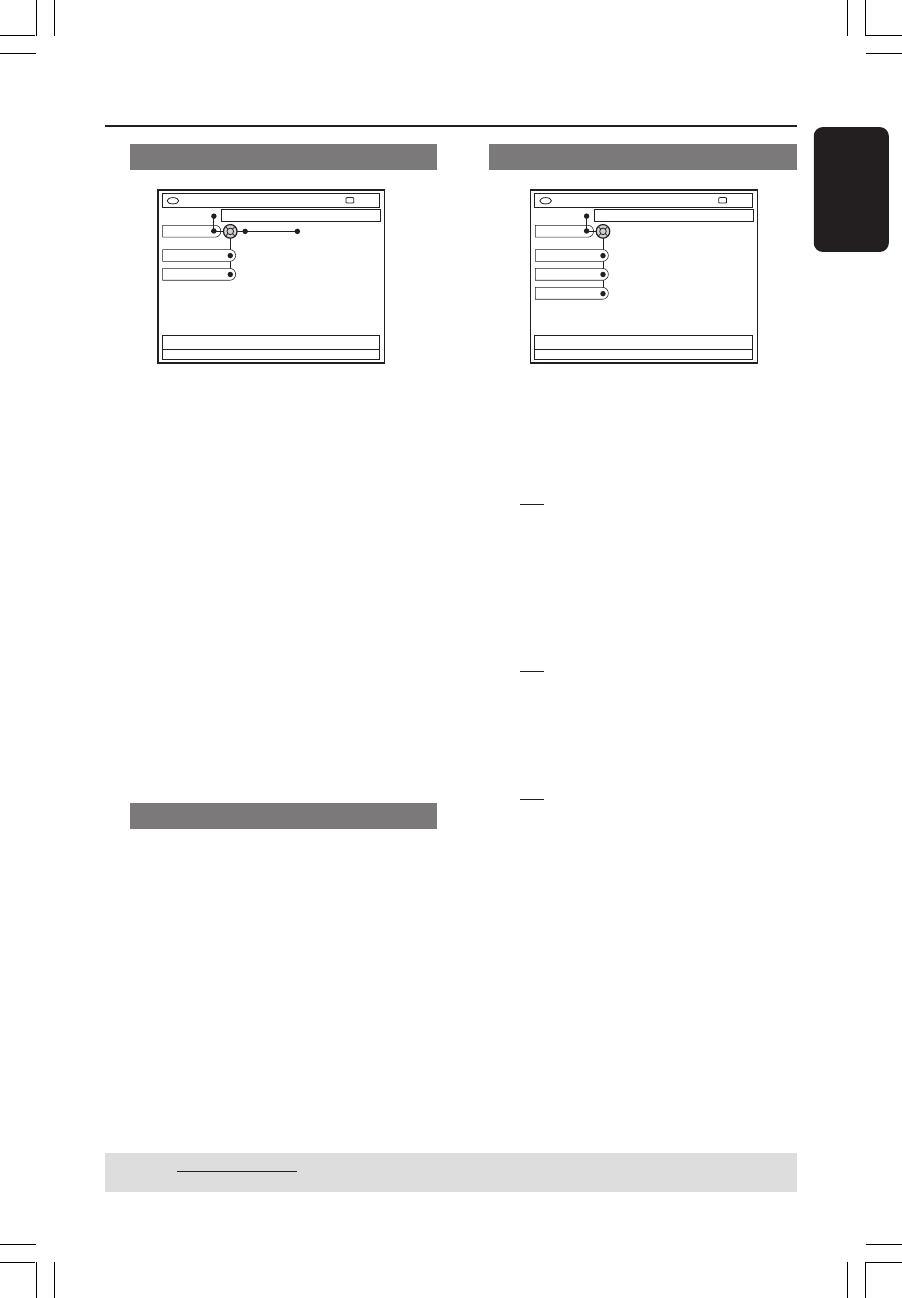
53
English
3139 246 14134
Disc
DVD-VIDEO-TITLE 04|CO1
Disc
STOP
Preferences
Adapt menu
Delete all
{ Adapt menu }
If a DVD+RW has been recorded in a
computer drive or in another DVD
recorder, the Picture Index screen may
not be displayed correctly. This feature
allows you to change the format of the
disc to ‘Philips’ type.
– Select { Adapt menu } and press OK.
A message to confirm your action will
appear on the TV, press OK again to
proceed. Otherwise, press 1 to exit.
{ Delete all }
Allows you to delete all the recordings
from the current DVD+RW or DVD+R.
– Select { Delete all } and press OK.
A message to confirm your action will
appear on the TV, press OK again to
proceed. Otherwise, press 1 to exit.
Access
For more information on this menu,
please see pages 57~58 “Setting Access
Control”.
Features
DVD-VIDEO-TITLE 04|CO1
Features
STOP
Preferences
Auto resume
Auto play
Dealer demo
{ Auto resume }
Auto resume affects the last 20 DVDs
and Video CDs you played.
– { On } : Play resumes where you last
stopped playing the disc.
– { Off } : Play starts at the beginning of the
disc.
{ Auto play }
When auto play is active, the system will
start playback once you insert the disc.
– { On } : Play starts automatically once you
insert the disc.
– { Off } : A dialogue appears on the TV once
you insert the disc.
{ Dealer demo }
Allows you to display your demo
according to the following options:
– { Off } : Turn off dealer mode.
– { On } : The DVD recorder’s display panel
will show various features offered by the
system while in standby mode.
System Menu - Preferences (cont’d)
TIPS: Underlined option is the factory default setting.
Press 1 to go back to previous menu item. Press SYSTEM-MENU to exit the menu.
1DVDR6xx_Eng05_14134c 9/28/04, 11:21 AM53