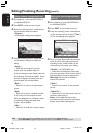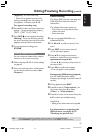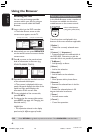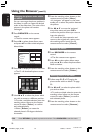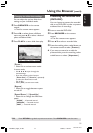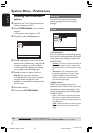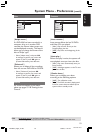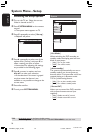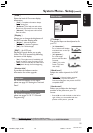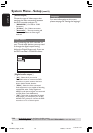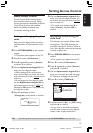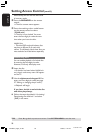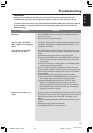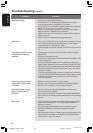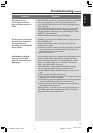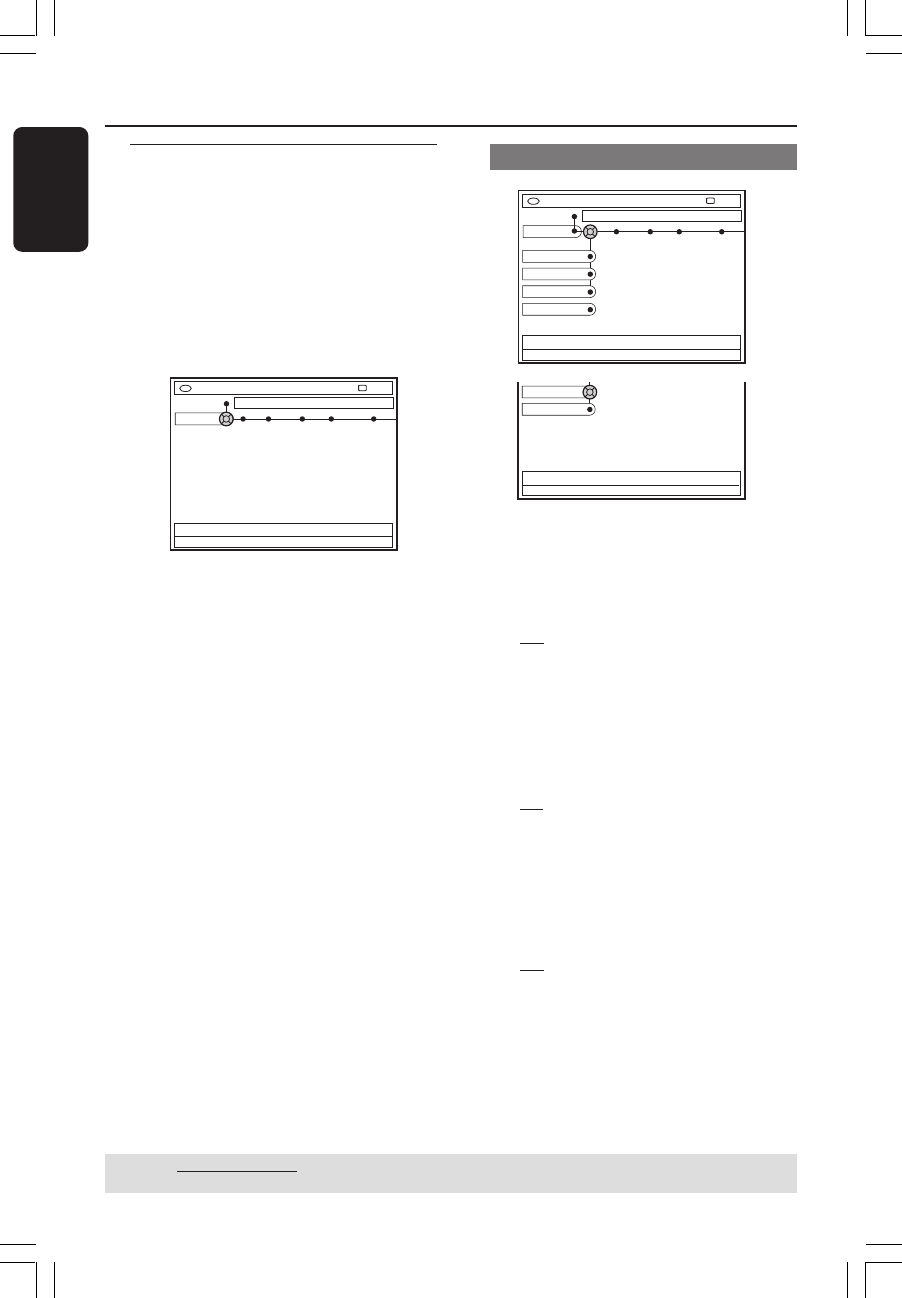
54
English
3139 246 14134
System Menu - Setup
Accessing the Setup options
1
Turn on the TV set. Select the correct
Video In channel at the TV.
2 Press SYSTEM-MENU on the remote
control.
➜The system menu appears on TV.
3 Press 4 repeatedly to select { Set-up }.
➜Playback will pause.
DVD-VIDEO-TITLE 04|CO1
System Time-date Analogue Ch. Video output
STOP
Set-up
4 Press 2 repeatedly to select one of the
options from { Set-up } and press 4 to
select a setting you want to adjust.
➜Instructions for adjusting the settings
are provided in the following pages.
5 Press 2 to enter its options and use
1 2 3 4 to make your selection.
➜If the selection in the menu is greyed
out, that means the feature is not
available or not possible to change at the
current state.
6 Press 1 to confirm.
7 To exit, press SYSTEM-MENU.
System
DVD-VIDEO-TITLE 04|CO1
System
STOP
Set-up
Eco mode
Auto standby
Second RC
OSD
PBC
Display
{ Eco Mode }
When switching the DVD recorder to
standby mode, the display panel will turn
blank to save power.
–{ On } : Turn on Eco mode.
–{ Off } : Turn off Eco mode.
{ Auto standby }
The system will automatically turn on to
standby mode if you do not press any
buttons within 15 minutes after a disc has
stopped playing or in Browser mode.
This is a power-saving feature.
–{ On } : Turn on Auto standby mode.
–{ Off } : Turn off Auto standby mode.
{ Second RC }
Allows you to control the DVD recorder
with a second remote control (not
supplied).
–{ On } : Enable second RC control.
–{ Off } : Disable second RC control.
TIPS: Underlined option is the factory default setting.
Press 1 to go back to previous menu item. Press SYSTEM-MENU to exit the menu.
1DVDR6xx_Eng05_14134c 11/18/04, 5:53 PM54