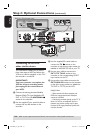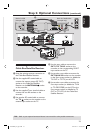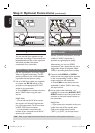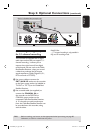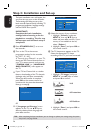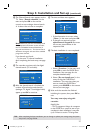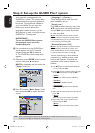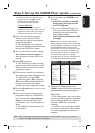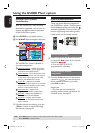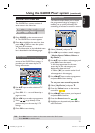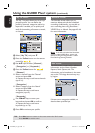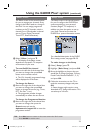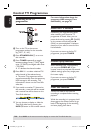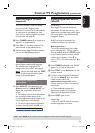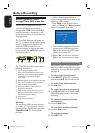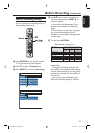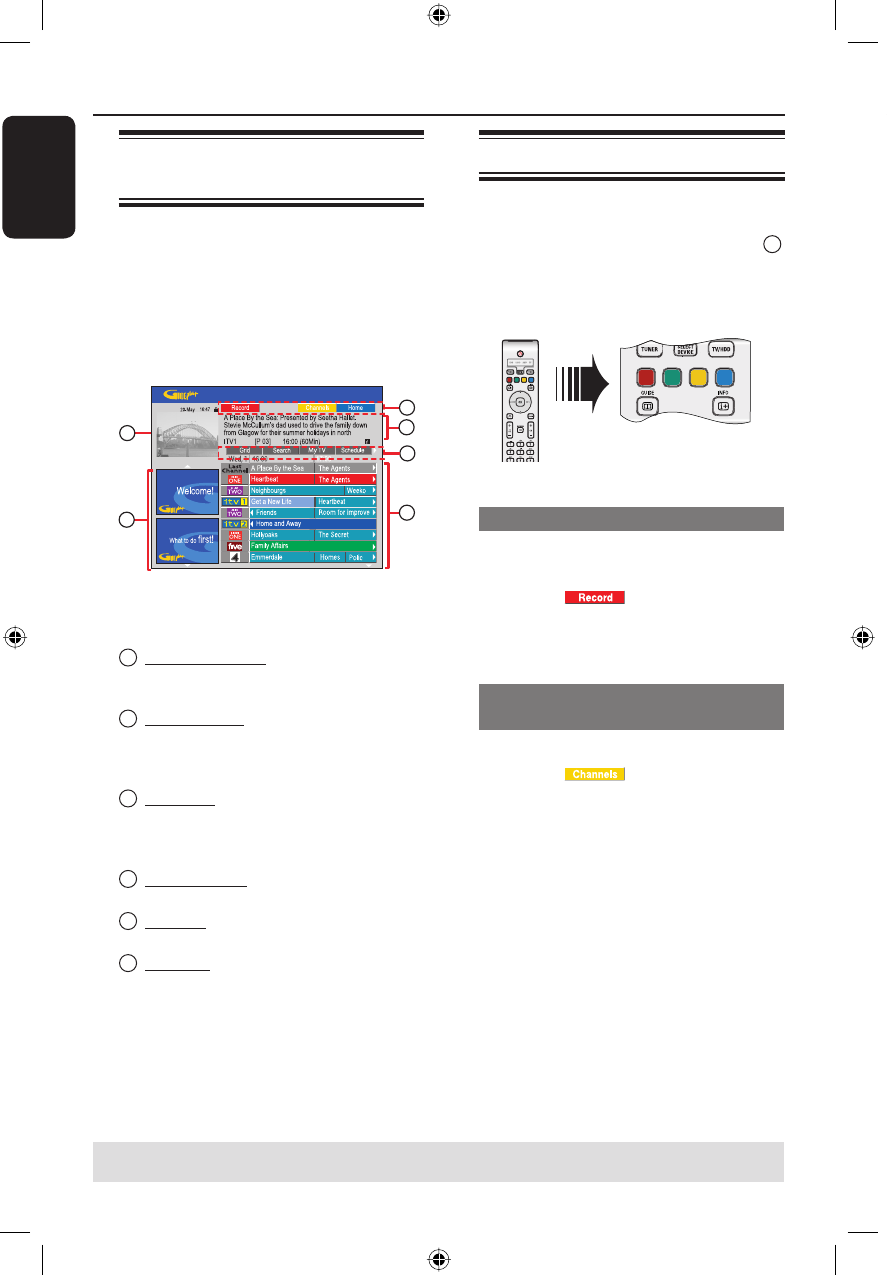
English
30
Using the GUIDE Plus+ system
TIPS: Press Blue button to return to the current time in the ‘Grid’ screen.
Press GUIDE to exit the menu.
GUIDE Plus+ system
introduction
After the GUIDE Plus+ setup and data
download is completed, you can start to
explore the different features and areas
of the GUIDE Plus+ system.
A Press GUIDE on the remote control.
B Use keys to navigate in the menu.
A
B
C
D
E
F
The GUIDE Plus+ system is divided in
six screen components:
A
Information Panels – Display instructions
on the GUIDE Plus+ system, programme
promotions and advertisements.
B
Video Window – Shows the picture of the
current TV programme. You can continue
to watch the current programme while
entering the GUIDE Plus+ system.
C
Action Bar – Displays the available
functions. The action buttons are activated
directly with the respective colour coded
buttons on the remote control.
D
Information Box – Displays short
programme descriptions or help menus.
E
Menu Bar – Displays the GUIDE Plus+
menus and your current selection.
F
Grid/Tiles – Displays the TV listings
information by channel and time, seven
days in advance.
If certain channels are missing, go to the
{ Editor } screen to check and change
the channels, see page 33.
Quick access functions
There are several features integrated in
the GUIDE Plus+ system. These functions
will be displayed at the top Action Bar
C
whenever applicable. You can access the
function by pressing the matching colour
coded button on the remote control.
Schedule recordings
Select a programme you wish to record
and press the Red button on the remote
control for
.
You can store up to 25 TV
programmes for recording.
Select a speci c channel
programme
Press the Yellow button on the remote
control for
to view the logos of
all the available channels in your area,
press OK to select.
Helpful Hint:
– The shows you have scheduled for
recording can be reviewed and edited in the
‘Schedule’ screen, see page 32.
dvdr9000h_eu_eng2.indd 30dvdr9000h_eu_eng2.indd 30 2005-10-13 9:18:08 AM2005-10-13 9:18:08 AM