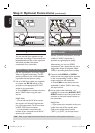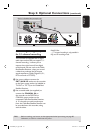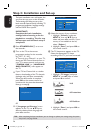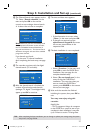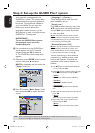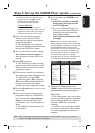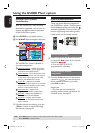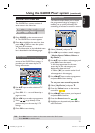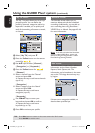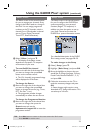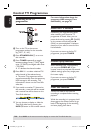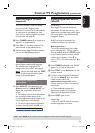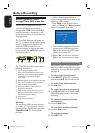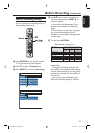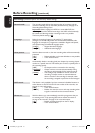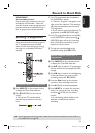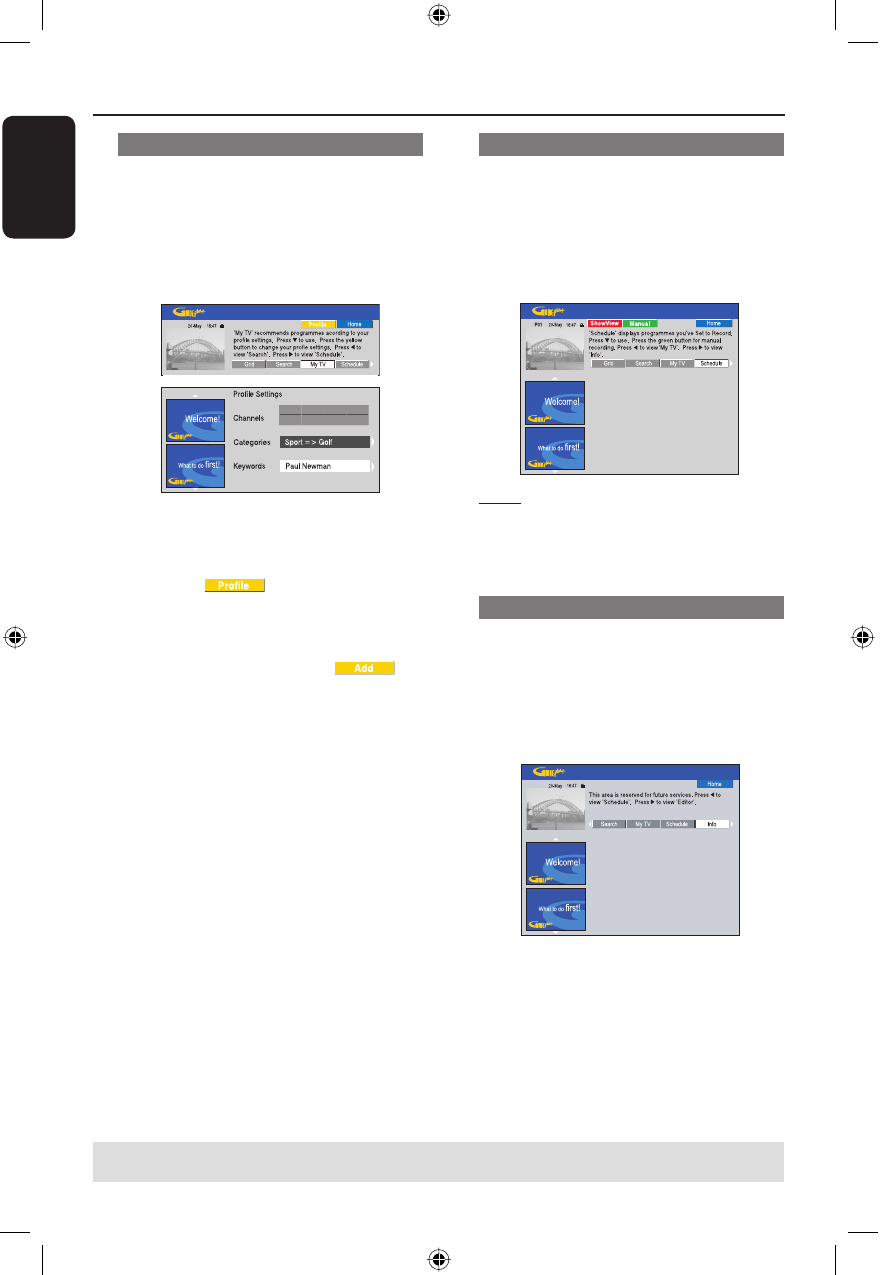
English
32
‘My TV’ screen
The My TV screen allows you to set up a
personal pro le. You can de ne the
pro le by channels, categories and/or by
keywords. It enables you to quickly and
easily nd something of interest to watch,
or record.
A Select { My TV } and press .
B Press the Yellow button on the remote
control for
.
C Use keys to select { Channel },
{ Categories } or { Keywords }.
D Press the Yellow button for .
{ Channel }
Select a channel from the ‘Channel’
screen and press OK.
Repeat this step to add more channels
(up to 16).
{ Categories }
Select a category from the ‘Search’
screen and press OK.
Repeat this step to add more
categories (up to 4).
{ Keywords }
Use keys to enter your
keywords and press OK to con rm.
Repeat this step to add more
keywords (up to 16).
E Press OK to activate your pro le.
Using the GUIDE Plus+ system (continued)
TIPS: Press Blue button to return to the current time in the ‘Grid’ screen.
Press GUIDE to exit the menu.
‘Schedule’ screen
The Schedule screen allows you to
examine, delete and edit the scheduled
recordings. Additionally, you are able to
set a recording here using ShowView /
VIDEO Plus+ or Manual. See pages 43~44
for more information.
Note: In the UK and Ireland the ShowView
system is called VIDEO Plus+ system and
ShowView Programming Number is called
PlusCode Programming Number.
‘Info’ screen
The Info screen is reserved for additional
information such as News, Weather
Reports, Stock Quotes, etc. The
information can be broadcast in the same
way as the TV listings data and may vary
by region.
If there are no categories available, no
data has been provided yet.
dvdr9000h_eu_eng2.indd 32dvdr9000h_eu_eng2.indd 32 2005-10-13 9:18:08 AM2005-10-13 9:18:08 AM