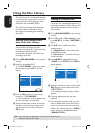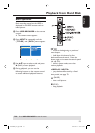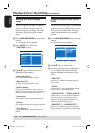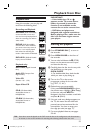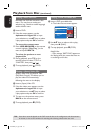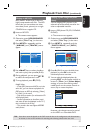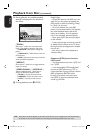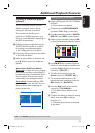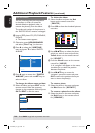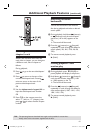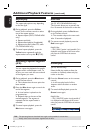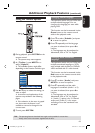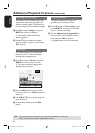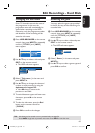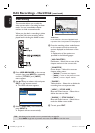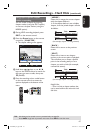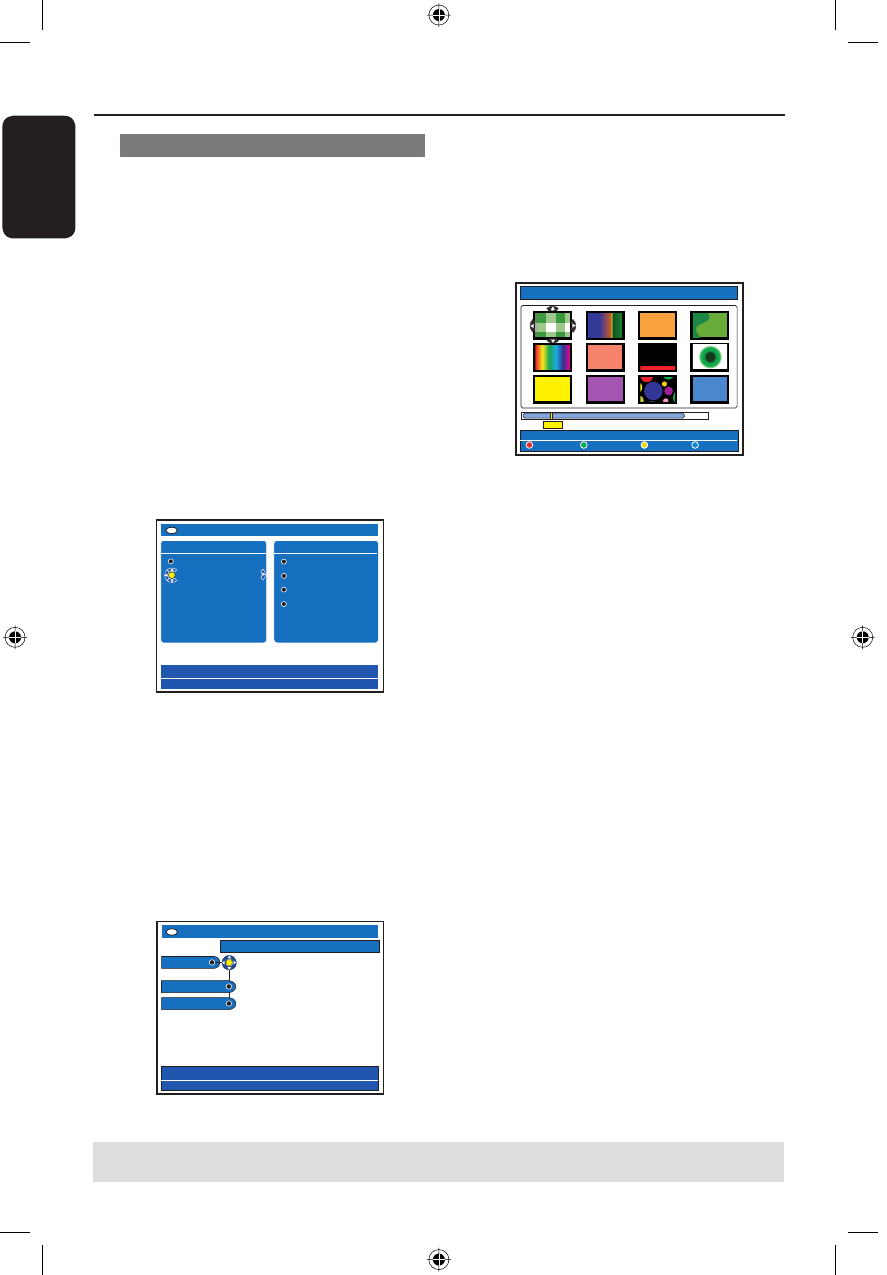
English
60
Additional Playback Features (continued)
TIPS: Press BACK to go back to previous menu item.
Edit the album
You can re-arrange the picture position
in the album in order to create the
desired slideshow playback order, or
remove the photo(s) from the album.
The order and number of the pictures in
the ‘PHOTO ROLLS’ remains unchanged.
A Insert a JPEG photo CD (CD, DVD±RW,
DVD±R).
The content menu appears.
Otherwise, press HDD-BROWSER
and select { Disc Tray } in the menu.
B Press to select the { SORTING }
menu and press to select ‘PHOTO
ALBUMS’.
PHOTO ROLLS
PHOTO ALBUMS
DVD
SORTING
[BROWSER]
Alb0001
Alb0002
Alb0003
Alb0004
PHOTO ALBUMS
C Press again to access the { PHOTO
ALBUMS } menu and use keys to
select an album.
To change the album name and date
Select the album and press EDIT on the
remote control. Make the necessary
changes on the respective elds and press
OK and EDIT to exit the menu.
EDIT ALBUM INFO
Set album name & date.
EDIT
Toolbar
Edit Name
Edit Date
To delete the album
Select the album and press the Red
button on the remote control for
{ DELETE }.
D Press OK to show the thumbnail pictures
overview.
Overview Alb0001
REMOVE
MOVE SELECT ROTATE
8
50
E Use keys to select the photo
which you wish to move and press the
Yellow button on the remote control
for { SELECT }.
F Press the Green button on the remote
control for { MOVE }.
A ‘navigator’ will appear on the menu,
it enables you to select the position
between the photos.
G Use keys to move the
‘navigator’ around the menu and press
OK to con rm the position where you
want to insert the photo(s).
To rotate a photo
Select the photo in the menu and press
the Blue button for { ROTATE }.
To remove a photo from the album
Select the photo in the menu and press
the Red button on the remote control
for { REMOVE }.
dvdr9000h_eu_eng2.indd 60dvdr9000h_eu_eng2.indd 60 2005-10-13 9:18:16 AM2005-10-13 9:18:16 AM