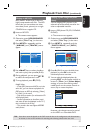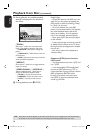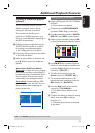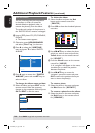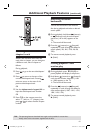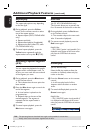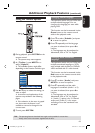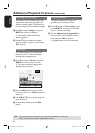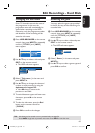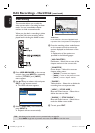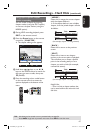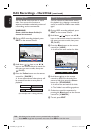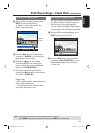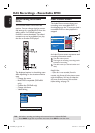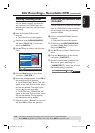English
65
Edit Recordings - Hard Disk
TIPS: No editing can be carried out on a protected title, see page 54.
Press BACK to go back to previous menu item. Press EDIT to exit the menu.
Changing the title name
Some TV channels transmit the name of
the programme. In this case, the
programme name will automatically be
stored when recording to the HDD.
Otherwise, only the programme number
and date/time of the recording will be
stored as title name.
A Press HDD-BROWSER on the remote
control, then press NEXTÉ repeatedly
until the { TITLES } and { INFO }
menus appear.
HDD
TITLES 2/2
ABC 28.02.2005 13:01:00
EFG 31.03.2005 40:22:00
INFO 1-1
13:01:00
M4
28.02.2005
B Use keys to select a title and press
EDIT on the remote control.
The HDD edit menu appears.
HDD
Title name
CLEAR
P01 28.03.05 12:04
Genre
Video edit
C Select { Title name } in the menu and
press NEXTÉ.
D Use keys to change the character/
number or make an entry by using the
alphanumeric keypad 0-9.
Use keys to move to the
previous or next eld.
To switch between upper and lower case
characters, press a/A on the remote
control.
To clear the title name, press the Red
button on the remote control for
{ CLEAR }.
E Press OK to con rm the changes.
Selecting the genre
You may select the genre type provided
in the list for easy and fast searching of a
recorded title.
A Press HDD-BROWSER on the remote
control, then press NEXTÉ repeatedly
until the { TITLES } and { INFO }
menus appear.
B Use keys to select a title and press
EDIT on the remote control.
The HDD edit menu appears.
HDD
Title name
Genre
Video edit
Sport
C Select { Genre } in the menu and press
NEXTÉ.
D Use keys to select a genre type and
press OK to con rm.
dvdr9000h_eu_eng2.indd 65dvdr9000h_eu_eng2.indd 65 2005-10-13 9:18:18 AM2005-10-13 9:18:18 AM