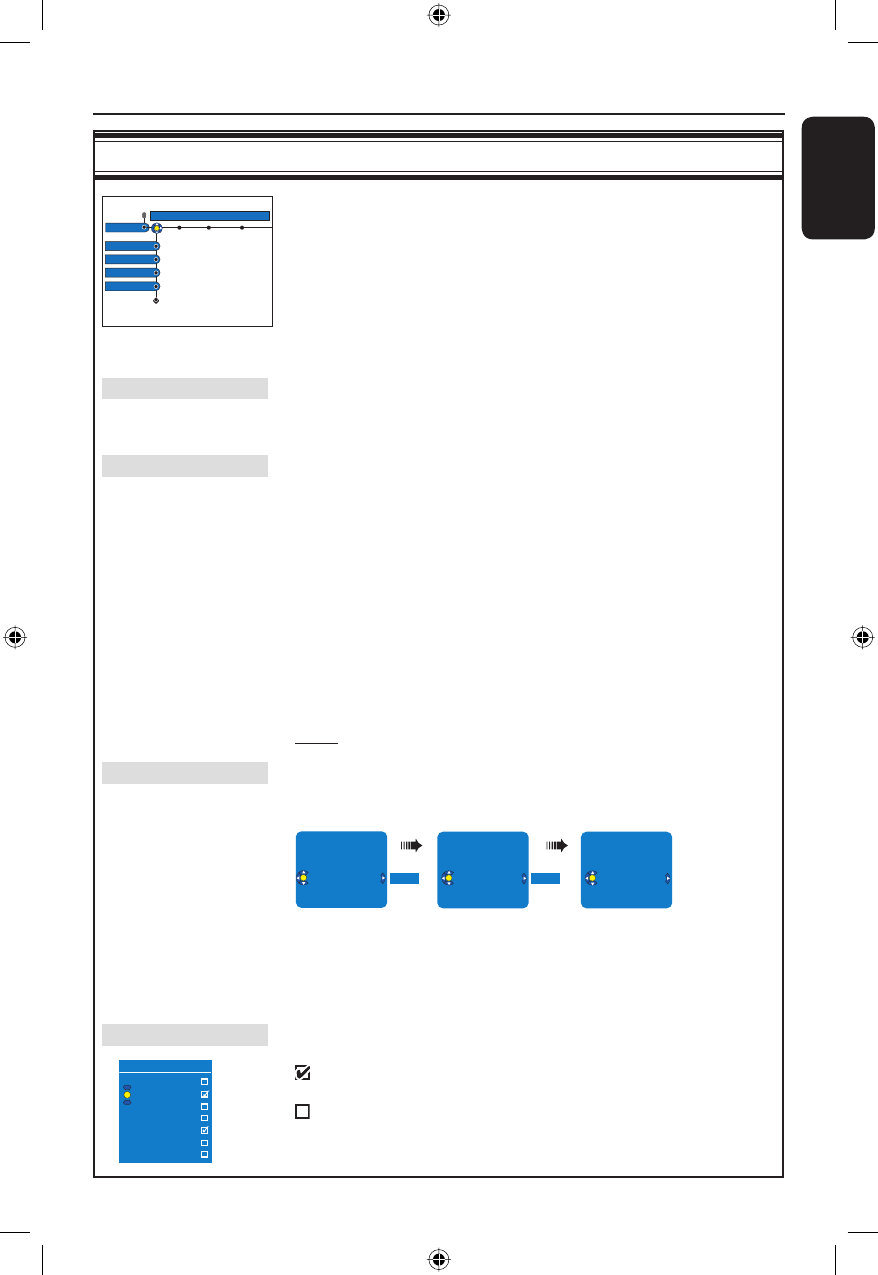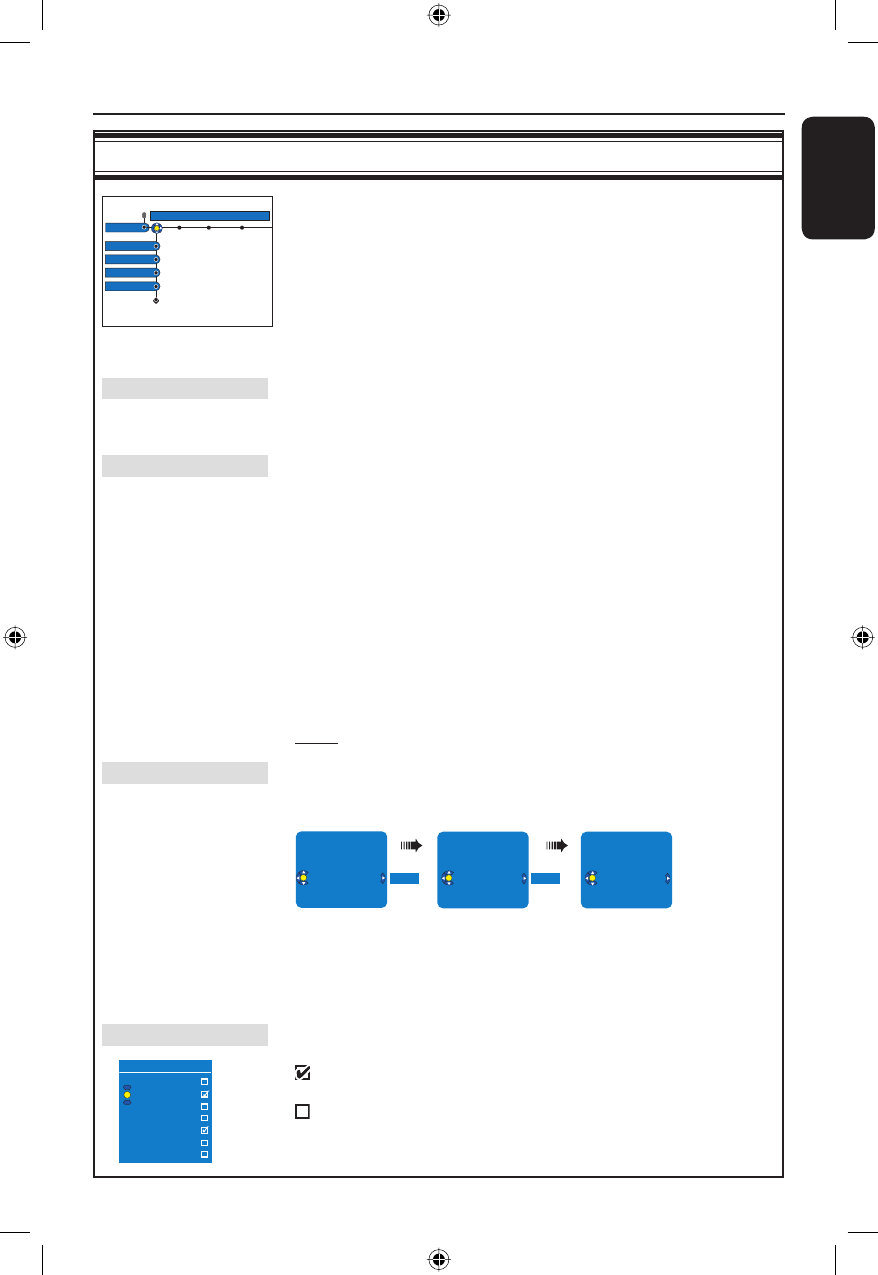
English
81
System Menu Options (continued)
Analogue Channel settings
Analogue Ch.
Setup
Auto search
Follow TV
Sort
Favourites
Favourites
1
2 NBC
3
4
5
6 MTV
7
Although this recorder selects all the available analogue TV channels
during basic installation, you may want to repeat the process later if more
channels become available in your area or if you are reinstalling the
recorder.
A Press SYSTEM on the remote control. Select { Setup } in the menu
and press NEXTÉ repeatedly to select { Analogue Ch. }.
B Press repeatedly to select the following settings in the menu and
press NEXTÉ to enter its options.
Auto search Press OK on the remote control to start the automatic TV channel
search process and replace all previously stored analogue TV channels.
This process may take several minutes.
Follow TV This feature is only available if you have connected this recorder to your
TV using the EXT1 TO TV-I/O scart socket. It allows you to change the
order of the TV channels (analogue only) stored in your recorder to
match the order on the TV.
1) Press OK to con rm the message on the TV, ‘TV 01’ will appear on
the display panel. Use the TV’s remote control to select
programme number {1} at your TV, then press OK on the recorder’s
remote control.
– If the recorder nds the same TV channel as on the TV, it stores it
as ‘P01’. ‘TV 02’ will then appear on the display panel.
– If no video signal is received from the TV, ‘NO TV’ will appear.
2) Use the TV’s remote control to select programme number {2} at
your TV, then press OK on the recorder’s remote control.
Repeat the above steps until you have assigned all the TV channels.
Note: Press BACK will interrupt the follow TV process.
Sort You may not agree with the sequence in which the individual TV channels
have been allocated to the programme numbers. You can use this setting
to rearrange the TV channels.
001 ARD
002 TELET
003 ORF2 ---
004 TELET
004 TELET
005 CHAN
006 RTL4
007 SBS6
ORF2
ORF2
004 CHAN
005 RTL4
006 ORF2
007 SBS6
1) Use keys to select the TV channel that you want to move and
press OK to con rm.
2) Use keys to shift the TV channel to the desired position and
press OK to place the TV channel at the current position.
Favourites Press OK to mark your favourite TV channels for quick access by using
the channel up/down button on the remote control.
– The TV channels can be accessed using the
CH + − on the remote control.
– The TV channels can only be accessed by pressing
the corresponding number button on the remote
control.
dvdr9000h_eu_eng2.indd 81dvdr9000h_eu_eng2.indd 81 2005-10-13 9:18:22 AM2005-10-13 9:18:22 AM