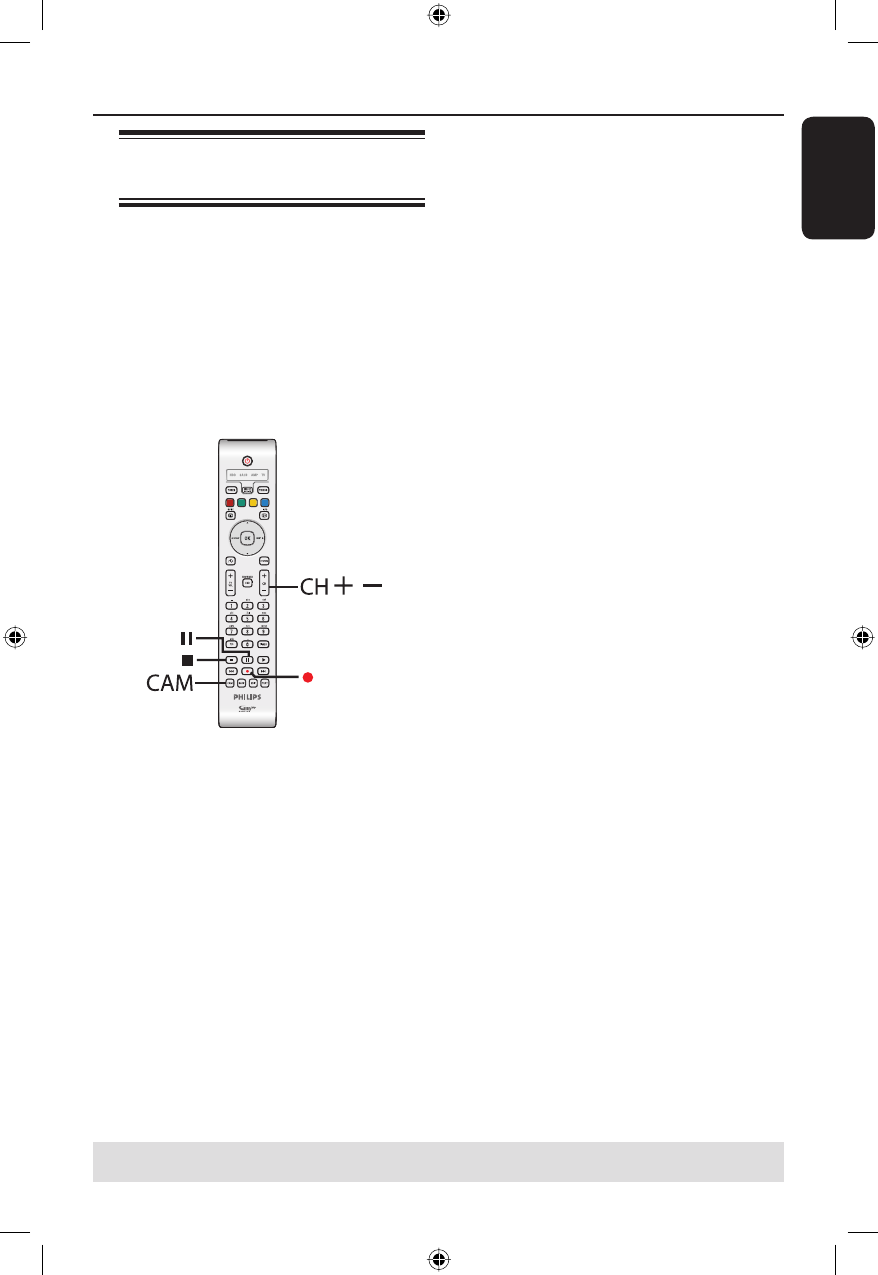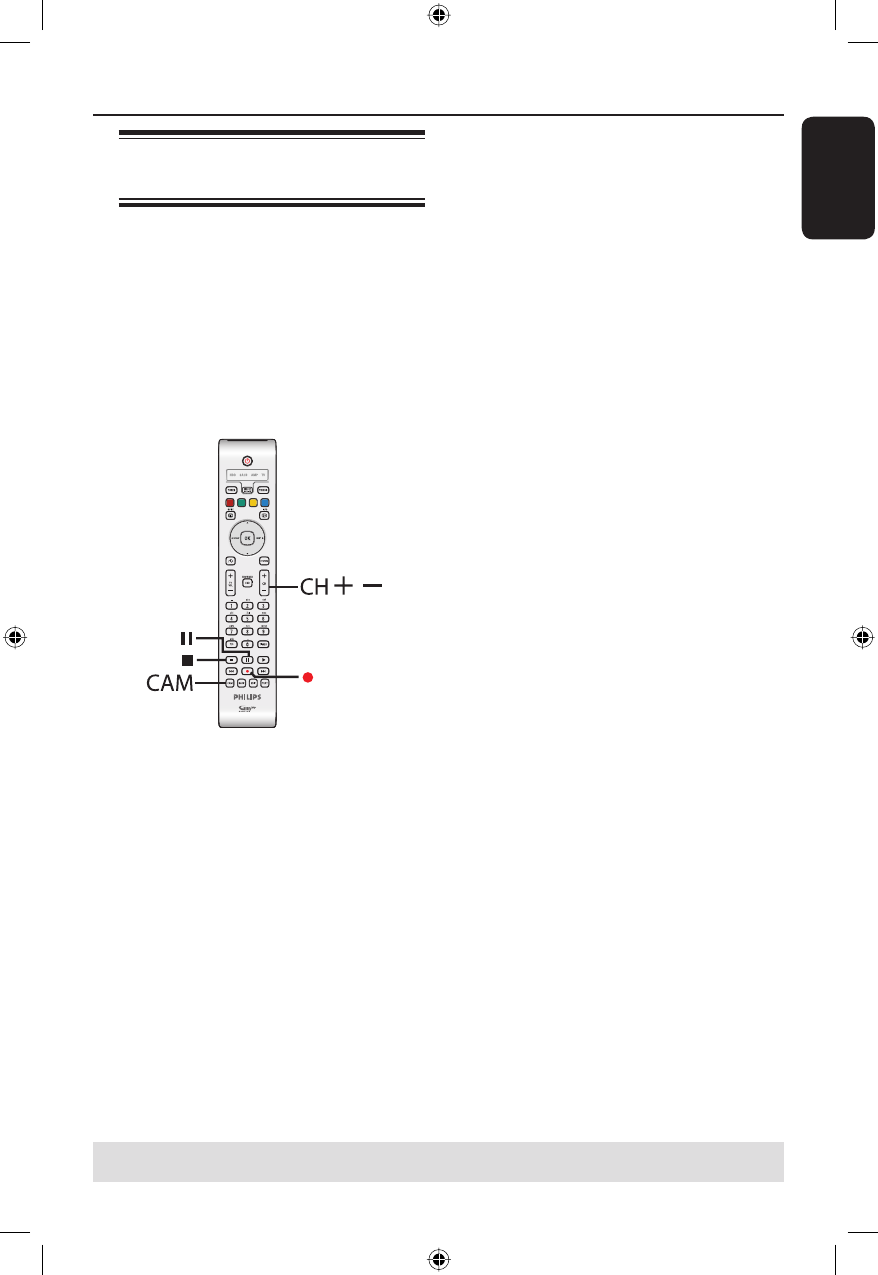
English
49
Record to Hard Disk or recordable DVD (continued)
TIPS: Set the appropriate recording mode. It determines the actual recordable time to the HDD or a
recordable DVD, see page 38.
Recording from an external
device (VCR/DVD player)
You can record from an external device
which is connected to this recorder’s
input socket. Copy-protected
material cannot be recorded on this
recorder.
IMPORTANT!
It is not possible to record the disc
playback from this recorder to its
HDD.
A Connect the external device to this
recorder (see page 22).
B Turn on the TV to the correct
programme number for the recorder
(e.g. ‘EXT’, ‘0’, ‘AV’).
C Turn on the recorder and press CAM
on the remote control.
A warning message appears.
D To continue, select to record to { Hard
Disk } or { Recordable DVD } in the
menu and press OK to con rm.
All the contents in the temporary
HDD storage will be cleared except for
the ‘marked’ recordings.
Otherwise, select { Cancel } in the menu
and press OK to abort the operation.
E Press CH +/- repeatedly to select the
correct input channel that matches the
connected socket of the device.
{ CAM 1 } : S-VIDEO or VIDEO
socket at the front.
{ EXT 1 } : EXT1 TO TV-I/O scart
socket at the back.
{ EXT 2 } : EXT2 AUX-I/O scart
socket at the back.
F Start playback on the connected device.
G Press
(RECORD) to start recording.
To pause the recording, press
Å
(PAUSE).
To continue recording, press
Å
(PAUSE)
again.
You can use this function to avoid
unwanted recording.
A new chapter marker is created after
recording restarts.
H To stop the recording, press
(STOP).
I To exit, press TUNER.
Helpful Hint:
– If ‘X’ appears at the bottom of the TV
screen, it means that there is no video signal
received from the current input channel.
dvdr9000h_eu_eng2.indd 49dvdr9000h_eu_eng2.indd 49 2005-10-13 9:18:14 AM2005-10-13 9:18:14 AM