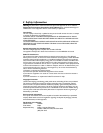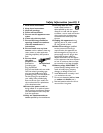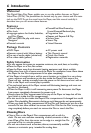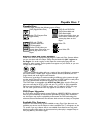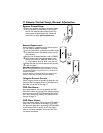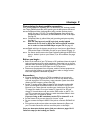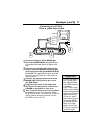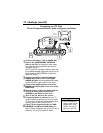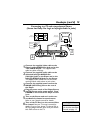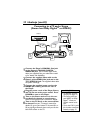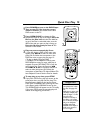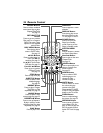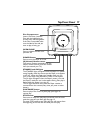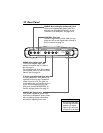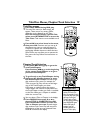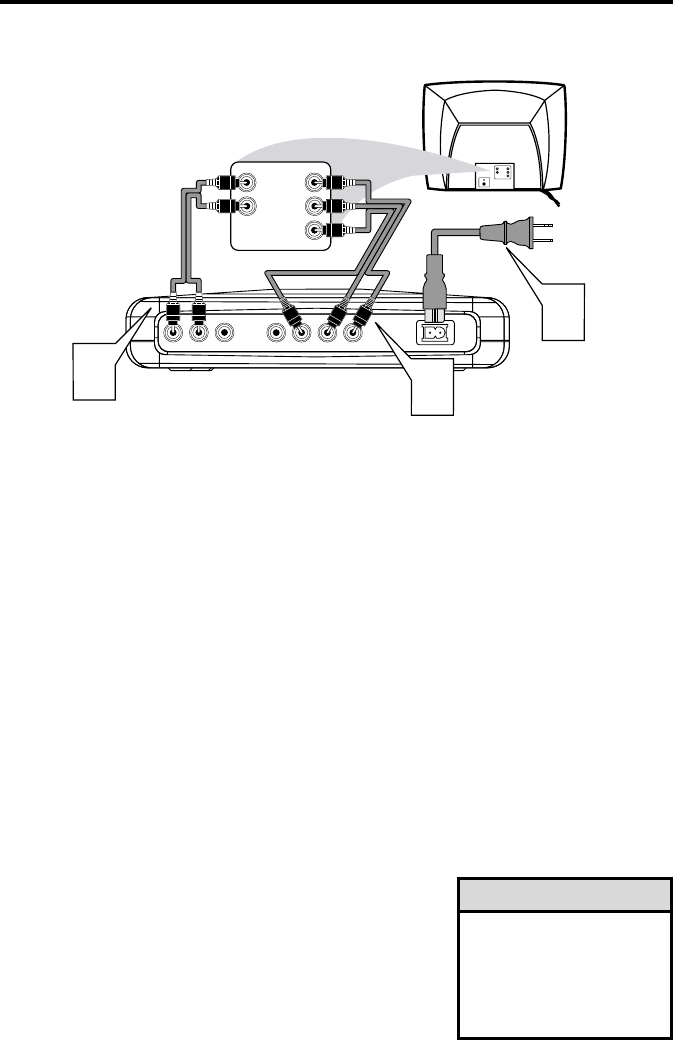
12 Hookups (cont’d)
Connecting to a TV Only
TV has Component Video In Jacks (red, green, and blue)
LR
A
U
D
I
O
V
I
D
E
O
COAXIAL VIDEO Y Pb Pr
MAINS
120V ~ 60HZ
Back of TV
(example only)
3
2
LEFT
AUDIO IN
RIGHT
AUDIO IN
Pr/Cr
Y
Pb/Cb
1
RIGHT
AUDIO IN
LEFT
AUDIO IN
Pr/Cr
Y
Pb/Cb
1
Connect the Player’s Y Pb Pr VIDEO Out
jacks to the COMPONENT VIDEO IN
jacks on the TV. Use component video cables
(not supplied).The Component Video jacks are
red, green, and blue.
Your TV may have Component Video In jacks that
are specifically labelled Progressive Scan. If you use
these instead, set PROGRESSIVE to ON at the
Player. (See step 6.)
2
Connect the Player’s white/red left/right
AUDIO Out jacks to the TV’s left/right
AUDIO IN jacks. Use the supplied audio cables
(white/red). Match cable colors to jack colors.
3
Connect the supplied power cord to the
MAINS (AC Power) jack on the rear of the
DVD Player.
4
Plug the power cords of the Player and the
TV into an active power outlet. Press
POWER on the Player to turn it on.
5
Turn on the TV. Set it to the correct
Component Video In channel. See your TV
owner’s manual for details. Or, go to your lowest
TV channel (01 or 02) and change channels down
until you see the DVD screen on the TV.
6
If your TV has Progressive Scan, set PRO-
GRESSIVE to ON at the DVD Player. See
page 39. Select Progressive Scan at your TV also if
necessary. See your TV manual for details.
•
The TV’s Component
Video In jacks may be
labeled YUV or Pr/Cr
Pb/Cb Y and may be
green, blue, and red.
Helpful Hint