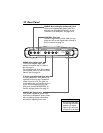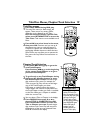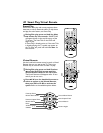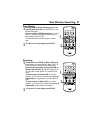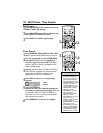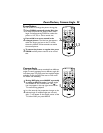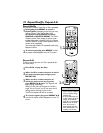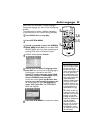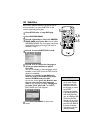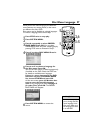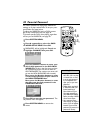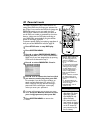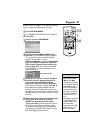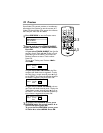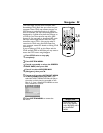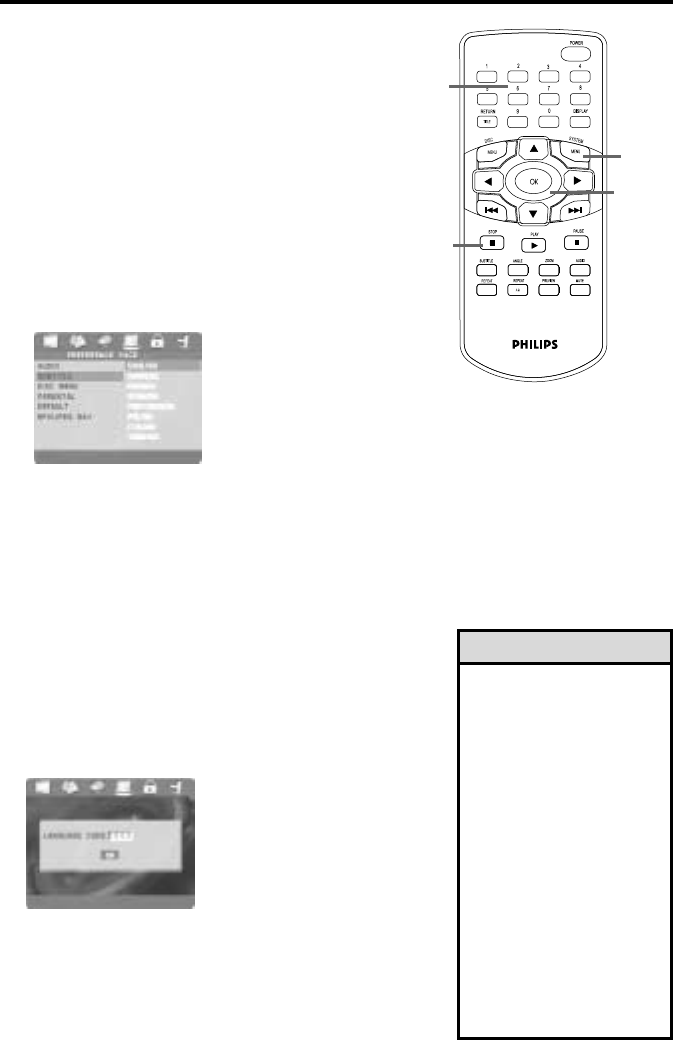
26 Subtitles
Some DVDs include subtitles.The easiest way to
choose subtitles is to press SUBTITLE on the
remote repeatedly during play.
1
Press STOP twice to stop DVD play.
2
Press SYSTEM MENU.
3
Press 2 repeatedly to select the PREFER-
ENCE PAGE, then press OK. You can select
PREFERENCE PAGE only if you have completely
stopped DVD play by pressing STOP twice as
directed in step 1.
4
Press 4 to select SUBTITLE. Press 2.
5
Press 3 or 4 to choose the language in
which you want subtitles to appear.
Press OK.
You can see subtitles in these languages only if
available on the DVD. Check the DVD case for
details on availability.
If there is a subtitle on the DVD that
does not show in the SUBTITLE menu,
choose OTHERS and press OK.
At the next screen, press the Number but-
tons to enter the four-digit language
code for the language you want. See page 53
for codes. Then, press OK. The PREFER-
ENCE PAGE menu will reappear.
6
Press SYSTEM MENU to remove the
menus.
5
2,6
• Some DVDs only allow
you to choose Subtitle
languages in the DVD
Disc menu. Make sure
the language you want is
on the DVD.
• To change the Subtitles
in the Display, press DIS-
PLAY during play. Press
o
or
p
to highlight SUB-
TITLE, then press OK.
Press
o
or
p
to choose
a subtitle language, then
press OK. Press DISPLAY
to remove the display.
This feature is not avail-
able with all DVDs.
Helpful Hints
3-5
1