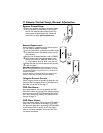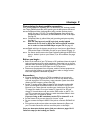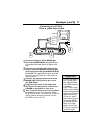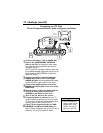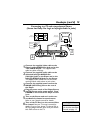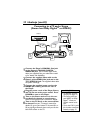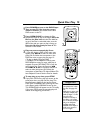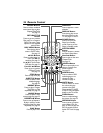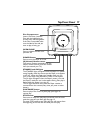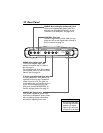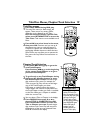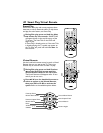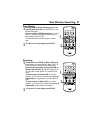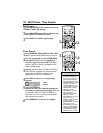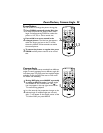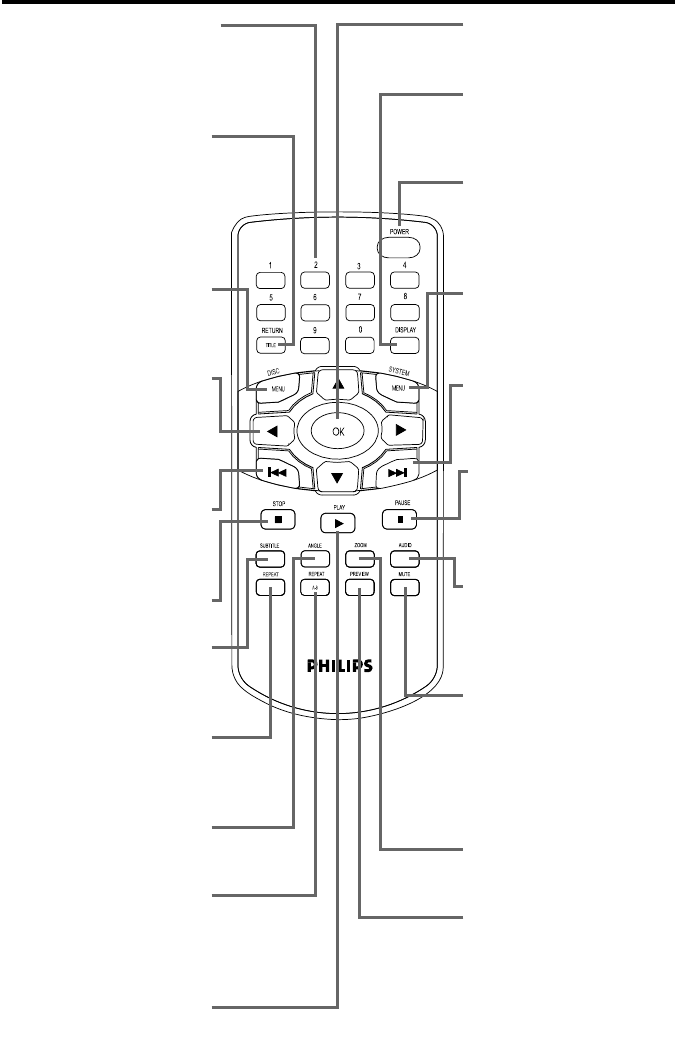
16 Remote Control
Number Buttons
Press to select numbered
menu items. Use to play a
Chapter/Title/Track.
See page 19.
RETURN/TITLE
Button
Press to go to a previous
Disc menu or to access a
DVD’s Title menu.These
options are not available
with all Discs.
DISC MENU Button
Press during play to
access a DVD’s menu.
See page 19.
341 2 Buttons
Press to select items in a
menu. Use 1/2 for
searching. See page 21.
Use 3/4 for slow motion
DVD play. See page 21.
Previous 4 Button
Press to go to previous
Chapters/Tracks.
See page 19.
STOP Button
Press to stop Disc play.
SUBTITLE Button
Press to select a DVD
subtitle language.
See page 26.
REPEAT Button
Press to play a Chapter,
Title,Track, or Disc
repeatedly. See page 24.
ANGLE Button
Press to select a DVD
camera angle. See page 23.
REPEAT A-B Button
Press to set up Repeat A-
B play, in which a certain
segment of the Disc plays
repeatedly. See page 24.
PLAY Button
Press to play a Disc.
OK Button
Press to approve a menu
selection.
DISPLAY Button
Press during play to see
disc information on the
TV. See pages 19 and 22.
POWER Button
Press to turn on the
Player from Standby
mode. Press to put the
Player in Standby mode.
SYSTEM MENU
Button
Press to access or remove
the Player’s Setup Menu.
Next ¢ Button
Press to skip to the next
Chapter/Track.
See page 19.
PAUSE 8 Button
Press to pause play or to
advance a picture one
frame at a time.
See page 22.
AUDIO Button
Press to select a DVD
audio language or to
choose an audio
channel.See page 25.
MUTE Button
Press to silence or restor
the volume.Aim the
remote at the DVD
Player, not the TV. MUTE
or MUTE OFF will appear
briefly on the TV screen.
ZOOM Button
Press to reduce/enlarge
the picture. See page 23.
PREVIEW Button
Press to enter a Preview
menu (Video CD). See
page 32. Press to play the
first 10 seconds of each
Audio CD Track. See page
19.