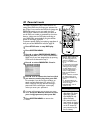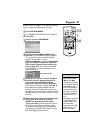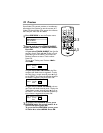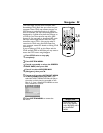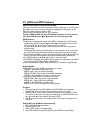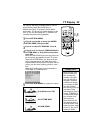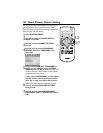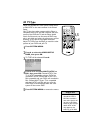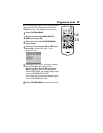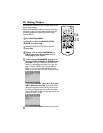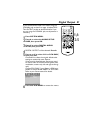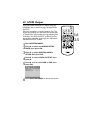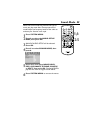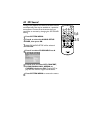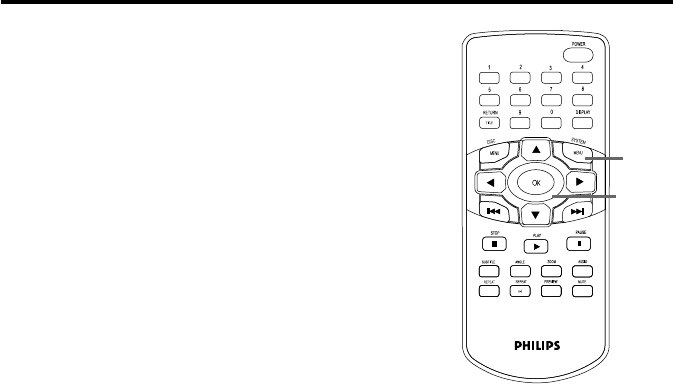
Smart Picture, Picture Setting (cont’d) 37
8
An adjustment scale will appear on the TV
screen. Press 1 or 2 to adjust the element
you selected.
• For BRIGHTNESS, choose a more positive
value to brighten the color on the screen and
add white to the picture. Choose a negative
value to darken the color. Choose zero (0) for
the average setting.
• For CONTRAST, choosing a more positive
value adds more noticeable difference between
the black and white in your picture and sharpens
the picture. Choose a more negative CON-
TRAST value to blur the distinction between
black and white in the picture.The picture will
not seem as sharp.
• For TINT, choose a more positive value to add
red to the picture. Choose a negative value to
add yellow to the picture. Choose zero (0) to
balance the reds and yellows in the picture.You
can adjust TINT when you need people’s skin
tones to look more natural.
• For COLOR, choose a more positive value to
increase the color in your picture. To decrease
the color in the picture, choose a more negative
value. As you decrease the COLOR, the picture
becomes more black and white. Choose zero (0)
to balance the color.
9
Press OK to save the adjustment and
return to the PICTURE SETTING
options. Repeat steps 7-9 to adjust all the
elements you want.
10
Press SYSTEM MENU to remove the
menus when you are finished.
10
8-9