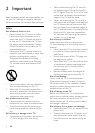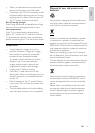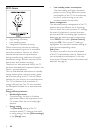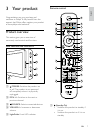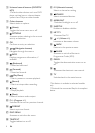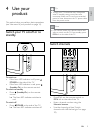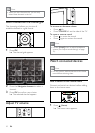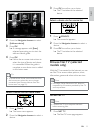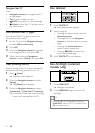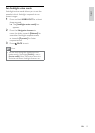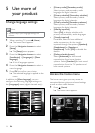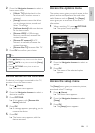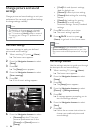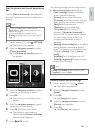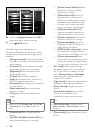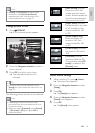12
Use teletext
1 Press TELETEXT.
The teletext screen appears. »
2 Select a page by:
Entering the page number with the •
Numeric buttons.
Pressing • P +/- or the Navigation
buttons to view the next or previous
page.
Pressing the • Colour buttons to
select a colour coded item.
Pressing •
BACK to return to a
previously viewed page.
3 Press TELETEXT to exit teletext.
Use Ambilight (selected
models only)
1 Press AMBILIGHT.
Ambilight switches on. »
2 Press AMBILIGHT again to switch off
Ambilight.
Tip
Use Ambilight as a lounge light by pressing •
AMBILIGHT when the TV is in standby. Press
OK to change colours.
Navigate Net TV
Press:
• Navigation buttons to navigate Net TV
or web pages
• OK to view or select an item
•
BACK to go back to a previous page
•
(Home) to exit Net TV and go back to
the home menu
Mark favourite Net TV pages
You can mark Net TV pages or services as
favourites for easy access.
1 In Net TV, press the Navigation buttons
to select [Mark as favourite].
2 Press OK.
3 Press the Navigation buttons to navigate
to the page to mark, then press OK.
4 When done, press the Navigation
buttons to select [Done] then press OK.
Clear browsing history
Clear browsing history to remove passwords,
cookies and browsing data from your TV.
1 Press (Home).
The home menu appears. »
2 Press the Navigation buttons to select
[Setup].
The » [Setup] menu appears.
3 Press the Navigation buttons to select
[Installation] > [Clear Net TV memory].
Passwords, cookies and other browsing »
history are removed from the TV.
EN