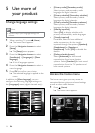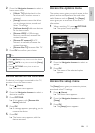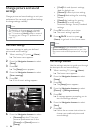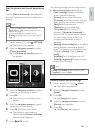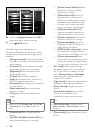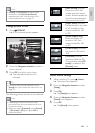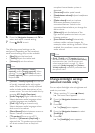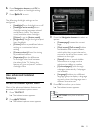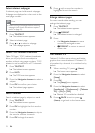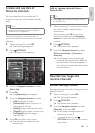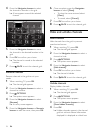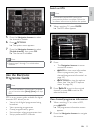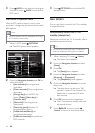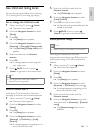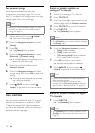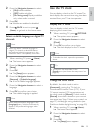22
5 Press until no word or number is
highlighted to exit the search.
Enlarge teletext pages
For more comfortable reading, you can
enlarge the teletext page.
1 Press TELETEXT.
The teletext screen appears. »
2 Press FORMAT.
The teletext screen is enlarged. »
3 Press:
the • Navigation buttons to move
around the enlarged screen.
•
FORMAT to return to normal
screen size.
Use Teletext 2.5
Teletext 2.5 offers more colours and better
graphics than normal teletext. If Teletext 2.5
is broadcast by a channel, it is switched on by
default.
1 When watching TV, press (Home).
The home menu appears. »
2 Press the Navigation buttons to select
[Setup].
3 Press OK.
The » [Setup] menu appears.
4 Press the Navigation buttons to select
[Installation] > [Preferences] > [Teletext
2.5] > [On] or [Off].
Teletext 2.5 is enabled or disabled. »
5 Press BACK to exit or press
(Home) to go back to the home menu.
Select teletext subpages
A teletext page can hold several subpages.
Subpages are displayed on a bar next to the
main page number.
Note
Enable cycling of subpages before selecting •
subpages (see ‘Access the teletext options
menu’ on page 21).
1 Press TELETEXT.
The teletext screen appears. »
2 Select a teletext page.
3 Press or to select a subpage.
The subpage appears. »
Select T.O.P. teletext broadcasts
Table Of Pages (T.O.P.) teletext broadcasts
allow you to jump from one subject to
another without using page numbers. T.O.P.
teletext is not broadcast on all TV channels.
1 Press TELETEXT.
The teletext screen appears. »
2 Press INFO.
The T.O.P. overview appears. »
3 Press the Navigation buttons to select a
subject.
4 Press OK to conrm your choice.
The teletext page appears. »
Search teletext
Search a teletext page by subject or word.
1 Press TELETEXT.
The teletext screen appears. »
2 Press OK to highlight the rst word or
number.
3 Press the Navigation buttons to skip to
the word or number to search.
4 Press OK to begin the search.
EN