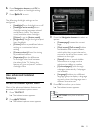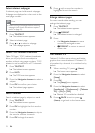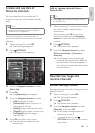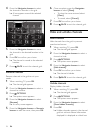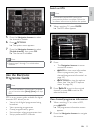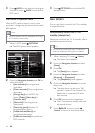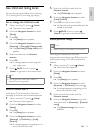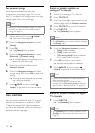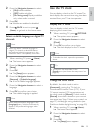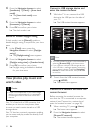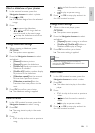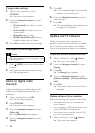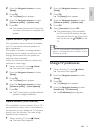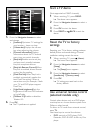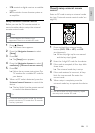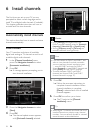29
Use the TV clock
You can display a clock on the TV screen. The
clock displays the current time using time data
received from your TV service operator.
Display the TV clock
You can display a clock on the TV screen,
displaying the current time.
1 When watching TV, press OPTIONS.
The options menu appears. »
2 Press the Navigation buttons to select
[Clock].
3 Press OK to conrm your choice.
The clock displays on the TV screen. »
Note
To disable the clock, repeat the procedure •
above.
Tip
The clock is also accessible via the •
[Setup]menu (see ‘Access the setup menu’ on
page 15).
Change the clock mode
By default, the clock mode is set to
[Automatic], syncing the TV clock to
Coordinated Universal Time (UTC). If your
TV cannot receive UTC transmissions, set
the clock mode to [Manual]. If clock mode is
[Manual], time data is based on your current
time zone (see ‘Step 1 Select your system’ on
page 37) and daylight saving conditions (see
‘Enable or disable daylight saving’ on page 30).
1 When watching TV, press (Home).
The home menu appears. »
2 Press the Navigation buttons to select
[Setup].
3 Press OK.
The » [Setup] menu appears.
2 Press the Navigation buttons to select:
• [On]Enables subtitles.
• [Off]Disables subtitles.
• [On during mute]Displays subtitles
only when audio is muted.
3 Press OK.
Subtitles are enabled or disabled. »
4 Press BACK to exit or press
(Home) to go back to the home menu.
Select a subtitle language on digital TV
channels
Note
When you select a subtitle language on •
a digital TV channel as described below,
the preferred subtitle language set in the
installation menu is temporarily overruled.
1 When watching TV, press (Home).
The home menu appears. »
2 Press the Navigation buttons to select
[Setup].
3 Press OK.
The » [Setup] menu appears.
4 Press the Navigation buttons to select
[Features] > [Subtitle language].
A list of subtitle languages appears. »
5 Press the Navigation buttons to select a
language.
6 Press OK to conrm your choice.
The subtitle language is applied. »
Note
Select preferred subtitle languages in the •
[Languages]menu. Subtitles automatically
appear in the preferred languages when
enabled.
English
EN