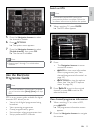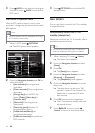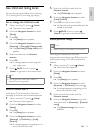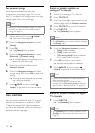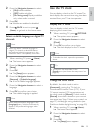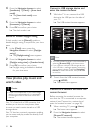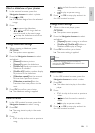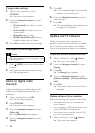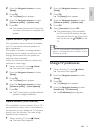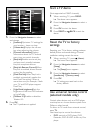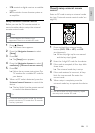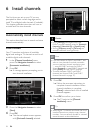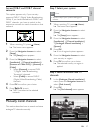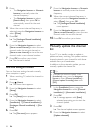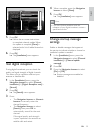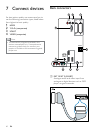33
2 Press the Navigation buttons to select
[Setup].
3 Press OK.
The » [Setup] menu appears.
4 Press the Navigation buttons to select
[Software update] > [Update now].
5 Press OK.
6 Select [Internet] and press OK.
The update begins. Once complete, »
the TV switches off and back on again
automatically. Wait for the TV to switch
back on; do not use
POWER on the
TV.
Tip
If the TV is connected to the Internet, the TV •
displays a message about the availability of new
software at startup.
Change TV preferences
1
When watching TV, press (Home).
The home menu appears. »
2 Press the Navigation buttons to select
[Setup].
3 Press OK.
The » [Setup] menu appears.
4 Press the Navigation buttons to select
[Installation] > [Preferences].
The » [Preferences] menu appears.
2 Press the Navigation buttons to select
[Setup].
3 Press OK.
The » [Setup] menu appears.
4 Press the Navigation buttons to select
[Software update] > [Update now].
5 Press OK.
The update assistant starts. Follow the »
on-screen instructions to complete the
update.
Update software (digital broadcasts)
(Only available in some countries) If available,
your TV can receive software updates via
digital broadcasts.
If an update is available, a message appears
prompting you to update the software. We
strongly recommend that you update the
software when prompted.
Follow the instructions below to update the
software at a later stage.
1 When watching TV, press (Home).
The home menu appears. »
2 Press the Navigation buttons to select
[Setup].
3 Press OK.
The » [Setup] menu appears.
4 Press the Navigation buttons to select
[Software update] > [Local updates].
5 Press OK.
The TV searches for available software »
updates via digital broadcasts.
Update software (from internet)
(Only available in some countries) If your TV is
connected to a router, which is connected to
the Internet, you can update the TV software
directly from the Internet. You need a high
speed Internet connection.
1 When watching TV, press (Home).
The home menu appears. »
English
EN