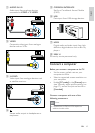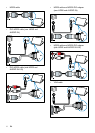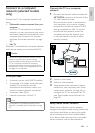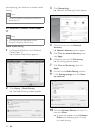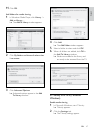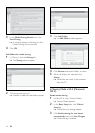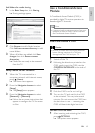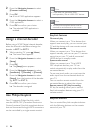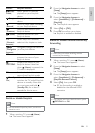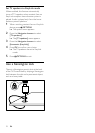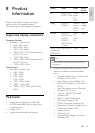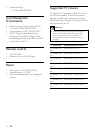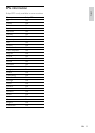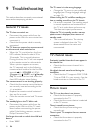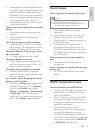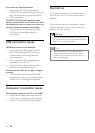51
2 Press the Navigation buttons to select
[Setup].
The » [Setup] menu appears.
3 Press the Navigation buttons to
select [Installation] > [Preferences] >
[EasyLink].
The EasyLink menu appears. »
4 Select [On] or [Off].
5 Press OK to conrm your choice.
EasyLink is enabled or disabled. »
Enable or disable remote control key
forwarding
Note
Enable EasyLink before enabling remote •
control key forwarding.
1 When watching TV, press (Home).
The home menu appears. »
2 Press the Navigation buttons to select
[Setup].
The » [Setup] menu appears.
3 Press the Navigation buttons to
select [Installation] > [Preferences] >
[EasyLink Remote Control].
4 Select [On], then press OK.
RC key forwarding is enabled or »
disabled on the selected HDMI
connector.
Note
If you cannot exit from a device’s menu, press •
OPTIONS then OK.
Button EasyLink function
(Play/
Pause)
Starts, pauses or resumes
playback on your EasyLink
device.
(Stop) Stops playback on your EasyLink
device.
(Record)
Starts or stops video recording
on your EasyLink device.
(Previous)
Searches backward on your
EasyLink device.
(Next) Searches forward on your
EasyLink device.
0-9
(Numeric
buttons)
When EasyLink is enabled,
selects a title, chapter or track.
(Navigation
buttons)
Navigates through the menus of
your EasyLink devices.
OK Activates a selection or
accesses the menu of your
EasyLink device.
OPTIONS
Displays the menus of your
EasyLink device. Note that
when
(Home) is pressed, the
TV menu is displayed.
TV Switches back to the antenna
source from EasyLink mode.
(Standby-
On)
When EasyLink is enabled,
switches the TV and all EasyLink
devices to standby. Note that
you must press and hold
(Standby-On) for at least 3
seconds for this to occur.
Enable or disable EasyLink
Note
Do not enable Philips EasyLink if you do not •
intend to use it.
1 When watching TV, press (Home).
The home menu appears. »
English
EN